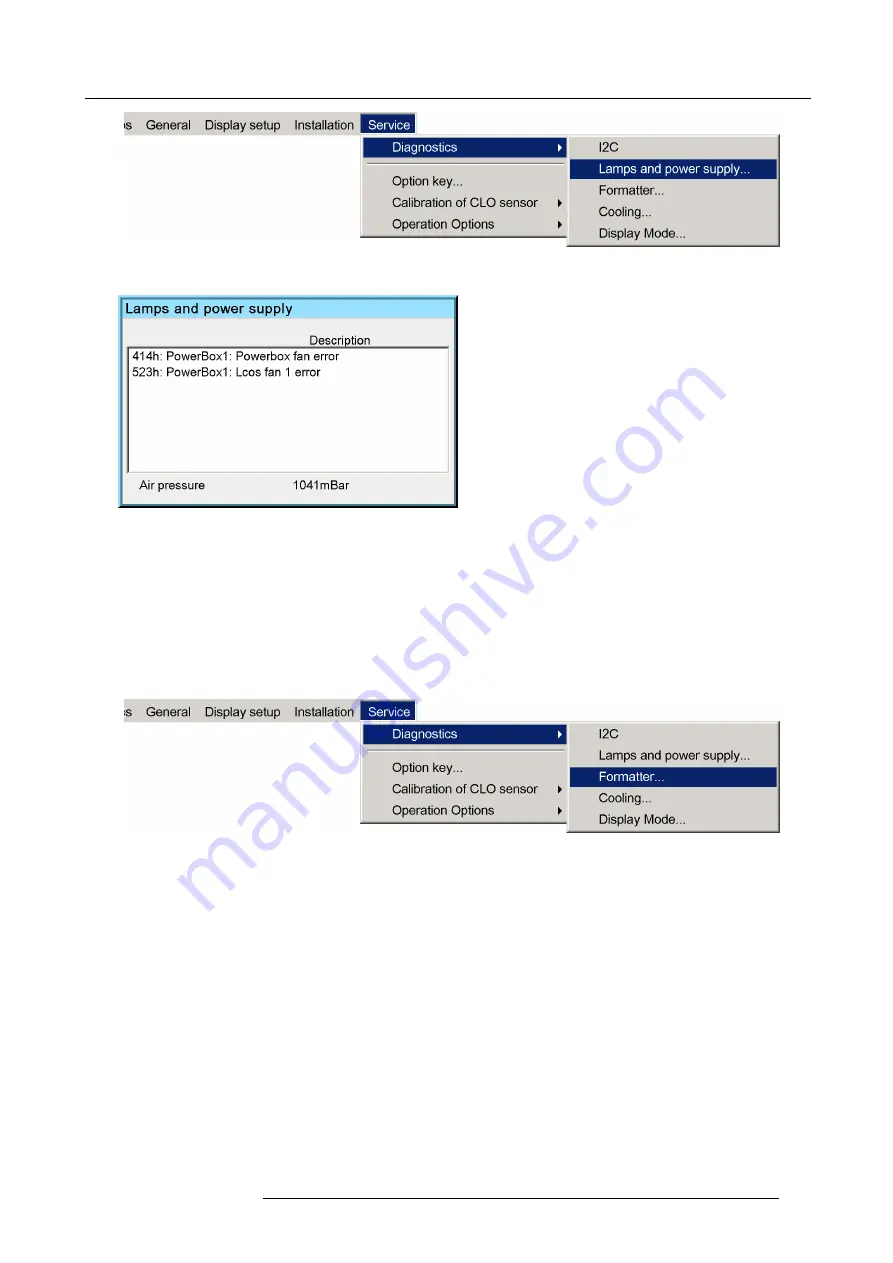
9. Troubleshooting
Image 9-4
A text box is displayed
Image 9-5
How to display the formatter status information ?
1. Press
MENU
to activate the Tool bar
2. Press
→
to select the
Service
item
3. Press
↓
to Pull down the menu
4. Use
↑
or
↓
to select
Diagnostics
5. Press
→
to pull down the menu
6. Use
↑
or
↓
to select
Formatter...
and press
ENTER
Image 9-6
R59770121 NH-12 04/05/2011
175
Содержание Galaxy NH-12
Страница 1: ...NH 12 User Guide R9010610 R59770121 06 04 05 2011...
Страница 8: ...Table of contents 4 R59770121 NH 12 04 05 2011...
Страница 10: ...1 Introduction 6 R59770121 NH 12 04 05 2011...
Страница 16: ...3 Installation guidelines 12 R59770121 NH 12 04 05 2011...
Страница 52: ...5 Setup Image 5 22 5 Press ENTER A dialog box is displayed Image 5 23 48 R59770121 NH 12 04 05 2011...
Страница 54: ...5 Setup 50 R59770121 NH 12 04 05 2011...
Страница 56: ...6 Getting started 52 R59770121 NH 12 04 05 2011...
Страница 93: ...7 Advanced Image 7 68 Image 7 69 Image 7 70 R59770121 NH 12 04 05 2011 89...
Страница 139: ...7 Advanced Image 7 147 Image 7 148 Image 7 149 Image 7 150 R59770121 NH 12 04 05 2011 135...
Страница 162: ...7 Advanced 158 R59770121 NH 12 04 05 2011...
Страница 174: ...8 Maintenance Image 8 24 Installing the rear cover step 5 170 R59770121 NH 12 04 05 2011...
Страница 184: ...9 Troubleshooting 180 R59770121 NH 12 04 05 2011...
Страница 188: ...Glossary 184 R59770121 NH 12 04 05 2011...
Страница 192: ...Index 188 R59770121 NH 12 04 05 2011...





























