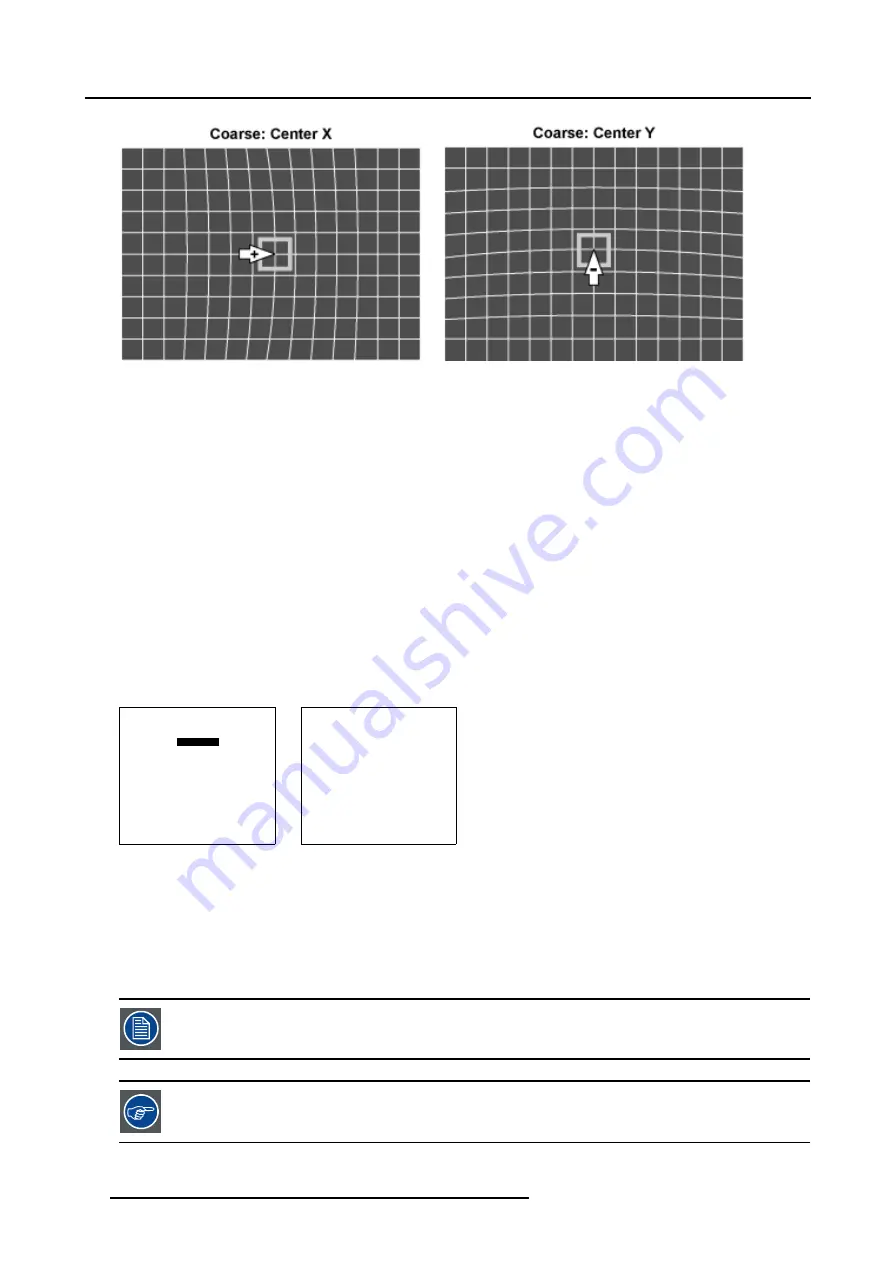
7. Random Access
Image 7-25
Center pixel x adjustment
Image 7-26
Center pixel y adjustment
7.5.7.4
Linearity adjustment
Overview
•
•
Horizontal or Vertical Linearity selection
•
Horizontal Linearity adjustment
•
7.5.7.4.1
Start up
How to Start up the Linearity adjustment ?
1. Push the cursor key
↑
or
↓
to highlight
Linearity
in the
Guided Geometry Map
menu. (menu 7-67)
2. Press
ENTER
to select.
The
Linearity
menu will be displayed. (menu 7-68)
GUIDED GEOMETRY MAP
COARSE
LINEARITY
FINE
SHIFT
TRANSPORT DELAY
BLANKING/SOFT EDGE
RESET
Select with
↑
or
↓
then <ENTER>
<EXIT> to return
Menu 7-67
LINEARITY
horizontal
coarse 0
right 0
center 0
Menu 7-68
7.5.7.4.2
Horizontal or Vertical Linearity selection
What can be done with the Linearity adjustment ?
Within this Linearity adjustment mode it is possible to perform a coarse correction of the horizontal and vertical nonlinearity.
The Linearity adjustment is best done when a hatch pattern is projected on the screen.
By pressing the * key on the RCU an internal hatch pattern is projected instead of the image data.
90
R5976780 GALAXY SXGA+ SERIES 14/10/2005
Содержание Galaxy 12 High Brightness+ R9040370
Страница 4: ......
Страница 13: ...2 Packaging and Dimensions Image 2 4 Top View Dimensions R5976780 GALAXY SXGA SERIES 14 10 2005 9...
Страница 14: ...2 Packaging and Dimensions 10 R5976780 GALAXY SXGA SERIES 14 10 2005...
Страница 44: ...4 Connections 40 R5976780 GALAXY SXGA SERIES 14 10 2005...
Страница 51: ...5 Getting Started Image 5 6 RCU to IR Sensors R5976780 GALAXY SXGA SERIES 14 10 2005 47...
Страница 60: ...6 Special Features 56 R5976780 GALAXY SXGA SERIES 14 10 2005...
Страница 132: ...7 Random Access 128 R5976780 GALAXY SXGA SERIES 14 10 2005...
Страница 166: ...9 Service Mode 162 R5976780 GALAXY SXGA SERIES 14 10 2005...
Страница 168: ...10 Standard Source Files 164 R5976780 GALAXY SXGA SERIES 14 10 2005...






























