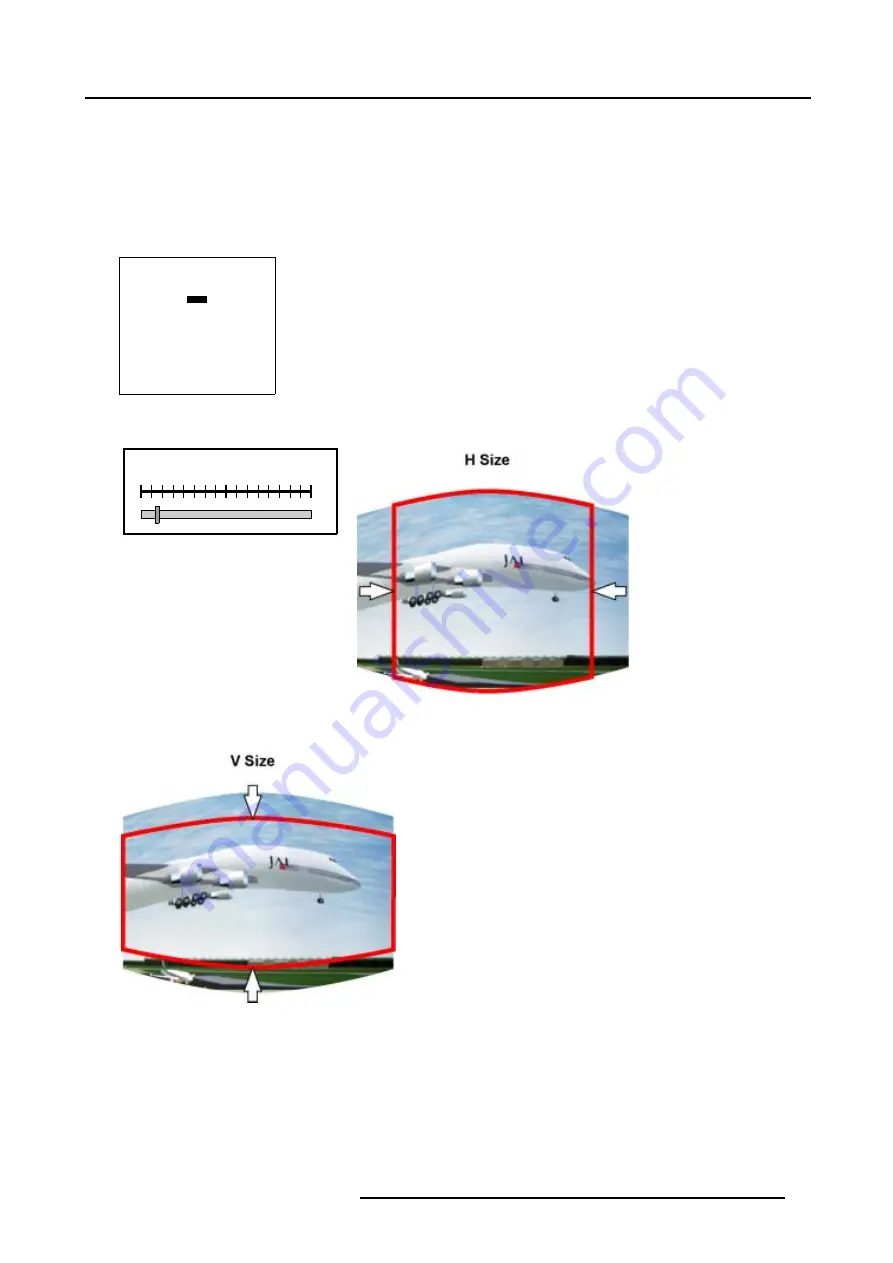
7. Random Access
How to Start Up the Size adjustment?
1. Push the cursor key
↑
or
↓
to highlight
Size
. (menu 7-46)
2. Press
ENTER
to select.
A barscale indication will be displayed. (image 7-12)
3. Push the cursor key
←
or
→
to adjust the horizontal size of the image. (image 7-13)
4. Push the cursor key
↑
or
↓
to adjust the vertical size of the image. (image 7-14)
WINDOWING
BLANKING
SHIFT
SIZE
GEO SOFT EDGE [ON]
Select with
↑
or
↓
then <ENTER>
<EXIT> to return
Menu 7-46
H SIZE
100
Image 7-12
H Size barscale indication
Image 7-13
Horizontal Size adjustment
Image 7-14
Vertical Size adjustment
7.4.5.5
Geo Soft Edge
What can be done with Geo Soft Edge?
When setting up a soft edge (see Electronic Soft Edge), these setting are applied on all sources (source files). With the Geo Soft
Edge toggle it is possible to disable the soft edge settings.
R5976780 GALAXY SXGA+ SERIES 14/10/2005
77
Содержание Galaxy 12 High Brightness+ R9040370
Страница 4: ......
Страница 13: ...2 Packaging and Dimensions Image 2 4 Top View Dimensions R5976780 GALAXY SXGA SERIES 14 10 2005 9...
Страница 14: ...2 Packaging and Dimensions 10 R5976780 GALAXY SXGA SERIES 14 10 2005...
Страница 44: ...4 Connections 40 R5976780 GALAXY SXGA SERIES 14 10 2005...
Страница 51: ...5 Getting Started Image 5 6 RCU to IR Sensors R5976780 GALAXY SXGA SERIES 14 10 2005 47...
Страница 60: ...6 Special Features 56 R5976780 GALAXY SXGA SERIES 14 10 2005...
Страница 132: ...7 Random Access 128 R5976780 GALAXY SXGA SERIES 14 10 2005...
Страница 166: ...9 Service Mode 162 R5976780 GALAXY SXGA SERIES 14 10 2005...
Страница 168: ...10 Standard Source Files 164 R5976780 GALAXY SXGA SERIES 14 10 2005...






























