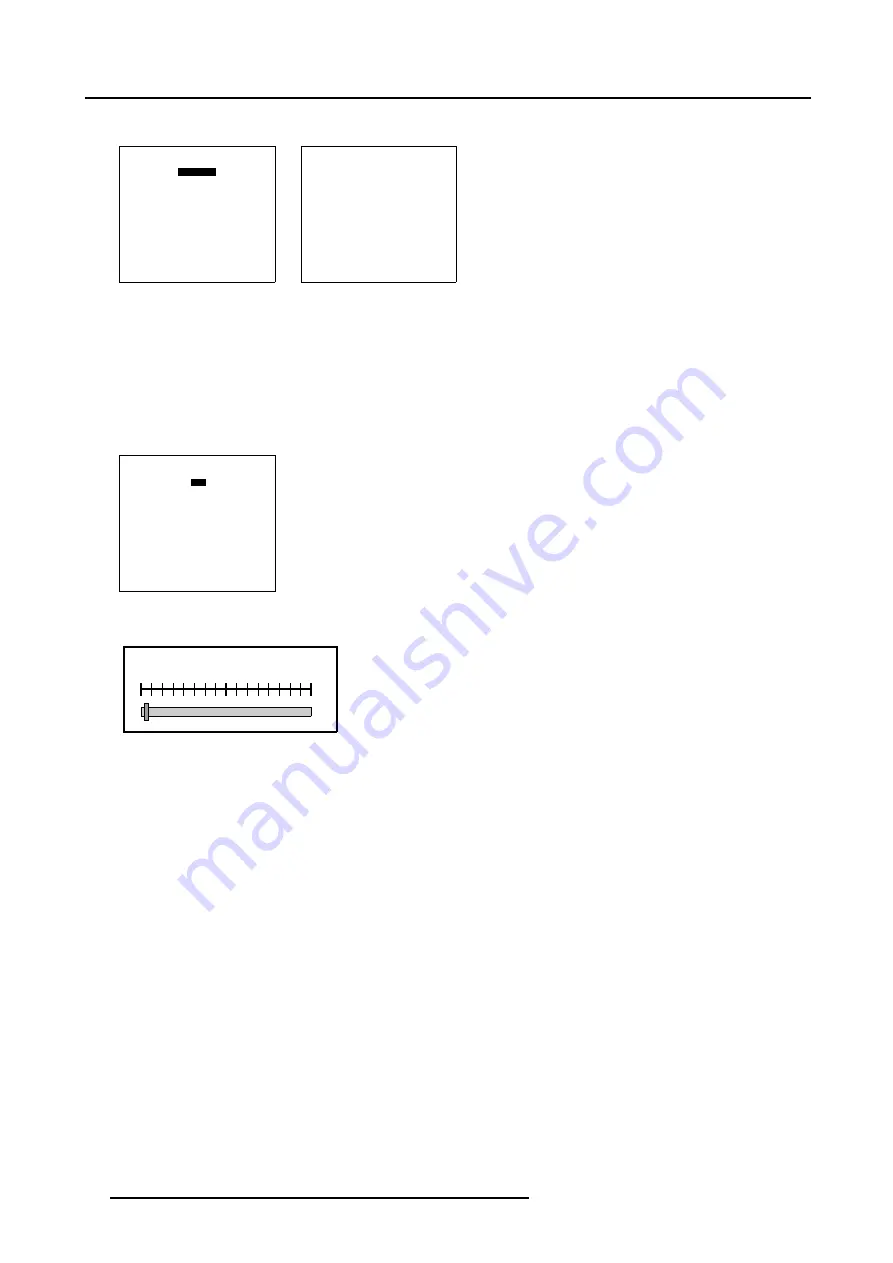
7. Random Access
The
Blanking
menu will be displayed. (menu 7-42)
WINDOWING
BLANKING
SHIFT
SIZE
GEO SOFT EDGE [ON]
Select with
↑
or
↓
then <ENTER>
<EXIT> to return
Menu 7-41
BLANKING
TOP
BOTTOM
LEFT
RIGHT
RESET
Select with
↑
or
↓
then <ENTER>
<EXIT> to return
Menu 7-42
How to use the Blanking (Windowing) adjustment?
1. Push the cursor key
↑
or
↓
to highlight the desired side e.g. Top. (menu 7-43)
2. Press
ENTER
to select.
A barscale indication will be displayed. (image 7-7)
3. Push the cursor keys to black out the side(s) of the image. (image 7-8)
BLANKING
TOP
BOTTOM
LEFT
RIGHT
RESET
Select with
↑
or
↓
then <ENTER>
<EXIT> to return
Menu 7-43
TOP BLANKING
0.0
Image 7-7
Top Blanking barscale
74
R5976780 GALAXY SXGA+ SERIES 14/10/2005
Содержание Galaxy 12 High Brightness+ R9040370
Страница 4: ......
Страница 13: ...2 Packaging and Dimensions Image 2 4 Top View Dimensions R5976780 GALAXY SXGA SERIES 14 10 2005 9...
Страница 14: ...2 Packaging and Dimensions 10 R5976780 GALAXY SXGA SERIES 14 10 2005...
Страница 44: ...4 Connections 40 R5976780 GALAXY SXGA SERIES 14 10 2005...
Страница 51: ...5 Getting Started Image 5 6 RCU to IR Sensors R5976780 GALAXY SXGA SERIES 14 10 2005 47...
Страница 60: ...6 Special Features 56 R5976780 GALAXY SXGA SERIES 14 10 2005...
Страница 132: ...7 Random Access 128 R5976780 GALAXY SXGA SERIES 14 10 2005...
Страница 166: ...9 Service Mode 162 R5976780 GALAXY SXGA SERIES 14 10 2005...
Страница 168: ...10 Standard Source Files 164 R5976780 GALAXY SXGA SERIES 14 10 2005...
















































