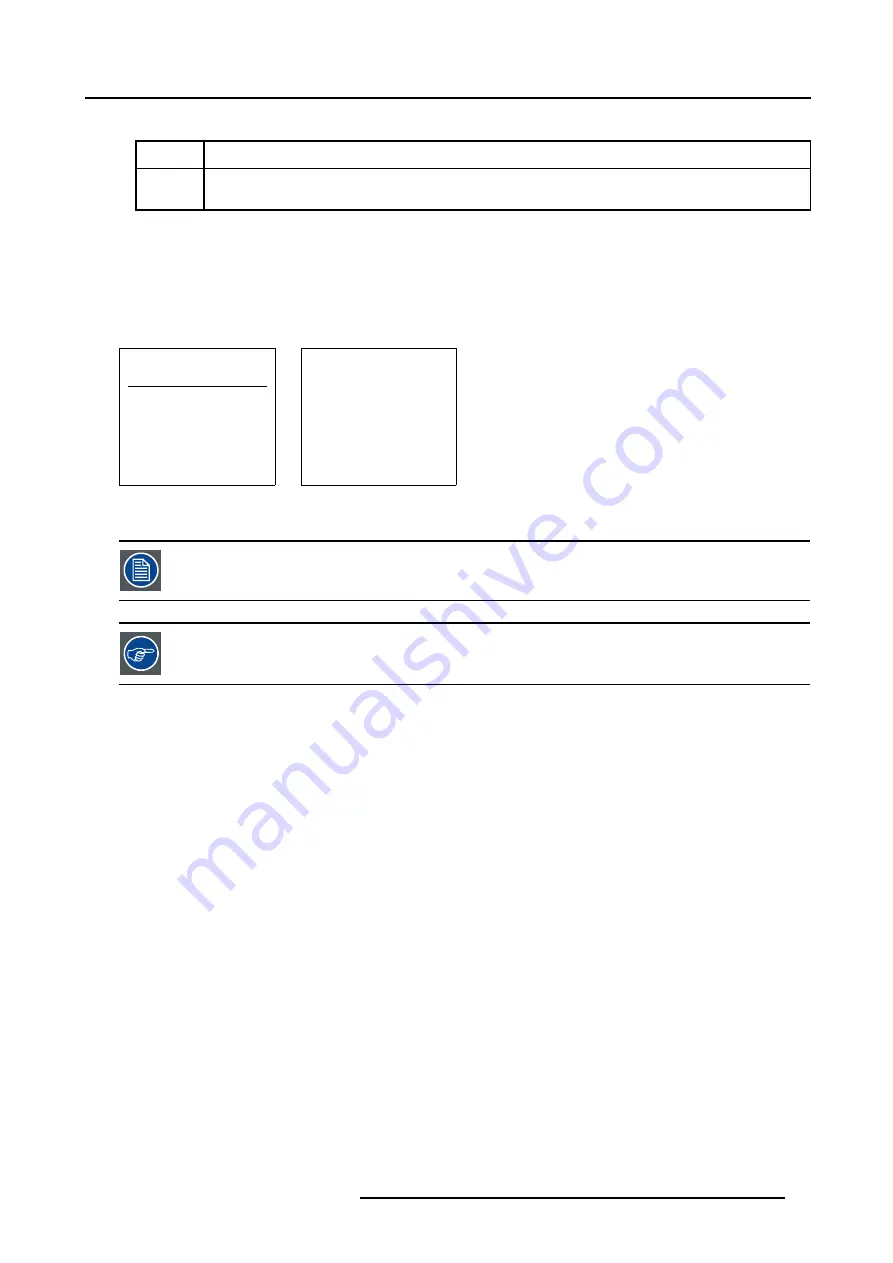
7. Random Access
2. Press
ENTER
to toggle the annotation between brackets.
[ALL]
all files that can be loaded will be displayed
[FIT]
only the best fitting files will be displayed (with a distinction of ± 2 lines and line duration of ± 300 ns, if nothing
is found within this small area, the projector continues searching until it finds something).
How to Load a File?
1. Push the cursor key
↑
or
↓
to select the best fitting file. (menu 7-7)
2. Press
ENTER
to select.
A confirm Load file menu will be displayed with the newly created file and the one on which the new file is based on. (menu 7-8)
3. Press
ENTER
to confirm the new creation or
EXIT
to return to the load file menu.
LOAD FILE
FILTER LIST [All]
Filename
Scr
resolution
xga_60.s01
1
1024x768
xga_60.c01
1
1024x760
xga_60.c02
1
1024x760
xga_60.c03
1
1024x760
----------------------------
Active file : xga_60.c04
Select with
↑
or
↓
,
→
<ENTER> to accept
<EXIT> to return
Menu 7-7
CONFIRM
LOAD FILE
create file
xga_60.c02
based on file
xga_60.s01?
<ENTER> to return
<EXIT> to return
Menu 7-8
During a load file, the actual file is displayed next to the indication
Active file
.
When scrolling through the files, the image will be adapted according to the settings of the selected file ( on
line adaptation ) .
The image is not perfect?
If the displayed image is not correct after selecting the best fitting file, go to the Edit WARP1 menu, select the active file and change
the File Settings.
7.3.5
Edit WARP1
What can be done?
•
When a Mono Image is projected, within this menu, it is possible to change the File Settings of a selected source file.
•
When a Stereo Image is projected, within this menu, it is possible to change the File Settings for the Left Image of a selected
source file.
How to Start Up Edit WARP1 File?
1. Push the cursor key
↑
or
↓
to highlight
Edit WARP1
2. Press
ENTER
to select.
The Edit file adaptation menu will be displayed. (menu 7-10)
3. Select the file which must be edited (mostly the active file).
R5976780 GALAXY SXGA+ SERIES 14/10/2005
61
Содержание Galaxy 12 High Brightness+ R9040370
Страница 4: ......
Страница 13: ...2 Packaging and Dimensions Image 2 4 Top View Dimensions R5976780 GALAXY SXGA SERIES 14 10 2005 9...
Страница 14: ...2 Packaging and Dimensions 10 R5976780 GALAXY SXGA SERIES 14 10 2005...
Страница 44: ...4 Connections 40 R5976780 GALAXY SXGA SERIES 14 10 2005...
Страница 51: ...5 Getting Started Image 5 6 RCU to IR Sensors R5976780 GALAXY SXGA SERIES 14 10 2005 47...
Страница 60: ...6 Special Features 56 R5976780 GALAXY SXGA SERIES 14 10 2005...
Страница 132: ...7 Random Access 128 R5976780 GALAXY SXGA SERIES 14 10 2005...
Страница 166: ...9 Service Mode 162 R5976780 GALAXY SXGA SERIES 14 10 2005...
Страница 168: ...10 Standard Source Files 164 R5976780 GALAXY SXGA SERIES 14 10 2005...






























