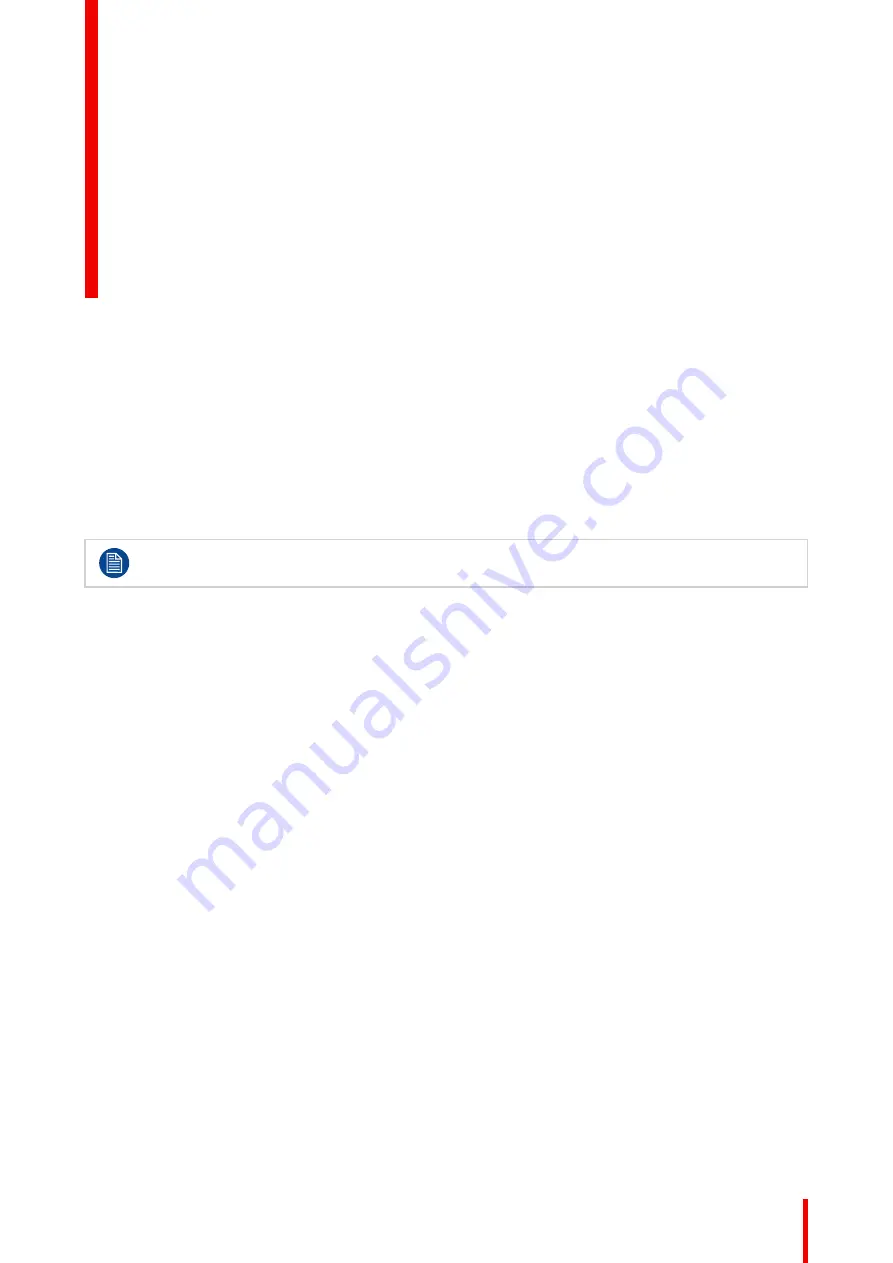
75
R5914653 /02
G62
12.1 Projector Problems .......................................................................................................................76
12.2 LED indication chart......................................................................................................................77
If you experience a problem with your projector, please refer to the following information. If a
problem persists, please contact your local re-seller or service center.
Troubleshooting
Содержание G62
Страница 1: ...ENABLING BRIGHT OUTCOMES User guide G62...
Страница 2: ......
Страница 8: ...R5914653 02 G62 8...
Страница 20: ...R5914653 02 G62 20 Safety...
Страница 21: ...21 R5914653 02 G62 2 1 Main unit 22 Product overview 2...
Страница 23: ...23 R5914653 02 G62 Airflow Image 2 3 Product overview...
Страница 24: ...R5914653 02 G62 24 Product overview...
Страница 25: ...25 R5914653 02 G62 3 1 Input Output I O Panel 26 3 2 Control panel 26 Input Communication 3...
Страница 28: ...R5914653 02 G62 28 Input Communication...
Страница 33: ...33 R5914653 02 G62 30 20 30 20 Image 4 2 Remote Control Unit RCU...
Страница 34: ...R5914653 02 G62 34 Remote Control Unit RCU...
Страница 38: ...R5914653 02 G62 38 Powering On Off the projector...
Страница 39: ...39 R5914653 02 G62 6 1 On Screen Display Menus 40 User controls 6...
Страница 50: ...R5914653 02 G62 50 User controls Installation...
Страница 58: ...R5914653 02 G62 58 User control Image menu...
Страница 73: ...73 R5914653 02 G62 11 1 Projector information and status 74 Information menu 11...
Страница 89: ...89 R5914653 02 G62 Communication protocols B...
Страница 118: ...R5914653 02 G62 118 Environmental information...
Страница 122: ...R5914653 02 G62 122 Index...
Страница 123: ......
Страница 124: ...www barco com R5914653 02 2022 01 26...






























