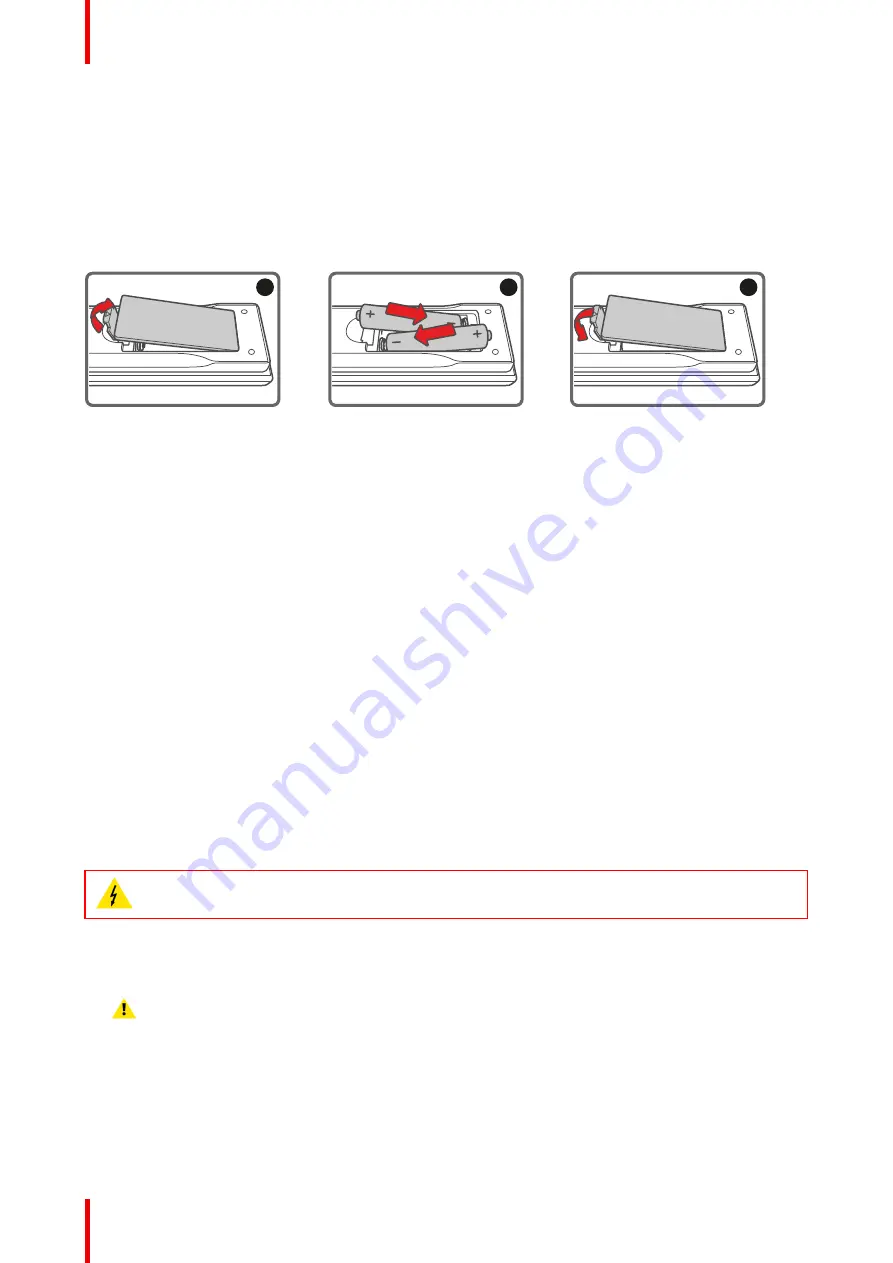
R5910887 /00
G60
18
2.1 RCU battery installation
How to install the batteries of the Remote Control Unit
1.
Remove the cover by sliding it in the direction indicated by the arrow
2.
Insert two new AAA batteries (observe the polarity).
3.
Replace the cover.
1
2
3
Image 2-1
Notes for the Remote Control Unit
•
Be sure to insert the batteries in the corresponding orientations to match the polarities.
•
Do not mix new batteries with used batteries as it would shorten the life of new batteries or cause leakage.
•
Only used AAA batteries as instructed; do not attempt to insert different types of batteries into the remote
control.
•
If the remote is going to be unused for long periods of time, be sure to remove the batteries to prevent
leakage, which could damage the remote control.
•
The liquid contents in the batteries is harmful to the skin; do not touch the leakage with your bare hands
directly. When installing fresh batteries, be sure to clean up the leakage thoroughly.
•
Under most circumstances, you only need to point the remote control towards the screen and the IR signal
would be reflected off the screen and picked up by the IR sensor on the projector. But under specific
circumstances, the projector may fail to receive signals from the remote control due to environmental
factors. When this happens, orient the remote control at the projector and try again.
•
If the range of effective remote control signal reception decreases or if the remote control stops working,
replace the batteries.
•
If the infrared receiver is exposed to fluorescent lamp or strong sunlight, the remote control may not
operate normally.
•
Refer to the regulations enforced by your local government on the disposal of used batteries; improper
disposal could damage the environment.
2.2 Installing the lens
WARNING:
This procedure may only be performed by qualified technical service personnel.
How to install the lens
1.
Remove the lens cap counterclockwise.
Caution:
Lens cap should be removed before installing the lens. If not it will damage the projector.
Содержание G60 Series
Страница 1: ...ENABLING BRIGHT OUTCOMES Installation manual G60...
Страница 4: ......
Страница 6: ...R5910887 00 G60 6...
Страница 16: ...R5910887 00 G60 16 Introduction...
Страница 24: ...R5910887 00 G60 24 Installation...
Страница 28: ...R5910887 00 G60 28 Powering On Off the projector...
Страница 32: ...R5910887 00 G60 32 Adjusting the projected image...
Страница 33: ...33 R5910887 00 G60 Communication protocols A...
Страница 48: ...R5910887 00 G60 48 Communication protocols...















































