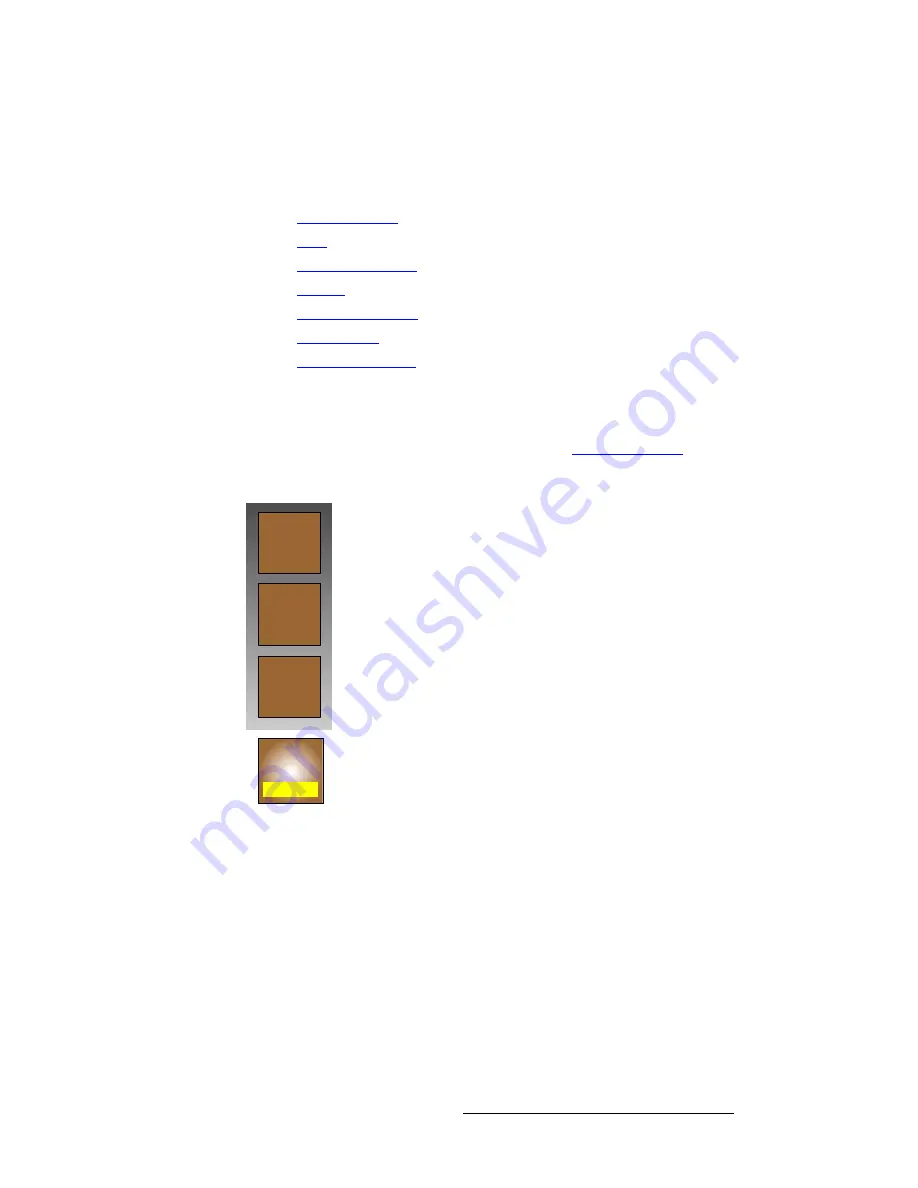
FSN Series • User’s Guide
145
5. Menu Orientation
Keyer Menu
hÉóÉê=cìåÅíáçåë=~åÇ=jçÇáÑáÉêë
In the
Keyer Menu
, the buttons on the
Tool Bar
and in the
Palette
allow you to modify the
selected keyer in a variety of creative ways. The following modifiers are discussed:
•
•
•
•
•
•
•
hÉóÉê=pÉäÉÅíáçå
The
{Keyer}
button is a “location” button that enables you to select and modify keys on any
switcher bank, without leaving the menu. Refer to the “
” section on
page 125 for additional details on location buttons. Press
{Keyer}
to display the
Keyer
Selection Pop-up
, which lists all available keyers on the panel.
Figure 5-40.
Keyer selection pop-up
When you select another keyer, the following actions occur:
•
The pop-up clears.
•
The name and location of the new keyer appear on the button label and in the
Title Bar
. Note that the yellow button label is abbreviated, e.g.,
M/E 1
,
Key 2
appears as
M1 K2
on the button.
•
All selections and functions for the new keyer appear on the
Keyer Menu
.
Keyer
M1 K1
M/E 1
Key 2
DSK
M/E 1
Key 1
















































