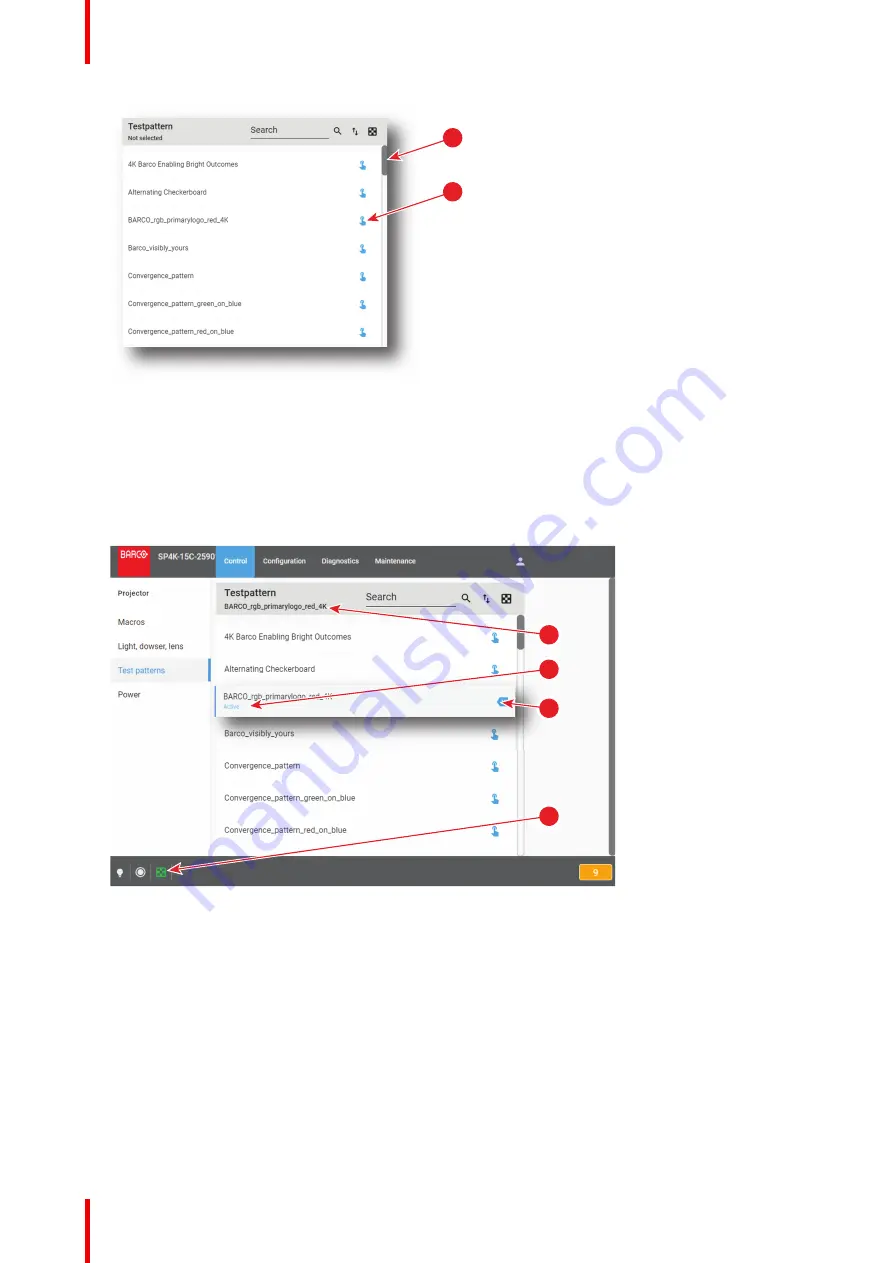
R5910032 /00
Freya
68
1
2
Image 6
–
10
2.
Click
Activate
(reference 2).
The test pattern is now selected and automatically activated:
•
Name of the test pattern is now displayed at the top of the list (reference 3).
•
Status of the test pattern (reference 4) turns to
Active
.
•
Deactivate
(reference 5) is now available.
•
Icon of test pattern (reference 6) is displayed (Blink Green) in status bar.
3
4
6
5
Image 6
–
11
6.3.3 Deactivating a test pattern using the control menu
Location & access
Menu: Control > Projector > Test patterns
Level: Administrator, Service technician, Show manager
Содержание Freya
Страница 1: ...ENABLING BRIGHT OUTCOMES User guide Freya...
Страница 12: ...R5910032 00 Freya 12...
Страница 26: ...R5910032 00 Freya 26 Safety...
Страница 60: ...R5910032 00 Freya 60 Projector configuration process overview...
Страница 74: ...R5910032 00 Freya 74 Control Projector...
Страница 184: ...R5910032 00 Freya 184 Configuration Light output...
Страница 208: ...R5910032 00 Freya 208 Configuration Projector automation...
Страница 234: ...R5910032 00 Freya 234 Configuration Media server automation...
Страница 240: ...R5910032 00 Freya 240 Configuration License and certificates...
Страница 254: ...R5910032 00 Freya 254 Configuration Media server...
Страница 296: ...R5910032 00 Freya 296 Diagnostics Analysis...
Страница 338: ...R5910032 00 Freya 338 Specifications...
Страница 348: ...R5910032 00 Freya 348 Pin configurations...
Страница 354: ...R5910032 00 Freya 354 Environmental information...
Страница 365: ...365 R5910032 00 Freya Z Zoom Lens 65 Index...
Страница 366: ...R5910032 00 Freya 366 Index...
Страница 368: ...R5910032 00 Freya 368 List of tools...
Страница 369: ......
















































