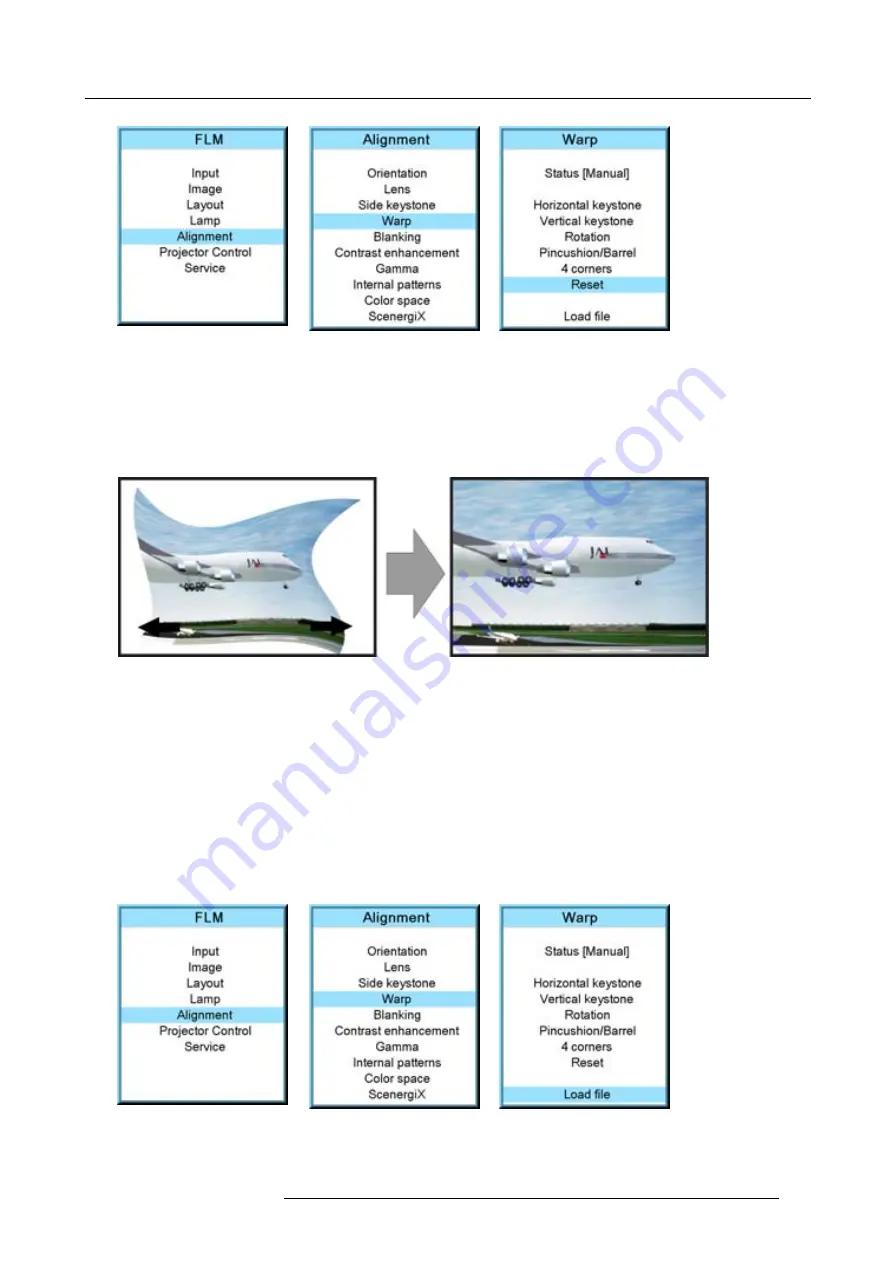
12. Alignment menu
Image 12-47
Image 12-48
Image 12-49
12.5.9 Load warp
fi
le
What can be done ?
Special corrections which are not possible with the functions inside the projector are possible by loading a
fi
le which contains these
corrections. This
fi
le should be created on an external computer and then stored on the projector using Projector Toolset. For more
information about a free download of Projector Toolset, see "Free download of Projector Toolset", page 18.
Image 12-50
How to load a
fi
le
1. Press
MENU
to activate the menus.
2. Use the
▲
or
▼
key to select
Alignment
and press
ENTER
.
3. Use the
▲
or
▼
key to select
Warp
and press
ENTER
.
The warp dialog box appears.
4. Use the
▲
or
▼
key to select
Load
fi
le
and press
ENTER
.
The load
fi
le menu opens
5. Use the
▲
or
▼
key to select the desired
fi
le out of the list and press
ENTER
.
The
fi
le is loaded and the corrections are applied.
Image 12-51
Image 12-52
Image 12-53
R59770179 FLM R22+ 15/03/2010
129
Содержание FLM R22+
Страница 1: ...FLM R22 User guide R9004500 R59770179 04 15 03 2010...
Страница 14: ...1 Safety 10 R59770179 FLM R22 15 03 2010...
Страница 46: ...5 Connections 42 R59770179 FLM R22 15 03 2010...
Страница 62: ...7 Start up of the Adjustment Mode 58 R59770179 FLM R22 15 03 2010...
Страница 72: ...8 Input menu 68 R59770179 FLM R22 15 03 2010...
Страница 98: ...9 Image menu 94 R59770179 FLM R22 15 03 2010...
Страница 114: ...10 Layout menu Image 10 65 Image 10 66 Image 10 67 110 R59770179 FLM R22 15 03 2010...
Страница 120: ...11 Lamp menu 116 R59770179 FLM R22 15 03 2010...
Страница 148: ...12 Alignment menu 144 R59770179 FLM R22 15 03 2010...
Страница 168: ...13 Projector control 164 R59770179 FLM R22 15 03 2010...
Страница 184: ...14 Service menu 180 R59770179 FLM R22 15 03 2010...
Страница 204: ...17 Removal of the projector covers 200 R59770179 FLM R22 15 03 2010...
Страница 208: ...18 Dimensions 204 R59770179 FLM R22 15 03 2010...
Страница 216: ...20 DMX chart 212 R59770179 FLM R22 15 03 2010...
Страница 224: ...21 Troubleshooting 220 R59770179 FLM R22 15 03 2010...
Страница 232: ...22 Specifications 228 R59770179 FLM R22 15 03 2010...
Страница 234: ...23 Order information 230 R59770179 FLM R22 15 03 2010...
Страница 242: ...Index 238 R59770179 FLM R22 15 03 2010...
















































