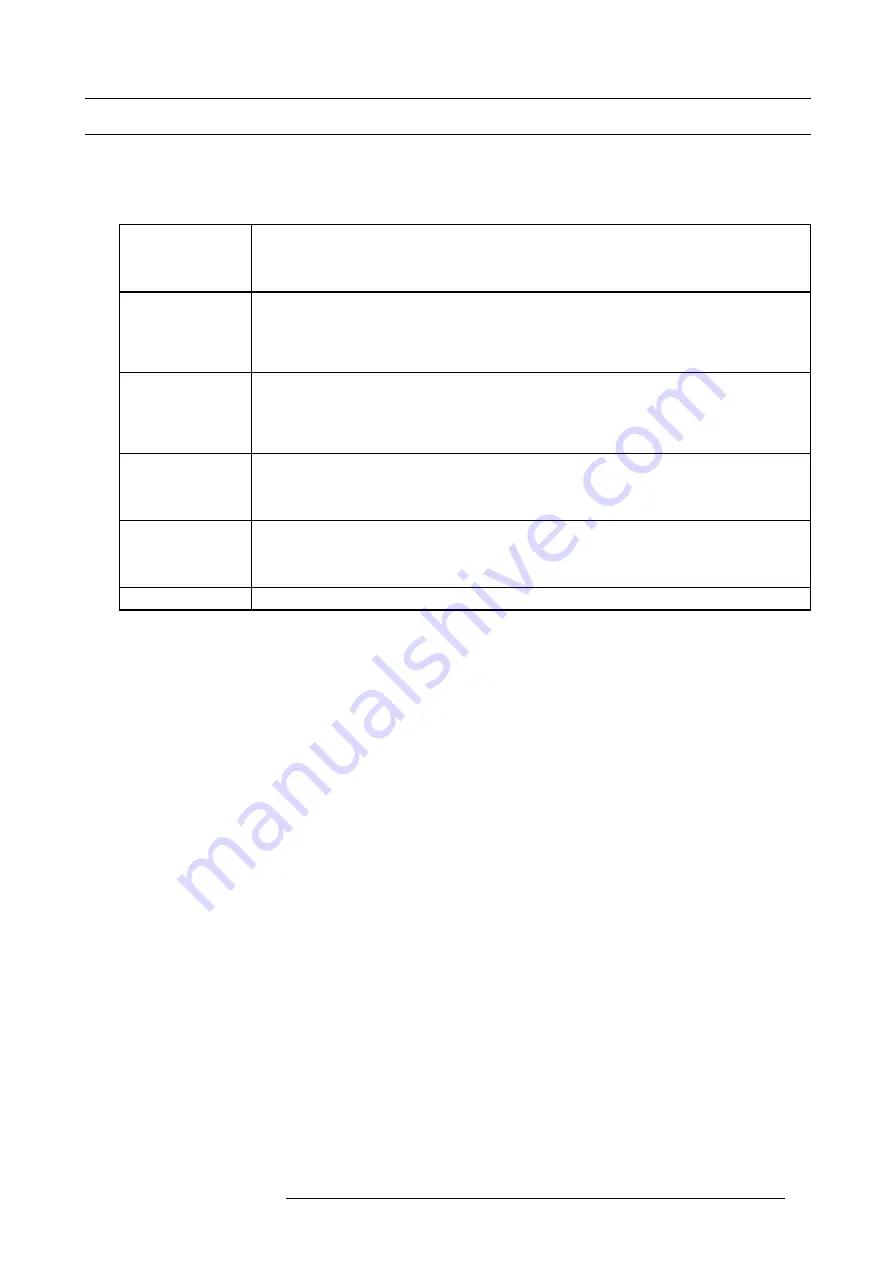
6. Getting started
6.8
Controlling the Projector
Picture Controls
When an image control is pressed, a text box with a bar scale, icon and function name of the control, e.g. ’brightness...’ appears on
the screen (only if text is ON). See example screen. The length of the bar scale and the value of the numeric indication indicate the
current memorized setting for this source. The bar scale changes as the control buttons on the RCU are pressed.
Brightness
A correct ’brightness’ setting is important for good image reproduction.
Use the + button for a higher brightness.
Use the - button for a lower brightness.
Contrast
A correct ’contrast’ setting is important for good image reproduction. Adjust the contrast to the level
you prefer, according to room lighting conditions.
Use the + button for a higher contrast.
Use the - button for lower contrast.
Color
Color saturation is only active for all type of video sources, such as Video, S-Video, SDI, HDSDI.
Adjust the color intensity of the picture.
Use the + button for richer colors.
Use the - button for lighter colors.
Tint
Tint is only active for Video and S-Video when using the NTSC 4.43 or NTSC 3.58 system.
Use the + button for more tint
Use the - button for less tint.
Sharpness
The sharpness function is used to adjust the image sharpness of video signals.
Use the + button for more sharpness
Use the - button for less sharpness
Phase
Use the + or - side of the phase control button to adjust the phase.
The Pause Key
When the Pause key is pressed, the image projection is stopped, a black screen will be displayed and the projector remains with full
power for immediate restart. The 7-segment display on the projector will show a "P". The shutter is closed.
To restart the image, press one of the following keys:
•
Press
Pause
key.
•
Select a source number.
The Stand-by Key
When the Stand-by key is pressed, the image projection is stopped and the projector goes to stand-by. This situation is used when
a projection stop is planned for a longer period. All custom settings are saved to an internal backup device. A message ’Save data
...’ is displayed during this backup operation.
R59770180 FLM HD20 11/07/2008
53
Содержание FLM HD20
Страница 1: ...FLM HD20 User guide R59770180 00 11 07 2008...
Страница 4: ......
Страница 14: ...1 Safety 10 R59770180 FLM HD20 11 07 2008...
Страница 46: ...5 Connections 42 R59770180 FLM HD20 11 07 2008...
Страница 58: ...6 Getting started 54 R59770180 FLM HD20 11 07 2008...
Страница 62: ...7 Start up of the Adjustment Mode 58 R59770180 FLM HD20 11 07 2008...
Страница 72: ...8 Input menu 68 R59770180 FLM HD20 11 07 2008...
Страница 97: ...9 Image menu Image 9 105 Image 9 106 Image 9 107 R59770180 FLM HD20 11 07 2008 93...
Страница 98: ...9 Image menu 94 R59770180 FLM HD20 11 07 2008...
Страница 112: ...10 Layout menu Image 10 56 108 R59770180 FLM HD20 11 07 2008...
Страница 116: ...11 Lamp menu Image 11 11 Image 11 12 Image 11 13 112 R59770180 FLM HD20 11 07 2008...
Страница 156: ...13 Projector control 152 R59770180 FLM HD20 11 07 2008...
Страница 190: ...17 Removal of the projector covers 186 R59770180 FLM HD20 11 07 2008...
Страница 194: ...18 Dimensions 190 R59770180 FLM HD20 11 07 2008...
Страница 204: ...20 Troubleshooting 200 R59770180 FLM HD20 11 07 2008...
Страница 212: ...21 Specifications 208 R59770180 FLM HD20 11 07 2008...
Страница 214: ...22 Order information 210 R59770180 FLM HD20 11 07 2008...
Страница 222: ...Index 218 R59770180 FLM HD20 11 07 2008...






























