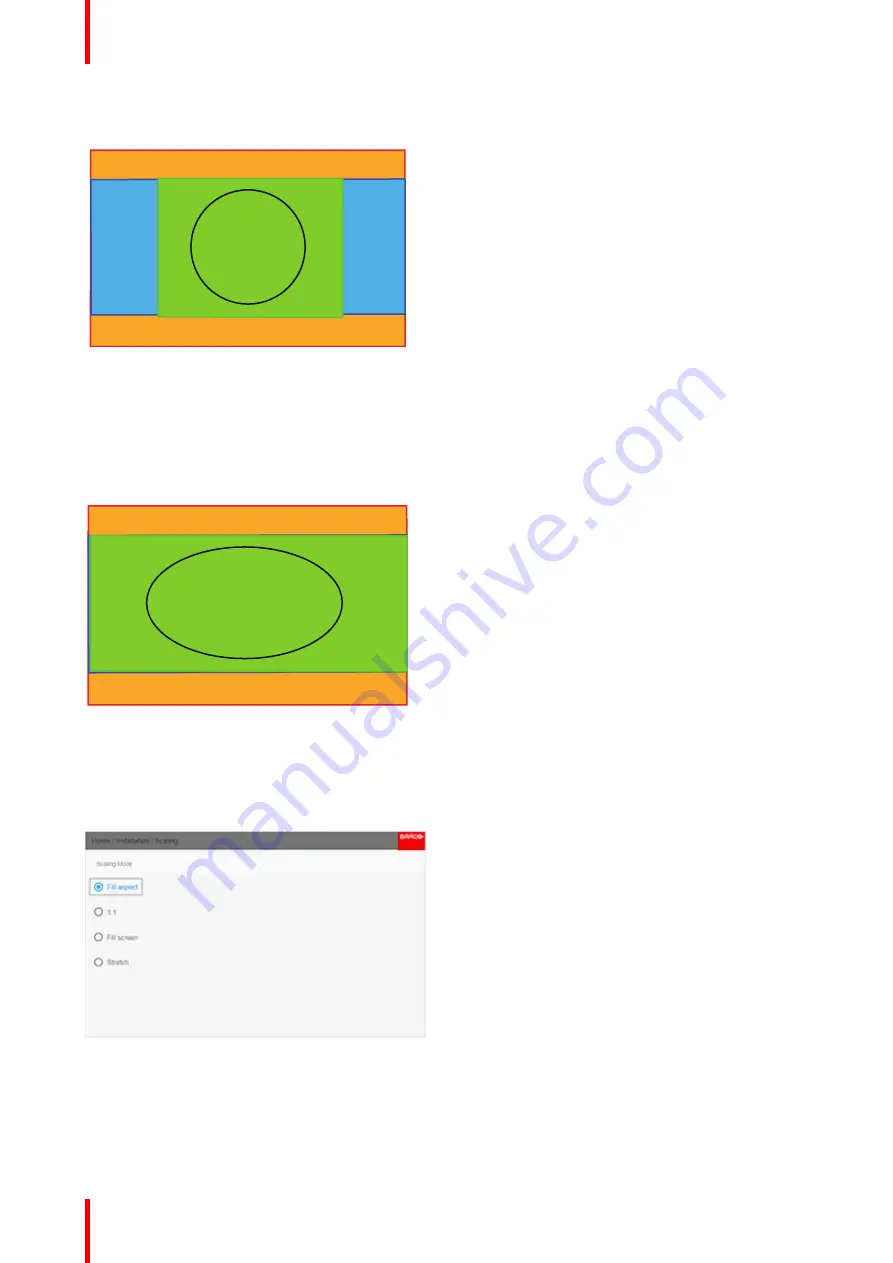
R5910123 /00
FL40 / FS40 Projectors
82
DMD Capacity: 1,6 : 1 (2560 x 1600 pixels)
Screen: 2,35 : 1 (Cinemascope)
Input signal (Source): 4 : 3
Image 8-18
Stretch
This mode stretch the rendered picture to utilizes the defined screen size. The rendered picture will then be
stretched / distorted compared with the source signal.
DMD Capacity: 1,6 : 1 (2560 x 1600pixels)
Screen: 2,35 : 1 (Cinemascope)
Input signal (Source): 4 : 3
Image 8-19
How to enter.
Enter the menu
Home/Installation/Scaling
Select the desired mode and press OK button on the remote control or keypad.
Image 8-20
Содержание FL40 series
Страница 1: ...ENABLING BRIGHT OUTCOMES User Manual FL40 FS40 Projectors...
Страница 6: ......
Страница 10: ...R5910123 00 FL40 FS40 Projectors 10 Index 123...
Страница 31: ...31 Overview Approved lenses Usable lenses Replace a lens R5910123 00 FL40 FS40 Projectors Lenses 3...
Страница 48: ...R5910123 00 FL40 FS40 Projectors 48 Physical installation...
Страница 62: ...R5910123 00 FL40 FS40 Projectors 62 Source menu...
Страница 72: ...R5910123 00 FL40 FS40 Projectors 72 Image menu...
Страница 104: ...R5910123 00 FL40 FS40 Projectors 104 Installation menu...
Страница 114: ...R5910123 00 FL40 FS40 Projectors 114 Status menu...
Страница 118: ...R5910123 00 FL40 FS40 Projectors 118 3D...
Страница 119: ...119 Overview Upgrade procedure R5910123 00 FL40 FS40 Projectors Upgrade projector firmware 12...






























