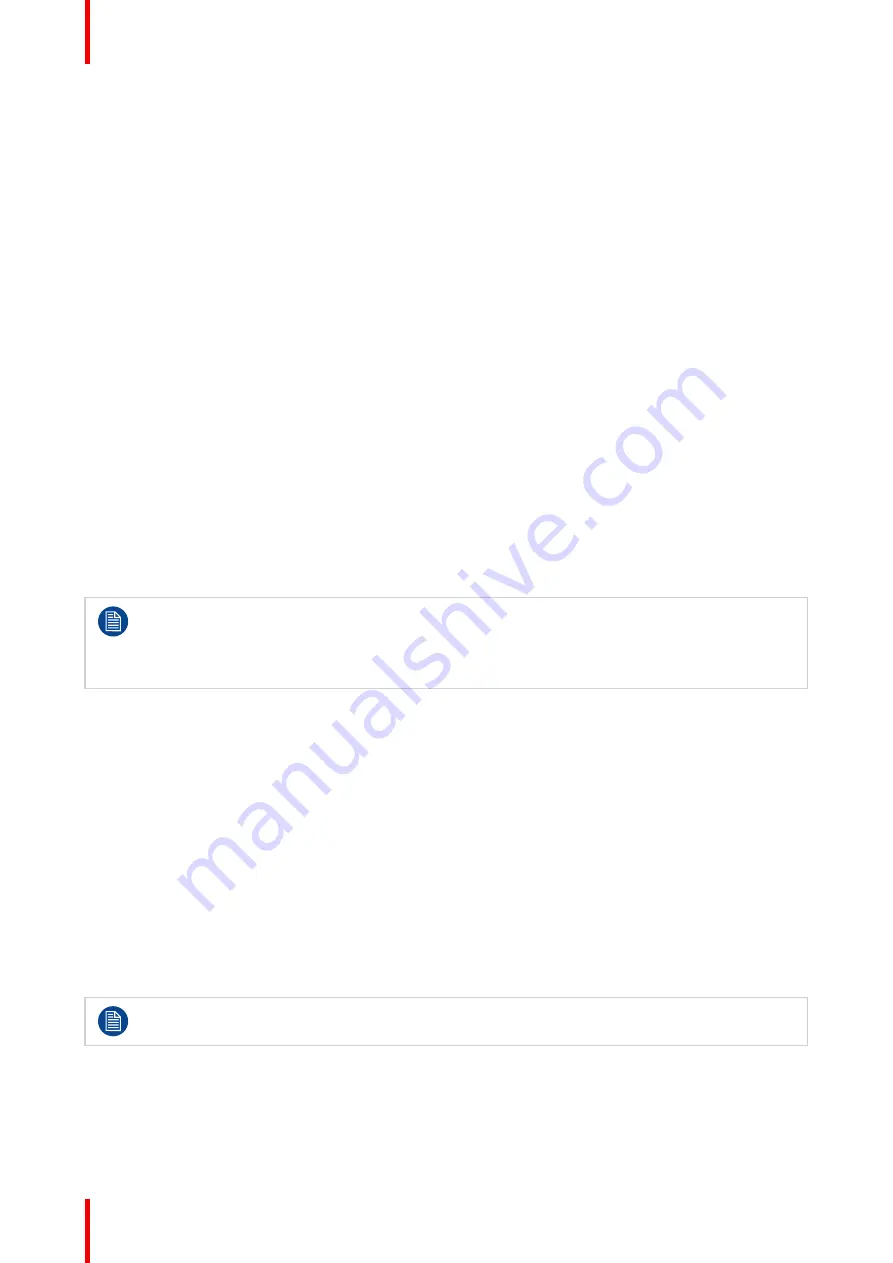
R5906852 /09
F80
112
To present stereoscopic pictures, two images are projected superimposed onto the same screen through
polarizing filters or presented on a display with polarized filters. For Digital Cinema, a silver screen is used so
that polarization is preserved. On most passive displays every other row of pixels are polarized for one eye or
the other. This method is also known as interlacing.
The viewer wears glasses which contain a pair of opposite polarizing filters. As each filter only passes light
which is similarly polarized and blocks the opposite polarized light, each eye only sees one of the images, and
the effect is achieved.
What is Active Stereo?
Field sequential 3D (also known as active 3D or “Active Stereo”) is a technique of displaying stereoscopic 3D
images. It works by only presenting the image intended for the left eye while blocking the right eye's view, then
presenting the right-eye image while blocking the left eye, and repeating this so rapidly that the interruptions
do not interfere with the perceived fusion of the two images into a single 3D image.
This system setup uses liquid crystal shutter glasses (also known as active shutter glasses). Each eye's glass
contains a liquid crystal layer which has the property of becoming opaque when voltage is applied, being
otherwise transparent. The glasses are controlled by a timing signal that allows the glasses to alternately
block one eye, and then the other, in synchronization with the refresh rate of the screen. The timing
synchronization to the video equipment may be achieved via a wired signal or via wireless communication,
this by using either an infrared or radio frequency (e.g. Bluetooth, DLP link) transmitter.
Projection method used
This projector can only show active 3D images, used in combination with a 3D emitter and active shutter
glasses. While it is allowed to connect passive stereo source signals, the image processing of the projector
will convert those signals to an active 3D compatible image.
The options on the projector software allow you to fine-tune the 3D settings accordingly to the specifications of
the 3D emitter.
If a 3D emitter is used that radiates IR beams, the IR beams may interfere with the IR
communication between projector and the RCU. If such interference occurs, connect the RCU to the
projector using the remote cable. It is also advised to turn the IR receivers on the projector off to
avoid the 3D emitter interference. To turn off the IR receivers, see
“Pulse RCU, function of the on/off
8.12.2 Setup process 3D projection
How to setup 3D projection?
1.
Connect the proper source cables to the projector. For more info, see
“Connection possibilities”, page 112
2.
Set up and connect your 3D emitter to the projector. For more info, refer to the user manual of your 3D
emitter.
3.
Power on the projector completely.
4.
Select the correct stitched source Input in the Source menu. See section dedicated to the
Displaying
Multiple sources
in the
GUI-Source
chapter.
5.
Depending on the chosen 3D emitter and chosen source, correct the 3D setup. For more info, see
.
8.12.3 Connection possibilities
At this moment, the only inputs supporting 3D on the projector input board are the DisplayPort inputs
and DVI inputs. More inputs may support 3D in a future release.
Connecting with the projector connection panel
You can use one of the following methods.
Содержание F80-Q12
Страница 1: ...ENABLING BRIGHT OUTCOMES User Manual F80 ...
Страница 21: ...21 R5906852 09 F80 Graph shows Hazard Distance in meters versus Throw ratio of the lens Safety ...
Страница 22: ...R5906852 09 F80 22 Safety ...
Страница 34: ...R5906852 09 F80 34 Getting Started ...
Страница 44: ...R5906852 09 F80 44 Remote Control Unit ...
Страница 56: ...R5906852 09 F80 56 GUI Introduction ...
Страница 62: ...R5906852 09 F80 62 GUI Source ...
Страница 78: ...R5906852 09 F80 78 GUI Image ...
Страница 146: ...R5906852 09 F80 146 GUI System Settings ...
Страница 156: ...R5906852 09 F80 156 Advanced Settings ...
Страница 160: ...R5906852 09 F80 160 GUI Status menu ...
Страница 176: ...R5906852 09 F80 176 Specifications ...
Страница 181: ...181 R5906852 09 F80 Image B 1 HDCP revision information Connector specifications ...
Страница 182: ...R5906852 09 F80 182 Connector specifications ...
Страница 186: ...R5906852 09 F80 186 Control interface specifications ...
Страница 194: ...R5906852 09 F80 194 Regulatory information ...
Страница 205: ...205 R5906852 09 F80 DMX chart F ...
Страница 209: ......
Страница 210: ...www barco com R5906852 09 2022 11 15 ...






























