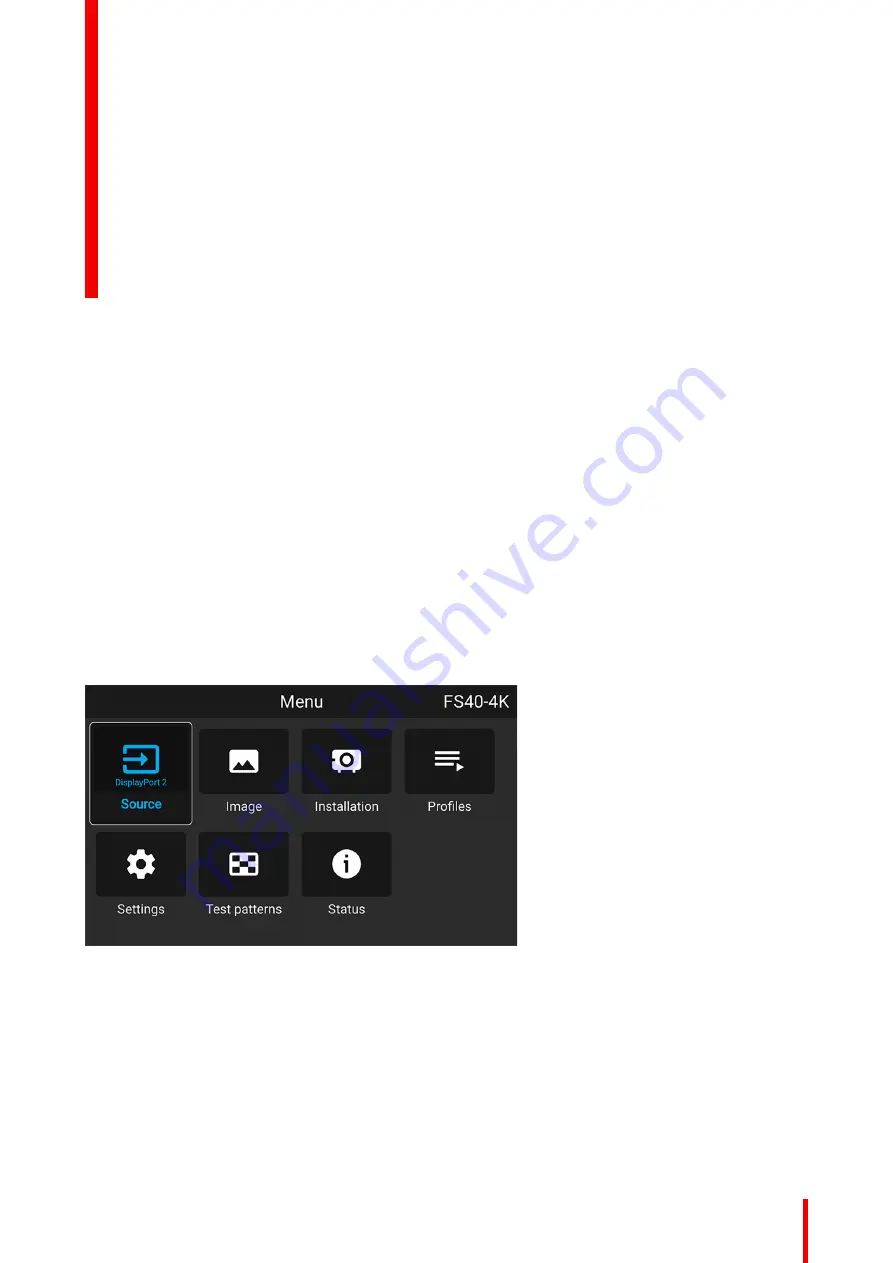
83
601–426 /15
F70 Series
About the Source menu
This menu is used to select, review and configure sources into the projector. Enables either via the source
menu, or the shortcut key.
By navigate through the Source menu, it will be visible also on the OSD.
By using the shortcut key, the menu occurs only on the LCD display.
Image 6–1
Source menu
Содержание F70 Series
Страница 1: ...ENABLING BRIGHT OUTCOMES User Manual F70 Series...
Страница 10: ...601 426 15 F70 Series 10...
Страница 60: ...601 426 15 F70 Series 60 Lenses Handling and features...
Страница 82: ...601 426 15 F70 Series 82 Getting started...
Страница 88: ...601 426 15 F70 Series 88 Source menu...
Страница 162: ...601 426 15 F70 Series 162 System settings menu...
Страница 166: ...601 426 15 F70 Series 166 GUI Status menu...
Страница 170: ...601 426 15 F70 Series 170 3D...
Страница 171: ...171 601 426 15 F70 Series 13 1 Upgrade procedure 172 Upgrade projector firmware 13...
Страница 182: ...601 426 15 F70 Series 182 Technical Specifications...
Страница 191: ...191 601 426 15 F70 Series C 1 DMX chart Basic 192 C 2 DMX chart Extended 193 DMX Chart C...
Страница 216: ...601 426 15 F70 Series 216 Index...
Страница 217: ......
Страница 218: ...www barco com 601 426 15 2023 02 01...






























