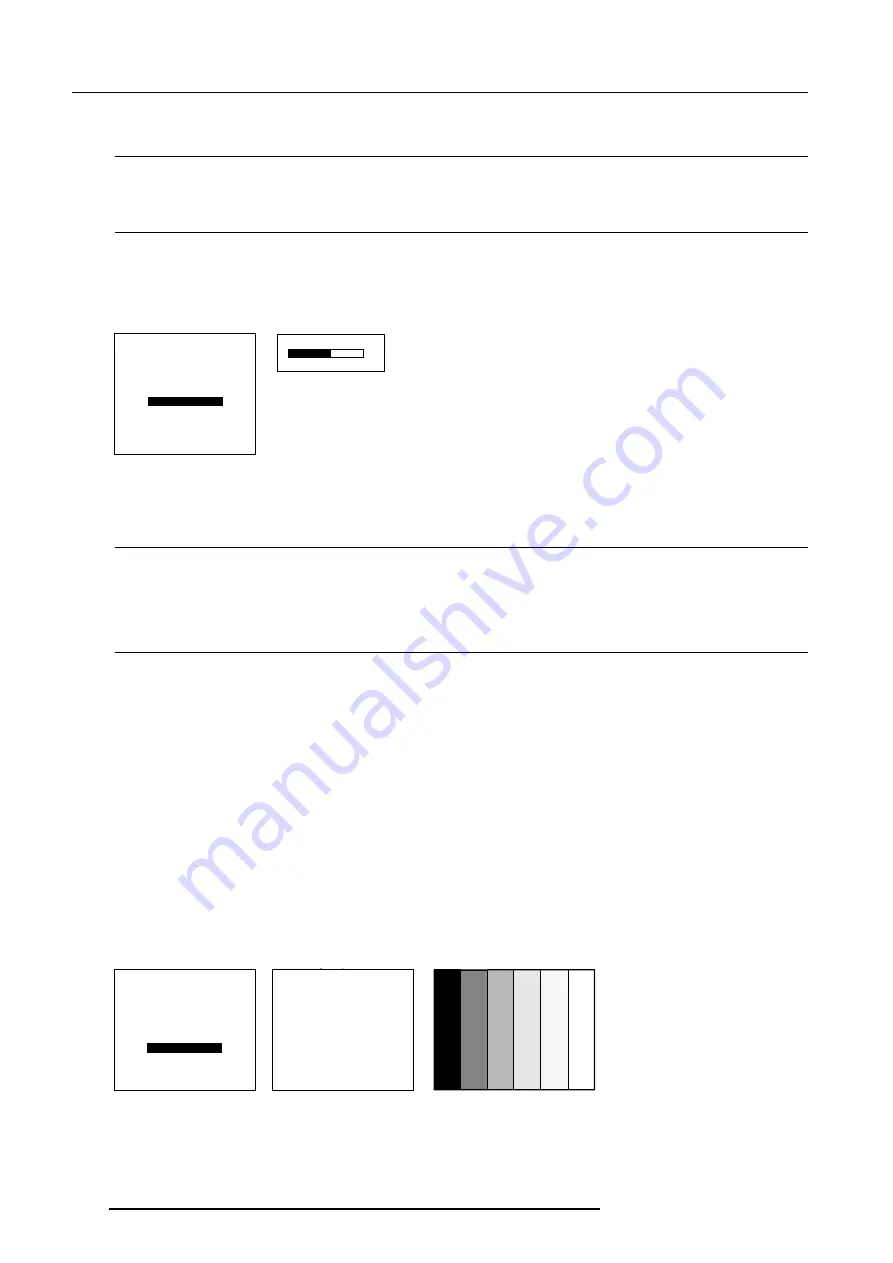
7-12
Random Access Adjustment Mode
5976070 BARCOELM G10 18012000
Select with
é
or
ê
then <ENTER>
<EXIT> to return.
PICTURE TUNING
CTI [ON]
COLOR TEMPERATURE
GAMMA
DECODING [EBU]
DYNAMIC COLOR DEPTH
NOISE REDUCTION
INPUT BALANCE
INPUT BALANCE
WHITE BALANCE
BLACK BALANCE
DEFAULT
A D J U S T
RED WITH
é
OR
ê
BLUE WITH
ç
OR
è
Noise Reduction
Purpose :
Reduces noise and pixel jitter in all video and data sources.
To change the noise reduction value :
1 Push the cursor key
é
or
ê
to highlight 'Noise Reduction'.
2 Press
ENTER
to select.
3 Change the value by pushing the cursor key
ç
or
è
until the desired noise level is reached.
Adjustment range : 0 ... 8
4 Press
EXIT
to return to the Picture Tuning menu.
NOISE REDUCTION
0
8
Select with
é
or
ê
then <ENTER>
<EXIT> to return.
PICTURE TUNING
CTI [ON]
COLOR TEMPERATURE
GAMMA
DECODING [EBU]
DYNAMIC COLOR DEPTH
NOISE REDUCTION
INPUT BALANCE
menu 1
menu 2
Input Balance
Why adjusting the input balance ?
The input balance is normally correct adjusted in the factory. But due to signal distribution or signal transmission, a color imbalance
can be the result. This imbalance can be adjusted source by source for color critical applications. These adjustments influence only
the actual custom adjustment file. This procedure is not so easy.
Attention : Before starting the Input Balance function, generate a signal with dominant black and white areas.
How to adjust the input balance ?
The default values are normally loaded when selecting a source. If the image is not as desired, adjust for this source as follow :
1 Push the cursor key
é
or
ê
to highlight 'Input Balance ' (menu 1).
2 Press ENTER to select.
The Input Balance menu will be displayed (menu 2).
Start with the Black Balance :
1 Push the cursor key
é
or
ê
to highlight 'Black Balance' (menu 2).
2 Press
ENTER
to select.
3 Put the Black Balance Red and Blue to -32
4 Adjust the Brightness to a maximum value until there is just no green noise visible in the black areas.
5 Adjust with the cursor key
é
or
ê
or
ç
or
è
until there is just no red or blue noise visible in the black areas.
Continue with the White Balance :
1 Push the cursor key
é
or
ê
to highlight 'White Balance' (menu 2).
2 Press
ENTER
to select.
3 Put the Gain Red and the Gain Blue to -32.
4 Adjust the Contrast to a maximum value until the green noise becomes visible in the white areas and return one step.
5 Adjust with the cursor key
é
or
ê
or
ç
or
è
until the red respectively blue noise becomes visible in the white areas and return
one step.
menu 1
menu 2
menu 3
Содержание ELM G10
Страница 1: ...BARCO PROJECTION SYSTEMS Date 17102000 OWNER S MANUAL Rev 03 ELM G10 R9001500 Art No R5976070...
Страница 8: ...i 6 Table of Contents 5976070 BARCOELM G10 17102000...
Страница 10: ...1 2 Safety 5976070 BARCOELM G10 150999...
Страница 14: ...2 4 Packaging and Dimensions 5976070 BARCOELM G10 18012000...
Страница 26: ...3 12 Installation Guidelines 5976070 BARCO ELM G10 17102000...
Страница 88: ...ServiceMode 9 10 5976070 BARCOELM G10 05052000...
Страница 90: ...Programmable Function Keys 10 2 5976070 BARCO ELM G10 05052000...






























