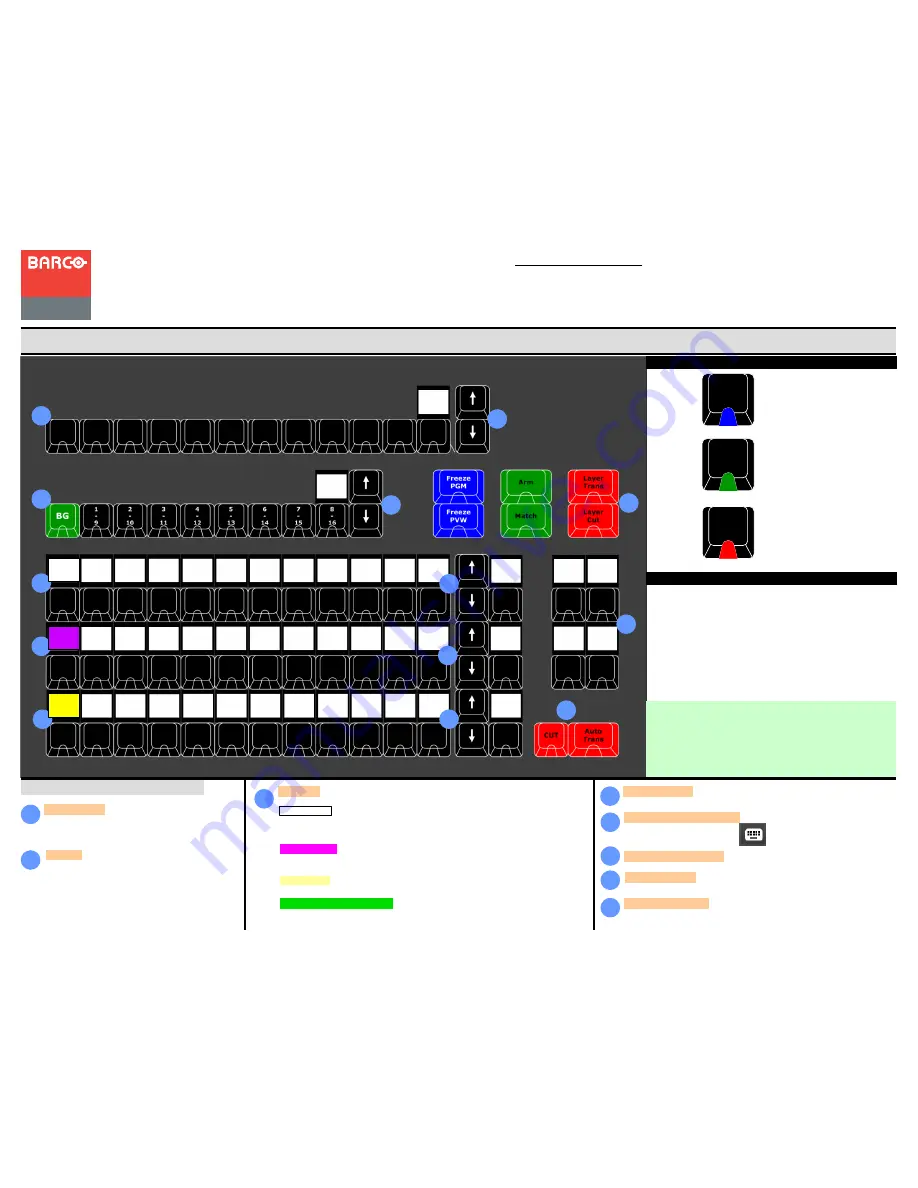
For detailed installation instructions, refer to
Chapter
”Controller Configuration
of the User’s
Guide.
Event Master Series Controller Operation
LEDs
Event Master Series EC-200
Quick Start Guide
– Operation
Visibly yours
Operation overview
7
Layers
— These buttons give direct selection of the
layers in the selected Destinations. In normal mode
the button selects and/or adds a layer in the Preview
of the selected Destination. A green LED indicates
selected.
In LIVE mode (unlocked Program) the Layer is
selected in the Program of the selected Destination.
Destinations
— These buttons give direct selection
of the assigned Destination configurations. Buttons
toggle on and off the selection. A blue LED indicates
selected
Assign
— These buttons give direct selection of the assigned resources. There are
several that can be mapped.
PRESETS
— The Presets created in Event Master Toolset can be mapped onto an
Assign buss for instant recall
Select PRESET via the assign buss function button to have access to mapped
presets
USER KEYS
— User Keys created in EMT can be mapped onto an Assign buss for
instant recall. Select USER KEY via the assign buss function button to have access
to mapped user keys.
SOURCES
— The Source Files, (not the Inputs) created in EMTS can be mapped
onto a bus that is selected to SOURCES, like the bottom row in the picture.
BACKGROUND SOURCES
— The Backgrounds created in EMTS can be mapped
onto a bus that is selected to BackGround Source, this is not shown in the picture.
Arrow buttons
— These buttons choose the next page of its button bus.
Contextual Display Buttons
— These provide mapping of a variety of
functions from the EMTS.
Mapping of them is done in the menu.
8
9
10
11
14
Layerfunction Buttons
— These buttons provide indicated function to
selected layer(s).
Cut & All Trans
— These buttons executes the transition setup in the
GUI.
12
Barco Technical Support:
USA
: +1 (866) 374-7878
EMEA :
+32 (56) 36 8019
CHINA :
40088 22726
www.barco.com/support/eSupport.aspx
Blue indicates resource is selected
Green indicates the resource is
selected in Preview
Red indicates the resource is either
on Program, or is transitioning.
Backlight
Once a Button is assigned with a resource, Buss LCD
backlights will change color based on the selected function.
- White for Presets
- Magenta for User Keys
- Yellow for Layer Sources
- Green for Background sources
7
8
9
9
9
10
10
10
11
12
10
10
14
15
Assign Button Type
— These buttons toggles thru the available assign
button type.
User
Key
Source
Preset






















