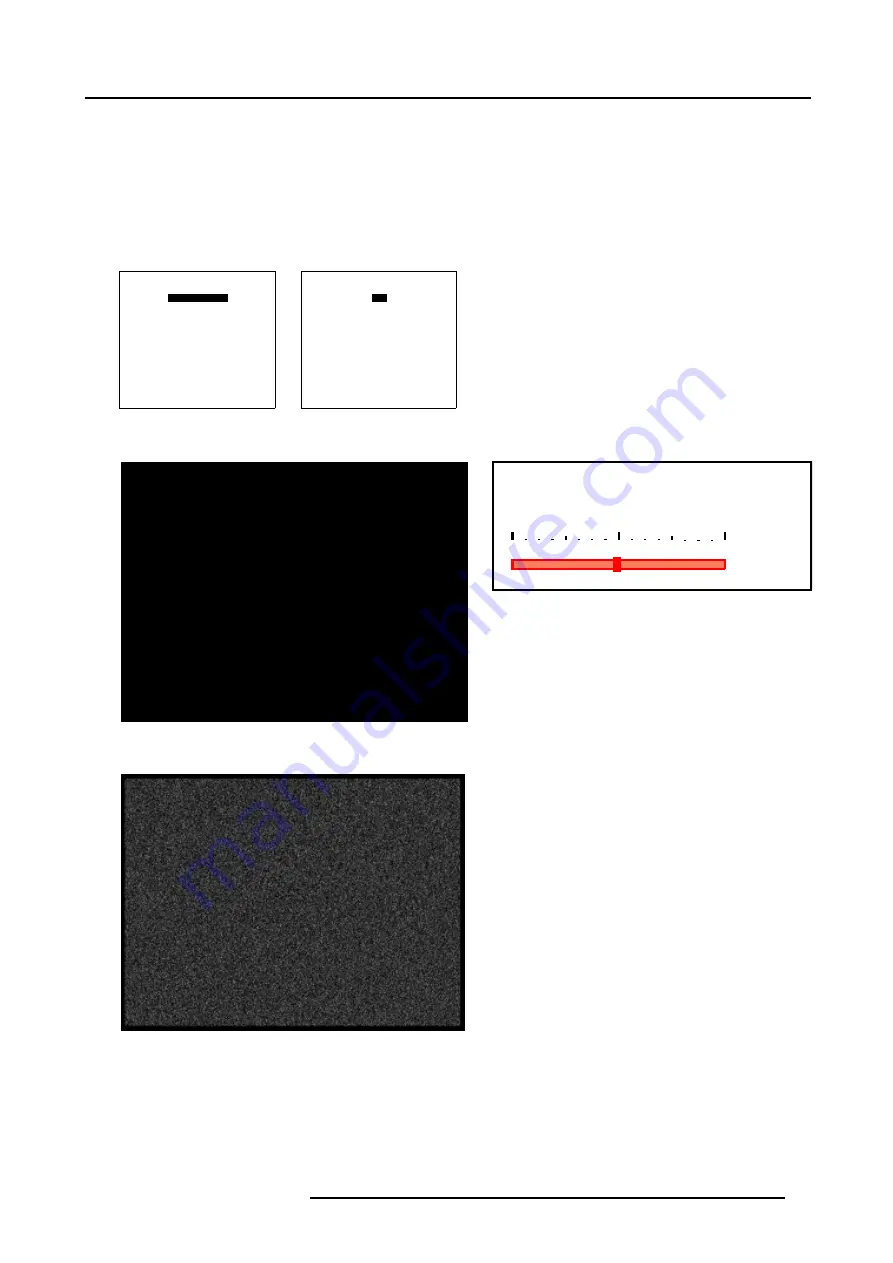
5. Random Access
The Red Black Balance barscale will be displayed. (image 5-3)
4. Push the cursor key
←
or
→
to adjust the Black Level of the Red Color until there is ±50% noise visible. (image 5-4)
5. Push the cursor key
↑
or
↓
to select the Green Black Balance.
Note:
The Green (and Blue) Black Balance can also be selected, by using the Black Balance menu mentioned above.
6. Push the cursor key
←
or
→
to adjust the Black Level of the Green Color until there is ±50% noise visible.
7. Push the cursor key
↑
or
↓
to select the Blue Black Balance.
8. Push the cursor key
←
or
→
to adjust the Black Level of the Blue Color until there is ±50% noise visible.
Duet II Interface
Black Balance
White Balance
Please select item
Menu 5-33
Duet II Interface
Red
Green
Blue
Please select item
Menu 5-34
Image 5-2
Full black image on the source
Black Balance Red
62
Image 5-3
Black Balance Red barscale
Image 5-4
Perfect Black Balance
How to adjust White Balance?
1. Generate a full white image on the source. (image 5-5)
2. Push the cursor key
↑
or
↓
to highlight
White Balance
and press
ENTER
to select. (menu 5-35)
The
White Balance
menu will be displayed.
R5976550 BARCO DUET II 10/05/2007
39
Содержание Duet II
Страница 1: ...Barco Duet II Owner s Manual R9898145 R5976550 03 10 05 2007 ...
Страница 4: ......
Страница 22: ...3 Connections 18 R5976550 BARCO DUET II 10 05 2007 ...
Страница 32: ...4 Getting Started 28 R5976550 BARCO DUET II 10 05 2007 ...
Страница 46: ...5 Random Access 42 R5976550 BARCO DUET II 10 05 2007 ...






























