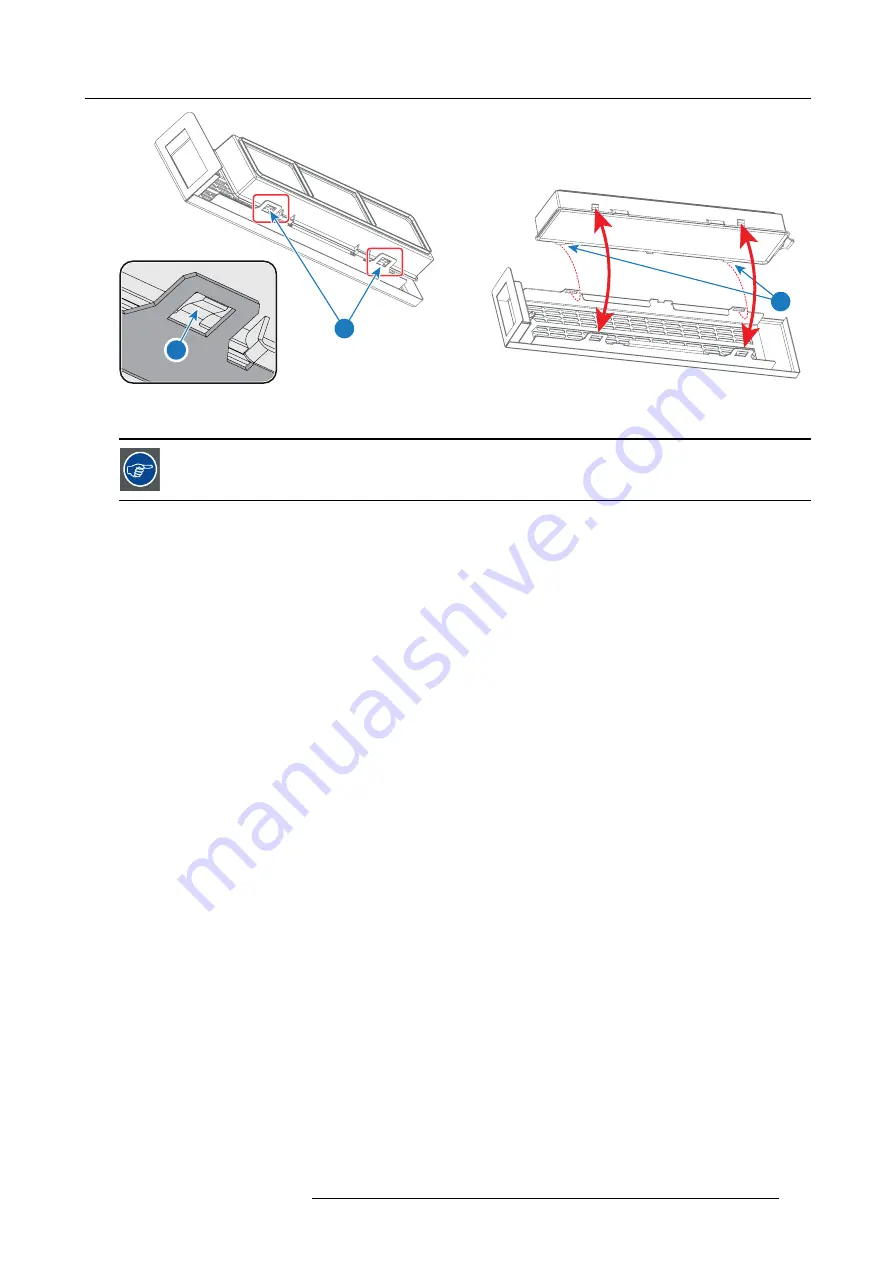
14. Maintenance procedures
4
3
3
Image 14-4
6. Install the dust
fi
lter assembly back at the front side of the projector. Use a 7mm
fl
at screwdriver to fasten the captive screw.
The dust
fi
lter is cleanable. See procedure "Washing and drying the dust
lters", page 111, for correct cleaning
and drying instructions.
R5977692 DP2K-S SERIES 10/12/2012
109
Содержание DP2K-S Series
Страница 1: ...DP2K S series User and Installation manual R5977692 00 10 12 2012...
Страница 38: ...6 Lenses Lens selection 34 R5977692 DP2K S SERIES 10 12 2012...
Страница 60: ...9 Starting up 56 R5977692 DP2K S SERIES 10 12 2012...
Страница 80: ...11 Convergence 76 R5977692 DP2K S SERIES 10 12 2012...
Страница 104: ...12 Lamp House Lamp replacement 100 R5977692 DP2K S SERIES 10 12 2012...
Страница 127: ...15 Removal and installation of the projector covers 2 3 A A C B Image 15 7 R5977692 DP2K S SERIES 10 12 2012 123...
Страница 136: ...15 Removal and installation of the projector covers 132 R5977692 DP2K S SERIES 10 12 2012...
















































