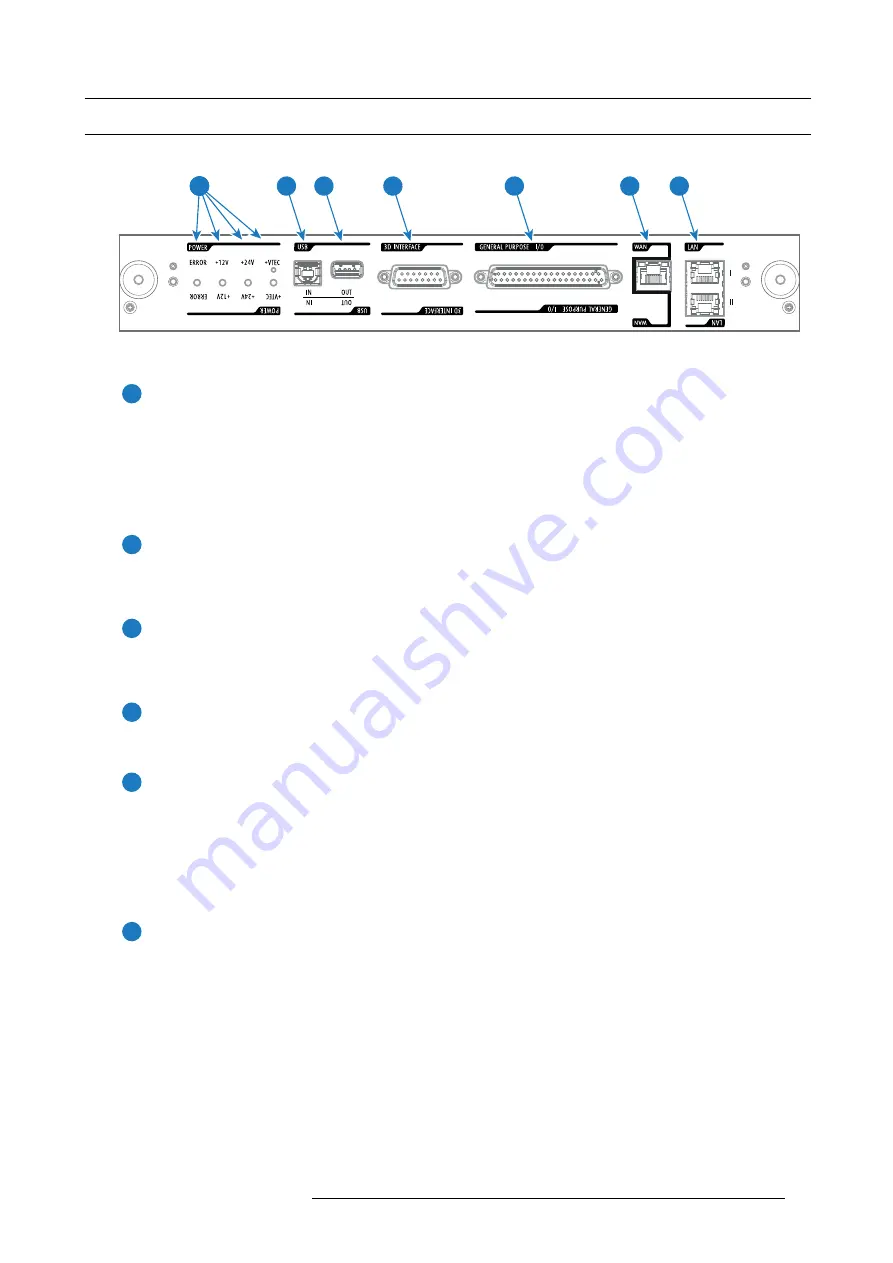
7. Input & Communication
7.4
Cinema Controller
Location of the communication ports
5
6
7
4
3
2
1
Image 7-4
Functionality
1
Diagnostic LEDs
The front plate of the Cinema Controller contains 4 diagnostic LEDs to display the status of the power supply (reference
6
•
+VTEC supply (not used on DP2K-E series projector).
•
+24V supply.
•
+12V supply.
•
general power supply (ERROR).
2
USB IN port
The Cinema Controller is equipped with a USB port, type “B” connector, (reference
5
image 7-4) to connect upstream devices
(E.g. PC). This USB port is used to communicate with the projector via RS232 commands (Virtual comport). The USB
IN port remains operational in Sleep mode.
3
USB OUT port
The Cinema Controller is equipped with a USB port, type “A” connector, (reference
4
image 7-4) which can be used to power
handheld devices within USB spec (MAX 500mA/5V]. No other functionality supported (Future expansion). The USB
OUT port remains operational in Sleep mode.
4
3D INTERFACE
3D interface port (reference
3
image 7-4). Can be used to connect external 3D devices to the projector. All signals necessary
for 3D projection can be provided via this connector. The 3D interface port is disabled if the projector is in Sleep mode.
5
GENERAL PURPOSE INPUT/OUTPUT (GPIO)
This 37 pin connector (reference
2
image 7-4) can be used to send or receive trigger signals from other devices. These
input/output pins can be programmed by macros created with the Communicator software. See user’s guide of the
Communicator, section Macro editor, for more information about this functionality. Note that the General Purpose Inputs
accept 24 volt maximum. The GPIO remains operational when the projector is in Sleep mode. So, if the factory prede
fi
ned
macro to wake up the projector is assigned to one of the free GPI input pins the projector can be awakened via GPIO.
Enter or leave Sleep mode can also be done with GPIO via two prede
fi
ned Macros (not editable).
6
Wide Area Network (WAN)
Wide Area Network (WAN: 10/100/1000 base-T). Use this Ethernet port (reference
6
image 7-4) to connect the network
which contains the DHCP server.
Once connected to the WAN, users can access the projector from any location, inside or outside (if allowed) their company
network using the Communicator software. This software locates the projector on the network if there is a DHCP server or
the user can insert the correct IP-address to access the projector. Once accessed, it is possible to check and manipulate all
the projector settings. Remote diagnostics, control and monitoring of the projector can then become a daily and very simple
operation. The network connectivity allows detection of potential errors and consequently improves service time.
R5906693 DP2K-E SERIES 19/06/2015
45
Содержание DP2K-E series
Страница 1: ...DP2K E series User and installation manual R5906693 01 19 06 2015...
Страница 16: ...2 Safety PR Image 2 2 12 R5906693 DP2K E SERIES 19 06 2015...
Страница 18: ...2 Safety 14 R5906693 DP2K E SERIES 19 06 2015...
Страница 34: ...5 Physical installation 30 R5906693 DP2K E SERIES 19 06 2015...
Страница 42: ...6 Lenses Lens selection 38 R5906693 DP2K E SERIES 19 06 2015...
Страница 72: ...8 ICMP 68 R5906693 DP2K E SERIES 19 06 2015...
Страница 82: ...10 Starting up 78 R5906693 DP2K E SERIES 19 06 2015...
Страница 94: ...11 Scheimpflug 90 R5906693 DP2K E SERIES 19 06 2015...
Страница 99: ...12 Convergence 4 1 2 5 3 6 Image 12 4 R5906693 DP2K E SERIES 19 06 2015 95...
Страница 114: ...14 Preventative maintenance actions 110 R5906693 DP2K E SERIES 19 06 2015...
Страница 122: ...15 Maintenance procedures 118 R5906693 DP2K E SERIES 19 06 2015...
Страница 136: ...16 Removal and installation of the projector covers 1 Image 16 15 132 R5906693 DP2K E SERIES 19 06 2015...
Страница 140: ...16 Removal and installation of the projector covers 136 R5906693 DP2K E SERIES 19 06 2015...
Страница 156: ...18 Pin configurations 152 R5906693 DP2K E SERIES 19 06 2015...






























