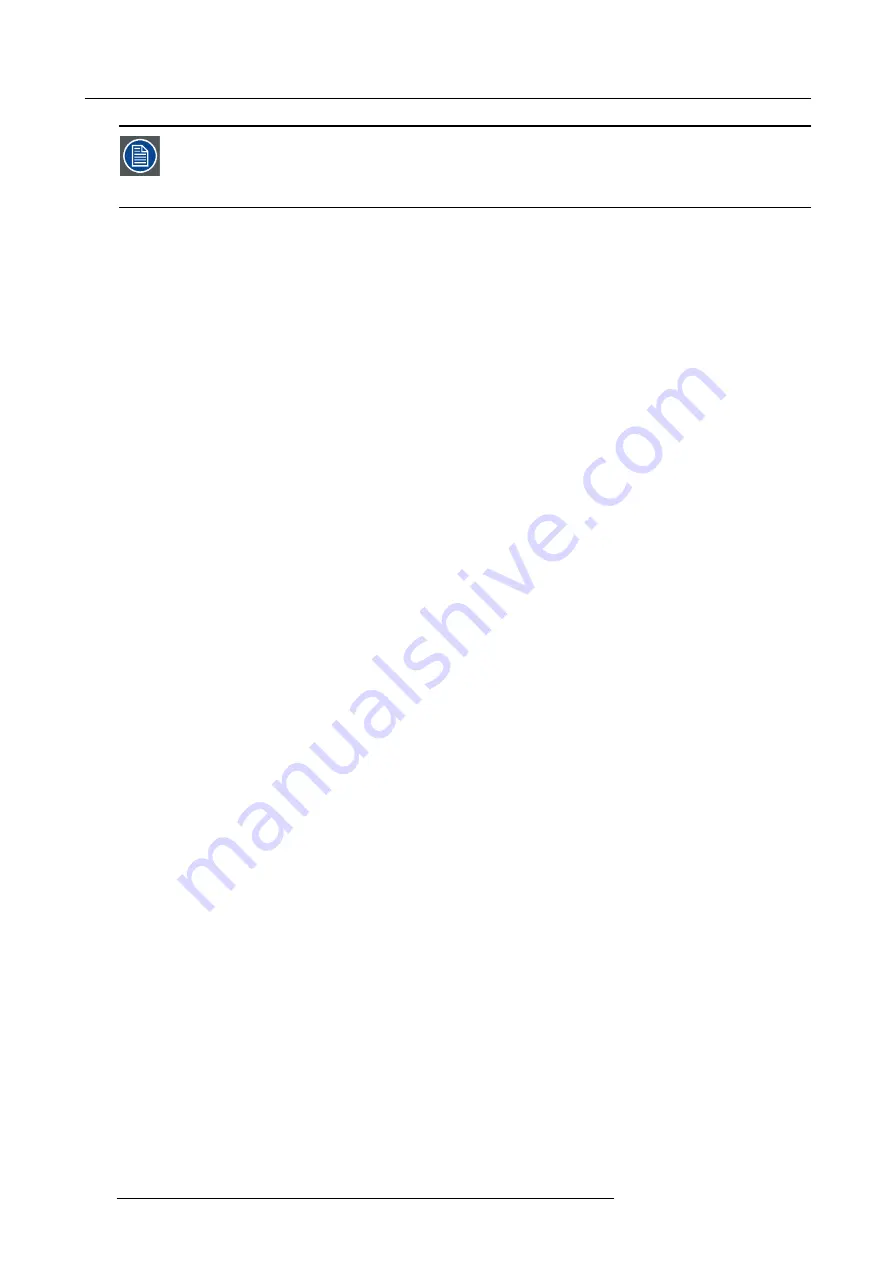
12. Servicing
When changing the Input & Communication Unit, a code must be entered before you can continue using your
projector. This code contains the serial number of your projector and the different keys necessary for your
projector. This unique code can only be generated by Barco. Therefor, copy the UN code an send it to Barco
together with the installed keys. See procedure “Request for new serial number and corresponding keys” in
the user guide of the Communicator software.
102
R59770091 DP-1500 06/01/2009
Содержание DP-1500
Страница 1: ...DP 1500 Installation manual R59770091 06 06 01 2009 ...
Страница 14: ...1 Operating conditions 10 R59770091 DP 1500 06 01 2009 ...
Страница 32: ...3 Mechanical set up of the DP 1500 28 R59770091 DP 1500 06 01 2009 ...
Страница 48: ...5 Lenses lens holder 44 R59770091 DP 1500 06 01 2009 ...
Страница 66: ...6 Lamp lamp house 62 R59770091 DP 1500 06 01 2009 ...
Страница 84: ...9 Starting up 80 R59770091 DP 1500 06 01 2009 ...
Страница 92: ...10 Projector registration Image 10 9 Add new owner 88 R59770091 DP 1500 06 01 2009 ...
Страница 126: ...12 Servicing 122 R59770091 DP 1500 06 01 2009 ...
Страница 142: ...13 Removal and installation of projector covers 138 R59770091 DP 1500 06 01 2009 ...
Страница 143: ...A Specifications A SPECIFICATIONS R59770091 DP 1500 06 01 2009 139 ...
Страница 144: ...A Specifications 140 R59770091 DP 1500 06 01 2009 ...
Страница 146: ...A Specifications 142 R59770091 DP 1500 06 01 2009 ...
Страница 154: ...C Pin configurations 150 R59770091 DP 1500 06 01 2009 ...
Страница 155: ...D Order info D ORDER INFO R59770091 DP 1500 06 01 2009 151 ...
Страница 156: ...D Order info 152 R59770091 DP 1500 06 01 2009 ...
Страница 158: ...D Order info 154 R59770091 DP 1500 06 01 2009 ...
Страница 160: ...Glossary 156 R59770091 DP 1500 06 01 2009 ...
















































