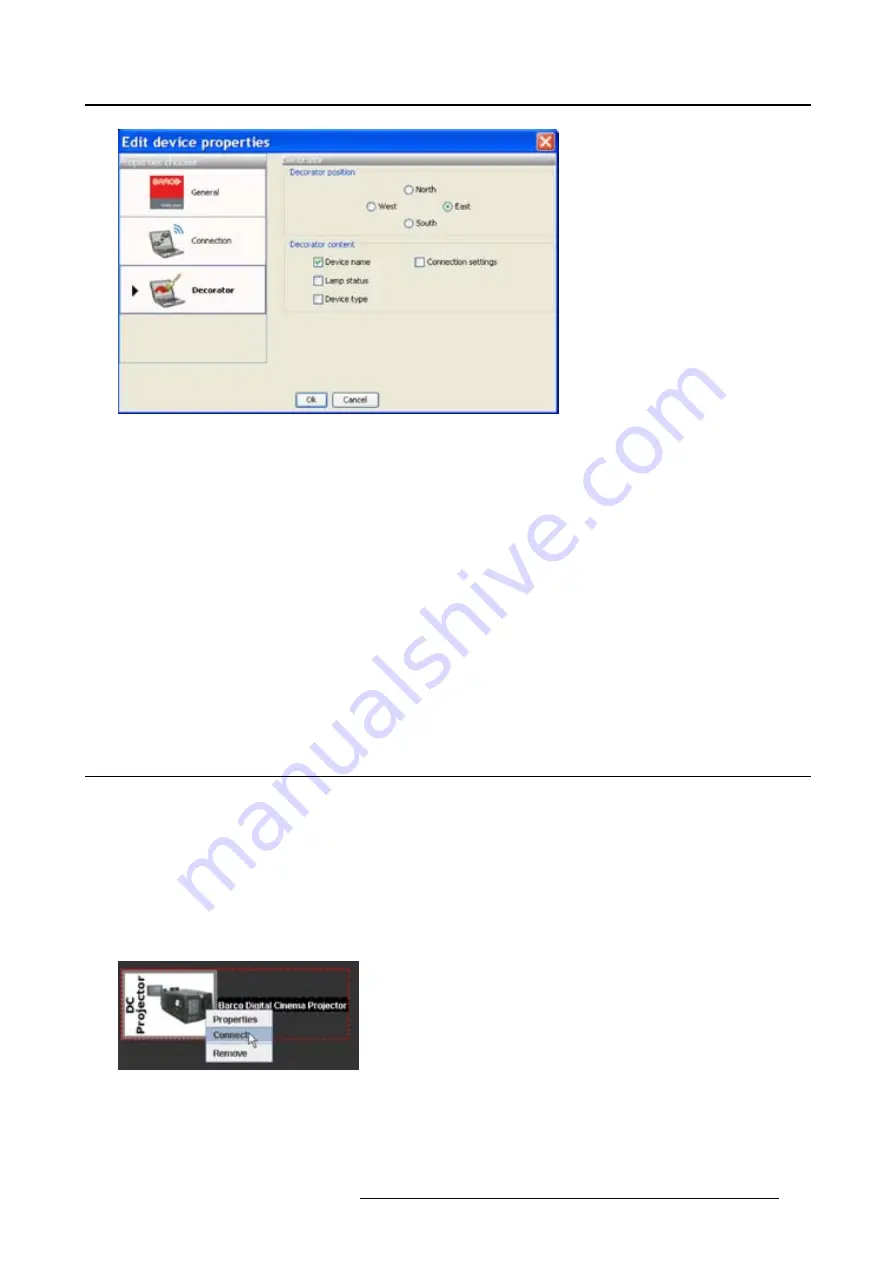
4. Configurator
Image 4-9
Decorator properties
Decorator position
The extra information can be place in the north, south, east or west of the projector pictograph.
Click on the desired radio button to determine the decorator position.
Decorator content
The following information can be displayed in the con
fi
guration preview:
•
Projector name
•
Connection settings
•
Lamp shutter status
•
Active
fi
les
•
Device type
4.6
Reconnect a device
Via the context menu
1. Right click on a not connected projector in the preview pane. (image 4-10)
A context menu opens.
2. Select
Connect
.
The device tries to make a connection and to retrieve data. When it is successful the pictograph border
becomes green, the properties are
fi
lled out. When it is not successful, the border stays gray and a
device not responding
message is displayed.
Image 4-10
Connect device via context menu
Via the device properties
1. Select a not connected device in the preview pane. (image 4-11)
R59770449 DC TOOLSET 15/12/2009
33
Содержание DC Toolset
Страница 1: ...DC Toolset User guide For DP series R59770449 01 15 12 2009 ...
Страница 4: ......
Страница 12: ...2 Menus Image 2 2 Main window indications Image 2 3 Main window indications 8 R59770449 DC TOOLSET 15 12 2009 ...
Страница 18: ...2 Menus 14 R59770449 DC TOOLSET 15 12 2009 ...
Страница 28: ...3 Preferences Image 3 13 Selecting a workspace 24 R59770449 DC TOOLSET 15 12 2009 ...
Страница 49: ...5 General device settings Touch panel Image 5 3 Change logo R59770449 DC TOOLSET 15 12 2009 45 ...
Страница 51: ...5 General device settings Touch panel Image 5 5 Create temporary account R59770449 DC TOOLSET 15 12 2009 47 ...
Страница 52: ...5 General device settings Touch panel 48 R59770449 DC TOOLSET 15 12 2009 ...
Страница 54: ...6 General device settings DC projector 50 R59770449 DC TOOLSET 15 12 2009 ...
Страница 59: ...7 Installation Image 7 5 Upload a file or folder R59770449 DC TOOLSET 15 12 2009 55 ...
Страница 60: ...7 Installation 56 R59770449 DC TOOLSET 15 12 2009 ...
Страница 63: ...8 Update module Image 8 2 R59770449 DC TOOLSET 15 12 2009 59 ...
Страница 64: ...8 Update module Image 8 3 Image 8 4 More information 60 R59770449 DC TOOLSET 15 12 2009 ...
Страница 65: ...8 Update module Image 8 5 Image 8 6 Notification R59770449 DC TOOLSET 15 12 2009 61 ...
Страница 66: ...8 Update module Image 8 7 Overview window Image 8 8 Update stage 2 62 R59770449 DC TOOLSET 15 12 2009 ...
Страница 67: ...8 Update module Image 8 9 Update stage 3 Image 8 10 Update stage 4 R59770449 DC TOOLSET 15 12 2009 63 ...






























