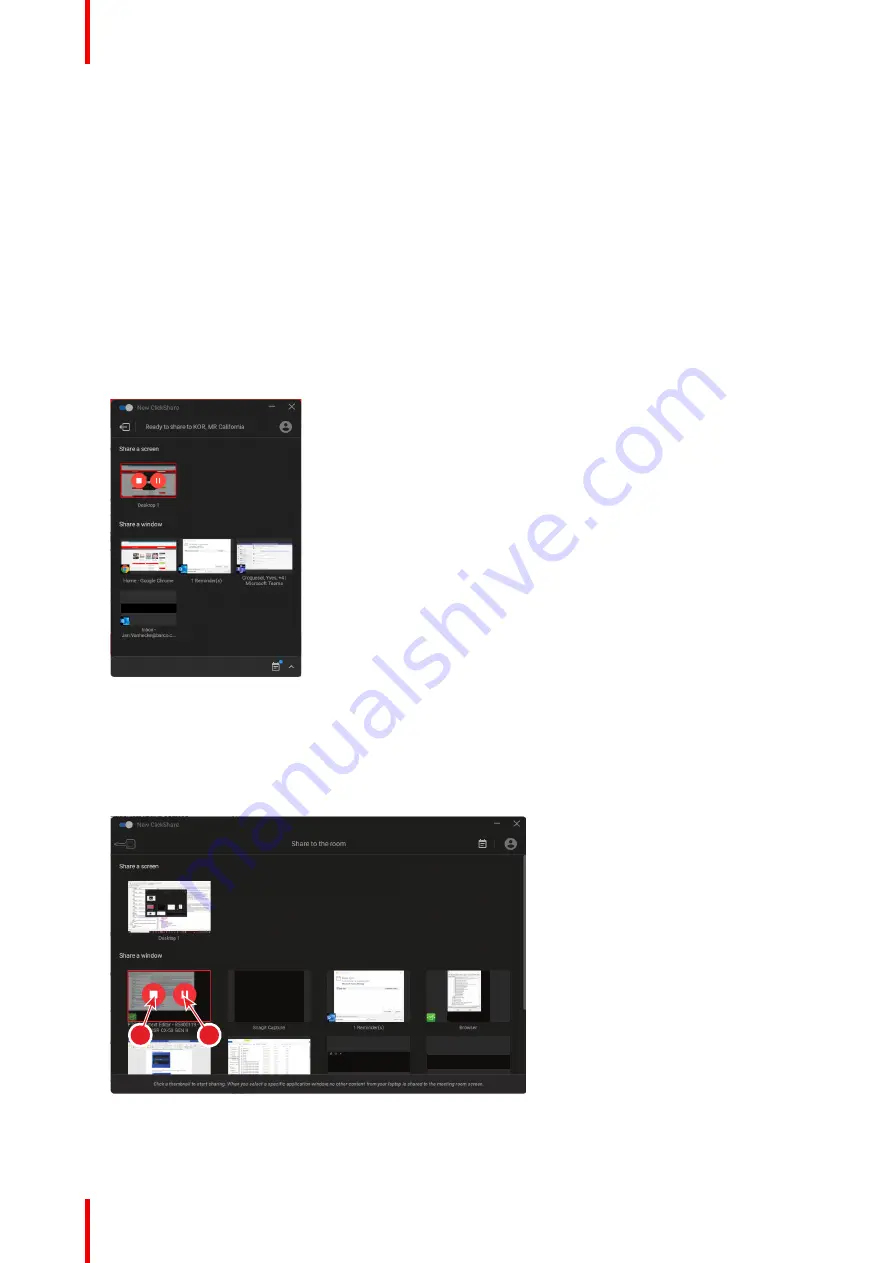
R5900095 /13
ClickShare CX-50
16
The peripherals such as USB camera, echo cancelling audio device, etc. can now be used in the tool of
your preference on your device.
Your screen or a typical application can be shared.
3.
There are now 2 ways to start sharing:
•
by clicking on the Button.
•
by clickin on your screen or application in the app window.
When clicking on the Button, the LEDs of the Button become static red and your display is shared.
When selecting in the app, your choice will be shared.
When audio is enabled on the ClickShare Base Unit, the audio of your laptop is also available on the audio
output of the Base Unit, and it will be played via the meeting room audio system.
When a USB echo cancelling audio device is connected to the Base Unit, all audio, content audio and
speaker audio is played via the speakerphone system.
A pauze and stop sharing indication is mode in the app window and the window will be minimized.
Image 2–5
ClickShare automatically scales the content of your screen/application to the resolution of the meeting
room display. The aspect ratio of your screen is maintained to make sure the proportions are correct.
4.
To freeze the content on the screen while you look up something on your PC, just click on freeze icon
(reference 1) in the shared window. The icon will change to a release icon.
To resume the content sharing, click on that release icon.
1
2
Image 2–6
5.
To remove your content from the display, click the Button again or click on the stop sharing icon (reference
2 on
) in the app window.
Содержание CX-50
Страница 1: ...ENABLING BRIGHT OUTCOMES User guide Model C 5010S ClickShare CX 50...
Страница 4: ......
Страница 44: ...R5900095 13 ClickShare CX 50 44 Getting started...
Страница 45: ...45 R5900095 13 ClickShare CX 50 3 1 Basic troubleshooting 46 Troubleshooting 3...
Страница 66: ...R5900095 13 ClickShare CX 50 66 Regulatory information...
Страница 69: ......
Страница 70: ...www barco com R5900095 13 2023 08 14 Wi Fi...






























