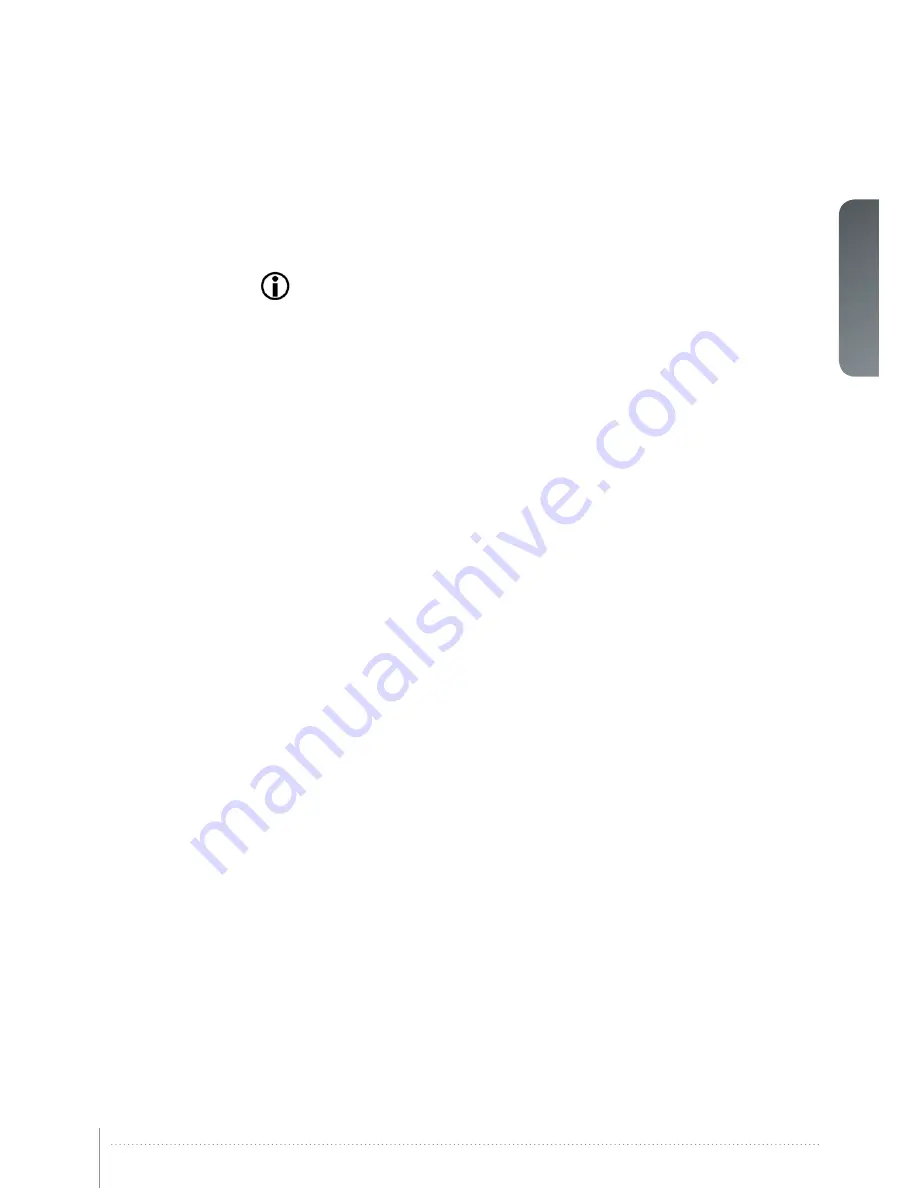
english
53
6.12 Software upgrades
When upgrading the software the projector must always be in standby position!
If you are or have been in ECO mode you MUST use the following procedure before
upgrading your projector:
1. Start
the projector
2. Disable
the OSD mode in the OSD menu
3. Power
off (enters standby and not ECO mode)
4. Disconnect and reconnect the power cable
5. Wait
for standby (yellow light)
6. Connect
USB cable and proceed with the uprading process below
In order to upgrade your projector, please follow the method and sequence described
below:
1. You will need a USB memory stick set up with a FAT-file system to perform this upgrade
2. Access the upgrade software from the following web-address;
www.barco.com
3. Download and save the firmware.zip-file to your PC desktop
4. Download and save the firmware_<version>.tar file to the root of a memory stick
It is important that the USB is safely removed from computer, using the eject
function on your PC.
5. Set the projector in standby mode
6. Insert the memory stick in the projector and wait a few seconds
7. If the projector is in standby mode it will start flashing automatically
If the projector is in a sleep mode
,
push the on button to initiate flashing
Rapid blue blinking indicates that upgrade is initiated
8. Remove the USB stick when blue blinking turns to yellow blink.
Rapid yellow blinking indicates that the upgrade process is running
9.
Do not turn off projector/remove the power cable while the upgrade is still in
progress!
10. The
projector may restart several times during the upgrade
11. The
upgrade has finished successfully when yellow rapid blink has changed to stable
yellow light
Содержание CTHD-61B
Страница 1: ...an introduction to the projector an introduction to the projector CT series User Manual www barco com ...
Страница 2: ...english 2 User s Guide Getting to know the projector CT series User Manual ...
Страница 6: ...6 User Manual Introduction english CT series User Manual Introduction ...
Страница 8: ...8 User Manual Introduction english CT series User Manual Introduction ...
Страница 12: ...12 User Manual Introduction english CT series User Manual Safety and compliance ...
Страница 14: ...14 User Manual Introduction english CT series User Manual What s in the box ...
Страница 48: ...48 CT series User Manual Overview english ...
Страница 54: ...54 User Manual Introduction english CT series User Manual Functionality ...
Страница 59: ...english 59 Figure 7 4 Film 2 8 gamma Figure 7 5 Video 1 gamma Figure 7 6 Video 2 gamma ...
Страница 62: ...62 User Manual Introduction english CT series User Manual Optimising the image ...
Страница 63: ...english 63 8 Technical specifications Please see www barco com for more technical information ...
Страница 64: ...64 User Manual Introduction english CT series User Manual Technical specifications ...
Страница 66: ...66 User Manual Introduction english F50 User Manual Lamp change ...
Страница 67: ......






























