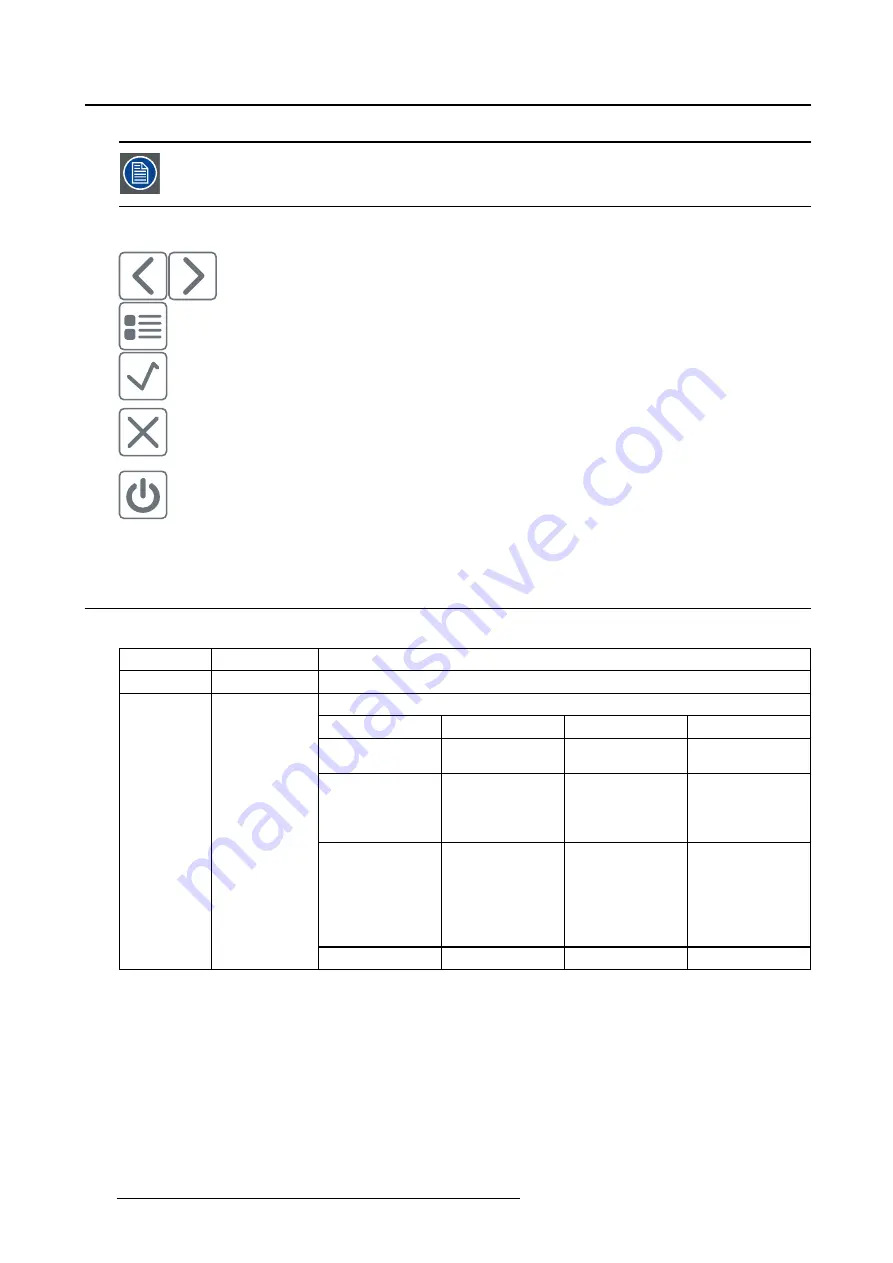
4. Daily operation
I-Luminate is not available while the OSD menu is activated.
Overview key icons
Left, Right
Menu
Enter
Cancel
Standby (IEC 60417–5009)
4.6
Overview of the functionality of the Left/Right keys
Overview
Left key
Right key
Behavior
Push
Push
Cycle viewing mode between text, diagnostic
Toggle on I-Luminate
Left key
Right key
Menu
Behavior
Push
No push
No menu
Toggle off
I-Luminate
No push
Push
No menu
Cycle I-Luminate
modes between
text small
fi
lm,
large
fi
lm, no
fi
lm
Push
Push
No menu
Cycle viewing
mode between
text and
diagnostic,
also toggle off
I-Luminate
Push
No Push
No push
No push
Menu
Nothing
26
K5902079 CORONIS UNITI 21/04/2015
Содержание Coronis Uniti MDMC-12133
Страница 1: ...Coronis Uniti User Guide MDMC 12133 K5902079 03 21 04 2015...
Страница 6: ...1 Welcome 4 K5902079 CORONIS UNITI 21 04 2015...
Страница 30: ...4 Daily operation 28 K5902079 CORONIS UNITI 21 04 2015...
Страница 46: ...5 Advanced operation 44 K5902079 CORONIS UNITI 21 04 2015...
Страница 48: ...6 Cleaning your display 46 K5902079 CORONIS UNITI 21 04 2015...
















































