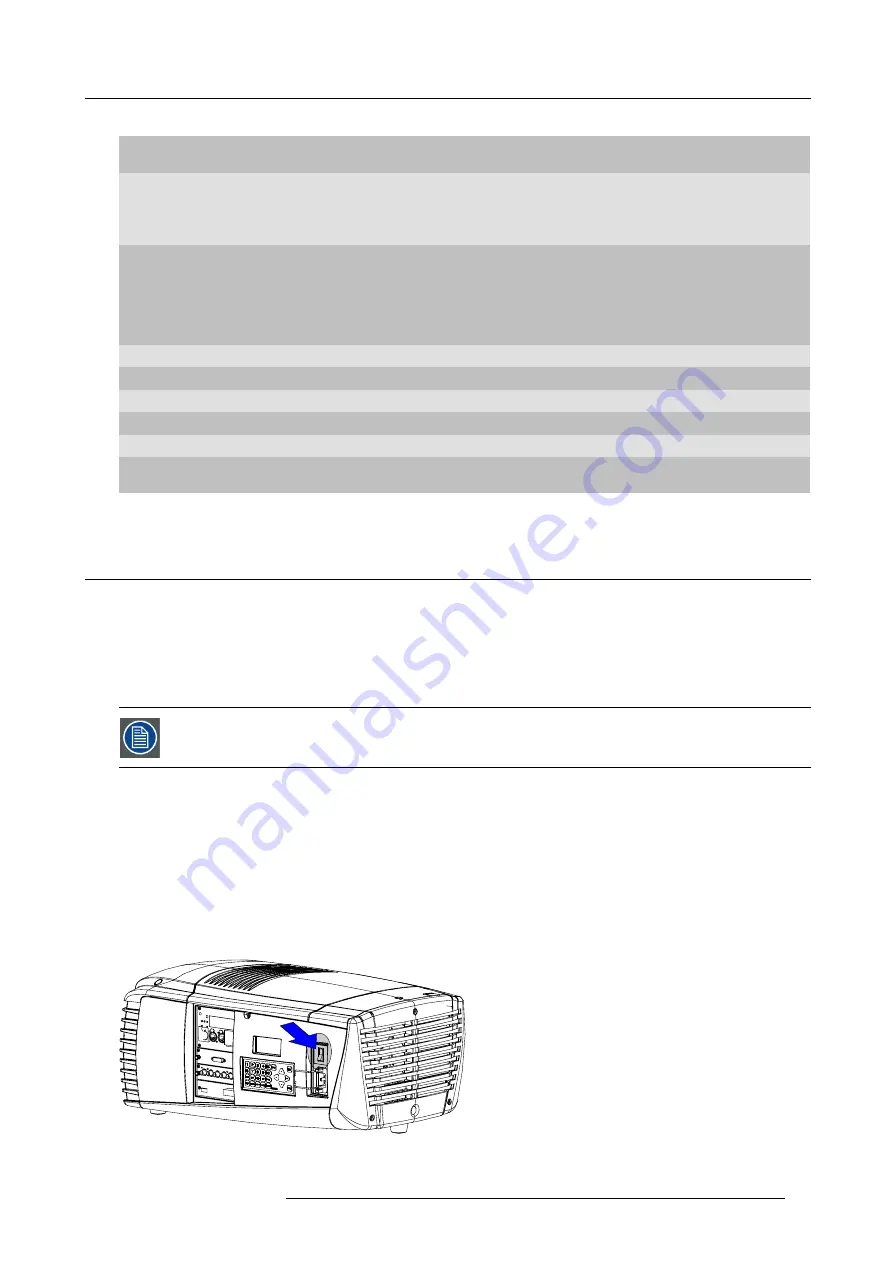
6. Getting started
Ind.
Key name
Description
14
PHASE
Used to remove the horizontal instability of the image (usually for RGB source). It adjusts
the phase of the pixel sampling clock relative to the incoming signal.
15
FREEZ
To freeze the actual projected image. Freeze sign is displayed in the upper left corner (a
short press on the key).
When pressing for 5 sec, the projector goes into stand-by. The lamp cooling fans remain
active for about 5 minutes. The speed of the other fans is reduced.
16
TEXT
Toggle key to activate or deactivate on screen text boxes while adjusting a setting.
When adjusting one of the image controls, e.g.during a meeting, the normally displayed
bar scale can be deactivated by pressing ’TEXT’ key
fi
rst. To re-display the bar scale
on the screen, press ’TEXT’ key again. When TEXT is ’off’, no adjustment menu’s
will be displayed on the screen when entering the adjustment mode. All menus and
adjustments remain active on the local LCD panel.
17
ENTER
Key to con
fi
rm an adjustment or selection in the adjustment mode.
18
Cursor keys
To make menu selections when in the adjustment mode
19
EXIT
Key to go one menu stage higher than the actual position when in the adjustment mode.
20
WINDOW
Selection of the active window, also in PIP mode.
21
PIP
Direct access key for picture in picture selection.
22
RC Operating indication
Lights up when a button on the remote control is pressed. (This is a visual indicator to
check the operation of the remote control)
Table 6-1
6.3
Operating the projector
Overview
•
•
Errors, warnings and messages during start up
•
•
All four lamps must be physically installed before operating the projector.
6.3.1
Switching on
How to switch on.
1. Press the power switch to switch on the projector. (image 6-2)
-
When ’0’ is visible, the projector is switched off.
-
When ’1’ is visible, the projector is switched on.
The projector starts up in standby. The menus are accessible via the local LCD panel.
To display an image, the standby key must be pressed once.
Image 6-2
Power switch
R59770021 CLM R10+ 11/10/2010
49
Содержание CLM R10+
Страница 1: ...CLM R10 Users manual R9050100 R90501001 R90501005 R59770021 11 11 10 2010 ...
Страница 14: ...1 Safety 10 R59770021 CLM R10 11 10 2010 ...
Страница 22: ...2 General 18 R59770021 CLM R10 11 10 2010 ...
Страница 36: ...3 Physical installation 32 R59770021 CLM R10 11 10 2010 ...
Страница 41: ...4 Stacking CLM projectors Zoom Image 4 9 Zoom adjustment R59770021 CLM R10 11 10 2010 37 ...
Страница 42: ...4 Stacking CLM projectors 38 R59770021 CLM R10 11 10 2010 ...
Страница 50: ...5 Connections 46 R59770021 CLM R10 11 10 2010 ...
Страница 66: ...7 Start up of the Adjustment mode 62 R59770021 CLM R10 11 10 2010 ...
Страница 75: ...8 Input menu Image 8 26 Image 8 27 Image 8 28 R59770021 CLM R10 11 10 2010 71 ...
Страница 76: ...8 Input menu 72 R59770021 CLM R10 11 10 2010 ...
Страница 102: ...9 Image menu 98 R59770021 CLM R10 11 10 2010 ...
Страница 116: ...10 Layout menu Image 10 61 Image 10 62 Image 10 63 Image 10 64 112 R59770021 CLM R10 11 10 2010 ...
Страница 169: ...14 Service menu Image 14 55 Image 14 56 Image 14 57 R59770021 CLM R10 11 10 2010 165 ...
Страница 170: ...14 Service menu 166 R59770021 CLM R10 11 10 2010 ...
Страница 183: ...16 Servicing Image 16 15 Top up reservoir 2 cm Image 16 16 Pressurize circuit R59770021 CLM R10 11 10 2010 179 ...
Страница 184: ...16 Servicing 180 R59770021 CLM R10 11 10 2010 ...
Страница 194: ...17 Projector covers removal and installation 190 R59770021 CLM R10 11 10 2010 ...
Страница 202: ...C DMX Chart 198 R59770021 CLM R10 11 10 2010 ...
Страница 212: ...E Troubleshooting 208 R59770021 CLM R10 11 10 2010 ...
Страница 217: ...F Mounting optional Carry handle 1 2 3 1 4 5 Image F 7 Image F 8 R59770021 CLM R10 11 10 2010 213 ...
Страница 218: ...F Mounting optional Carry handle 214 R59770021 CLM R10 11 10 2010 ...
Страница 220: ...G Order info 216 R59770021 CLM R10 11 10 2010 ...
Страница 228: ...Index 224 R59770021 CLM R10 11 10 2010 ...






























