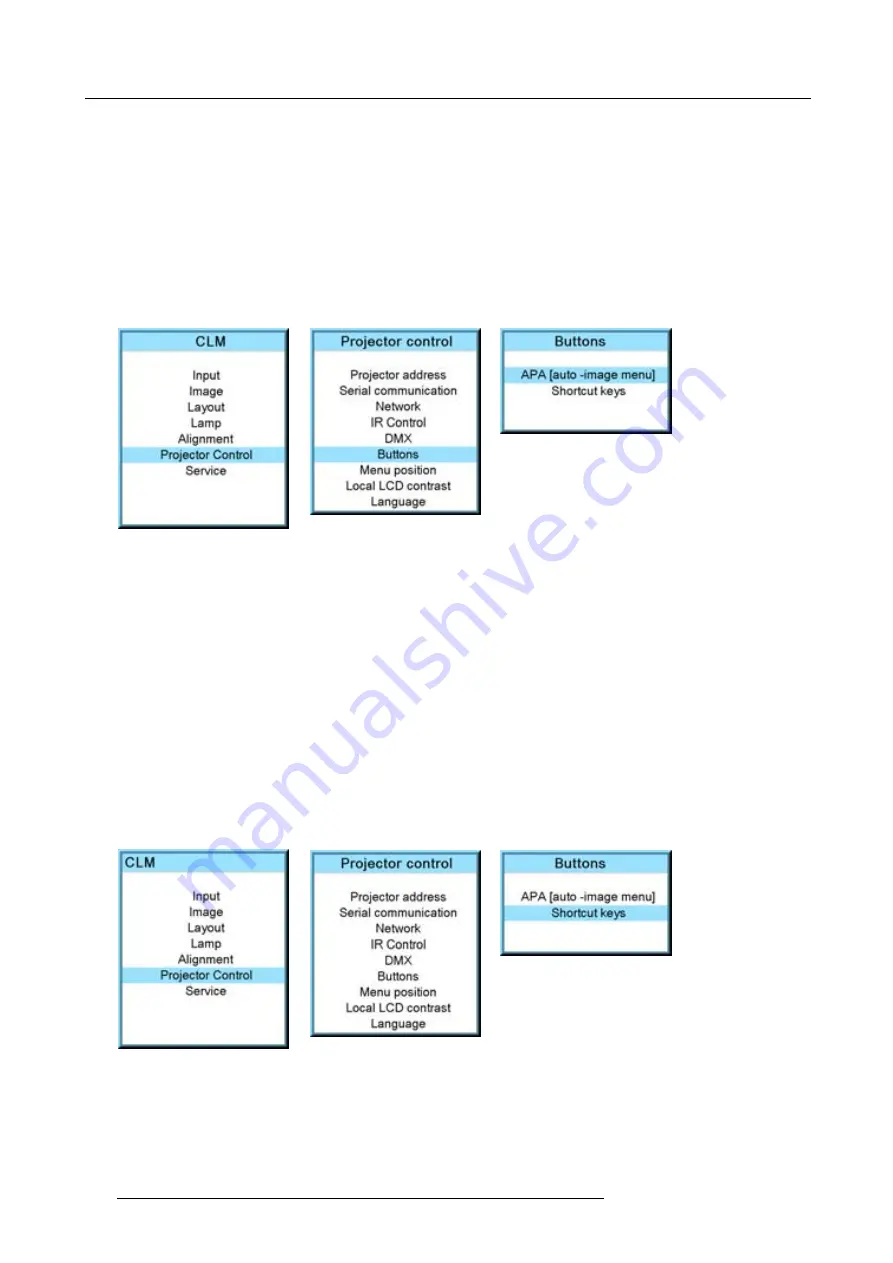
13. Projector control
The function can be:
•
Auto align (only aligning of the preview window is executed).
•
Auto-image menu. This function opens a auto image menu where the user can make his choice between auto align, auto
contrast/brightness and auto phase.
How to con
fi
gure the Auto button?
1. Press
MENU
to activate the menus.
2. Use the
▲
or
▼
key to select
Projector control
and press
ENTER
.
3. Use the
▲
or
▼
key to select
Buttons
and press
ENTER
.
4. Use the
▲
or
▼
key to select
APA
and press
ENTER
to toggle between [Align only] and [Auto-image menu]. (image 13-57,
Image 13-57
Image 13-58
Image 13-59
13.7.2 Shortcut keys
What can be done?
An overview of the shortcut allocations with the corresponding menu is given. Those printed in bold are allocated.
The allocated shortcut keys can be cleared within this menu.
How to clear a shortcut key
1. Press
MENU
to activate the menus.
2. Use the
▲
or
▼
key to select
Projector control
and press
ENTER
.
3. Use the
▲
or
▼
key to select
Buttons
and press
ENTER
.
4. Use the
▲
or
▼
key to select
Shortcut keys
and press
ENTER
.
5. Use the
▲
or
▼
key to select a shortcut with allocation and press
ENTER
to remove the allocation.
The indication becomes
No allocation
and the key is free again for a new shortcut association. (image 13-60, image 13-61,
Image 13-60
Image 13-61
Image 13-62
150
R59770021 CLM R10+ 11/10/2010
Содержание CLM R10+
Страница 1: ...CLM R10 Users manual R9050100 R90501001 R90501005 R59770021 11 11 10 2010 ...
Страница 14: ...1 Safety 10 R59770021 CLM R10 11 10 2010 ...
Страница 22: ...2 General 18 R59770021 CLM R10 11 10 2010 ...
Страница 36: ...3 Physical installation 32 R59770021 CLM R10 11 10 2010 ...
Страница 41: ...4 Stacking CLM projectors Zoom Image 4 9 Zoom adjustment R59770021 CLM R10 11 10 2010 37 ...
Страница 42: ...4 Stacking CLM projectors 38 R59770021 CLM R10 11 10 2010 ...
Страница 50: ...5 Connections 46 R59770021 CLM R10 11 10 2010 ...
Страница 66: ...7 Start up of the Adjustment mode 62 R59770021 CLM R10 11 10 2010 ...
Страница 75: ...8 Input menu Image 8 26 Image 8 27 Image 8 28 R59770021 CLM R10 11 10 2010 71 ...
Страница 76: ...8 Input menu 72 R59770021 CLM R10 11 10 2010 ...
Страница 102: ...9 Image menu 98 R59770021 CLM R10 11 10 2010 ...
Страница 116: ...10 Layout menu Image 10 61 Image 10 62 Image 10 63 Image 10 64 112 R59770021 CLM R10 11 10 2010 ...
Страница 169: ...14 Service menu Image 14 55 Image 14 56 Image 14 57 R59770021 CLM R10 11 10 2010 165 ...
Страница 170: ...14 Service menu 166 R59770021 CLM R10 11 10 2010 ...
Страница 183: ...16 Servicing Image 16 15 Top up reservoir 2 cm Image 16 16 Pressurize circuit R59770021 CLM R10 11 10 2010 179 ...
Страница 184: ...16 Servicing 180 R59770021 CLM R10 11 10 2010 ...
Страница 194: ...17 Projector covers removal and installation 190 R59770021 CLM R10 11 10 2010 ...
Страница 202: ...C DMX Chart 198 R59770021 CLM R10 11 10 2010 ...
Страница 212: ...E Troubleshooting 208 R59770021 CLM R10 11 10 2010 ...
Страница 217: ...F Mounting optional Carry handle 1 2 3 1 4 5 Image F 7 Image F 8 R59770021 CLM R10 11 10 2010 213 ...
Страница 218: ...F Mounting optional Carry handle 214 R59770021 CLM R10 11 10 2010 ...
Страница 220: ...G Order info 216 R59770021 CLM R10 11 10 2010 ...
Страница 228: ...Index 224 R59770021 CLM R10 11 10 2010 ...






























