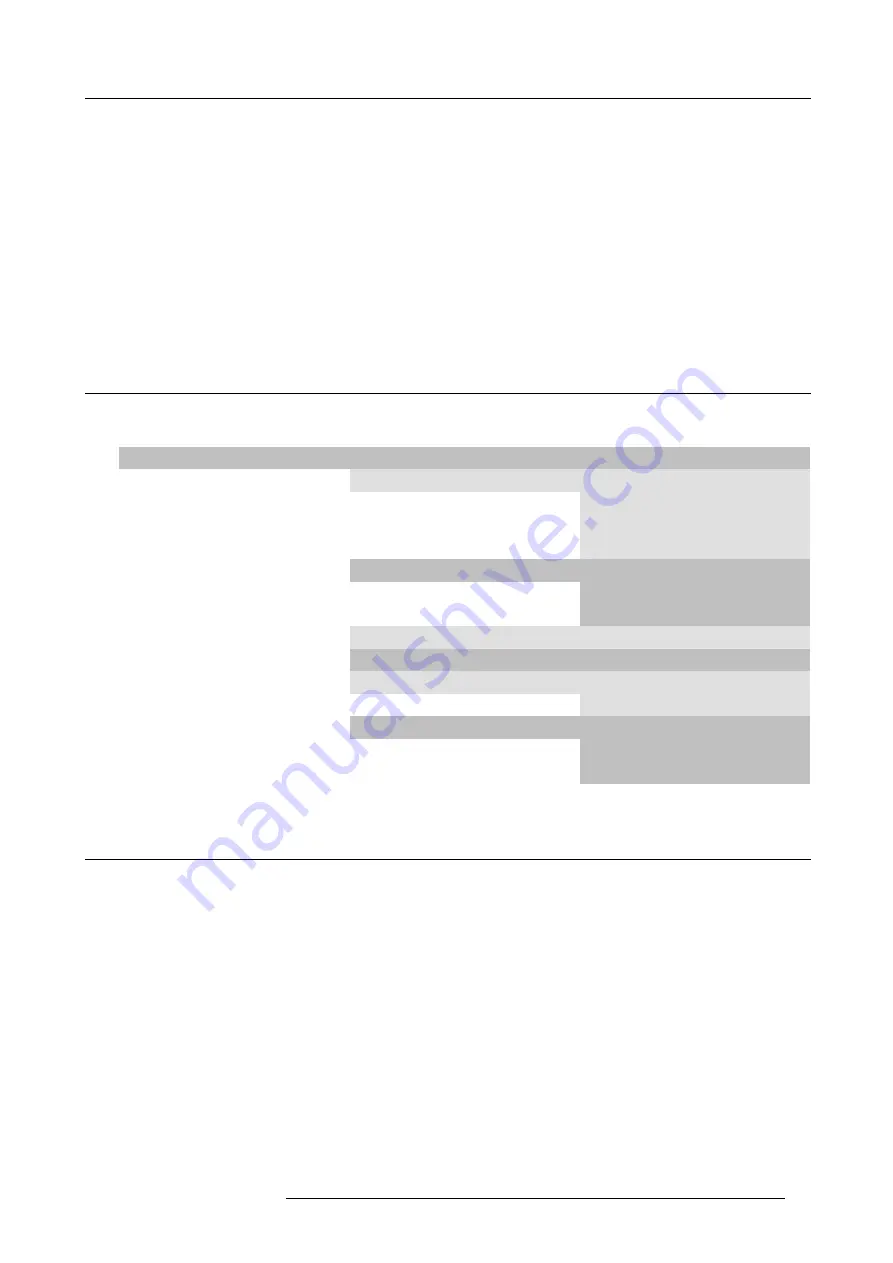
8. Input menu
8. INPUT MENU
Overview
•
•
•
•
•
•
•
8.1
Overview
fl
ow
Overview
Level 1
Level 2
Level 3
Input
Slot module type
5-cable
HD-SDI - SDI
DVI
DVI HDCP
Input locking
Freerun
Automatic
Input 1 to 2
Minimum delay [On/Off]
Native resolution [On/Off]
Source switching
Effect
Transition time
No signal
Color [black/blue]
Shutdown [Off/On]
Shutdown time
8.2
Slot module type
Overview
•
•
8.2.1
About Input Setup
Overview
Each input module must be con
fi
gured before these module can be used. This con
fi
guration is necessary so that the projector knows
which type of signal is connected to its input.
The projector has 2 input slots and these slots can be
fi
lled up in a random order with the available modules. Identical modules are
allowed.
For more information about the available input modules and how to install, see "Input source connections", page 41.
R59770021 CLM R10+ 11/10/2010
63
Содержание CLM R10+ R90501001
Страница 1: ...CLM R10 Users manual R9050100 R90501001 R90501005 R59770021 11 11 10 2010...
Страница 14: ...1 Safety 10 R59770021 CLM R10 11 10 2010...
Страница 22: ...2 General 18 R59770021 CLM R10 11 10 2010...
Страница 36: ...3 Physical installation 32 R59770021 CLM R10 11 10 2010...
Страница 41: ...4 Stacking CLM projectors Zoom Image 4 9 Zoom adjustment R59770021 CLM R10 11 10 2010 37...
Страница 42: ...4 Stacking CLM projectors 38 R59770021 CLM R10 11 10 2010...
Страница 50: ...5 Connections 46 R59770021 CLM R10 11 10 2010...
Страница 66: ...7 Start up of the Adjustment mode 62 R59770021 CLM R10 11 10 2010...
Страница 75: ...8 Input menu Image 8 26 Image 8 27 Image 8 28 R59770021 CLM R10 11 10 2010 71...
Страница 76: ...8 Input menu 72 R59770021 CLM R10 11 10 2010...
Страница 102: ...9 Image menu 98 R59770021 CLM R10 11 10 2010...
Страница 116: ...10 Layout menu Image 10 61 Image 10 62 Image 10 63 Image 10 64 112 R59770021 CLM R10 11 10 2010...
Страница 169: ...14 Service menu Image 14 55 Image 14 56 Image 14 57 R59770021 CLM R10 11 10 2010 165...
Страница 170: ...14 Service menu 166 R59770021 CLM R10 11 10 2010...
Страница 183: ...16 Servicing Image 16 15 Top up reservoir 2 cm Image 16 16 Pressurize circuit R59770021 CLM R10 11 10 2010 179...
Страница 184: ...16 Servicing 180 R59770021 CLM R10 11 10 2010...
Страница 194: ...17 Projector covers removal and installation 190 R59770021 CLM R10 11 10 2010...
Страница 202: ...C DMX Chart 198 R59770021 CLM R10 11 10 2010...
Страница 212: ...E Troubleshooting 208 R59770021 CLM R10 11 10 2010...
Страница 217: ...F Mounting optional Carry handle 1 2 3 1 4 5 Image F 7 Image F 8 R59770021 CLM R10 11 10 2010 213...
Страница 218: ...F Mounting optional Carry handle 214 R59770021 CLM R10 11 10 2010...
Страница 220: ...G Order info 216 R59770021 CLM R10 11 10 2010...
Страница 228: ...Index 224 R59770021 CLM R10 11 10 2010...






























