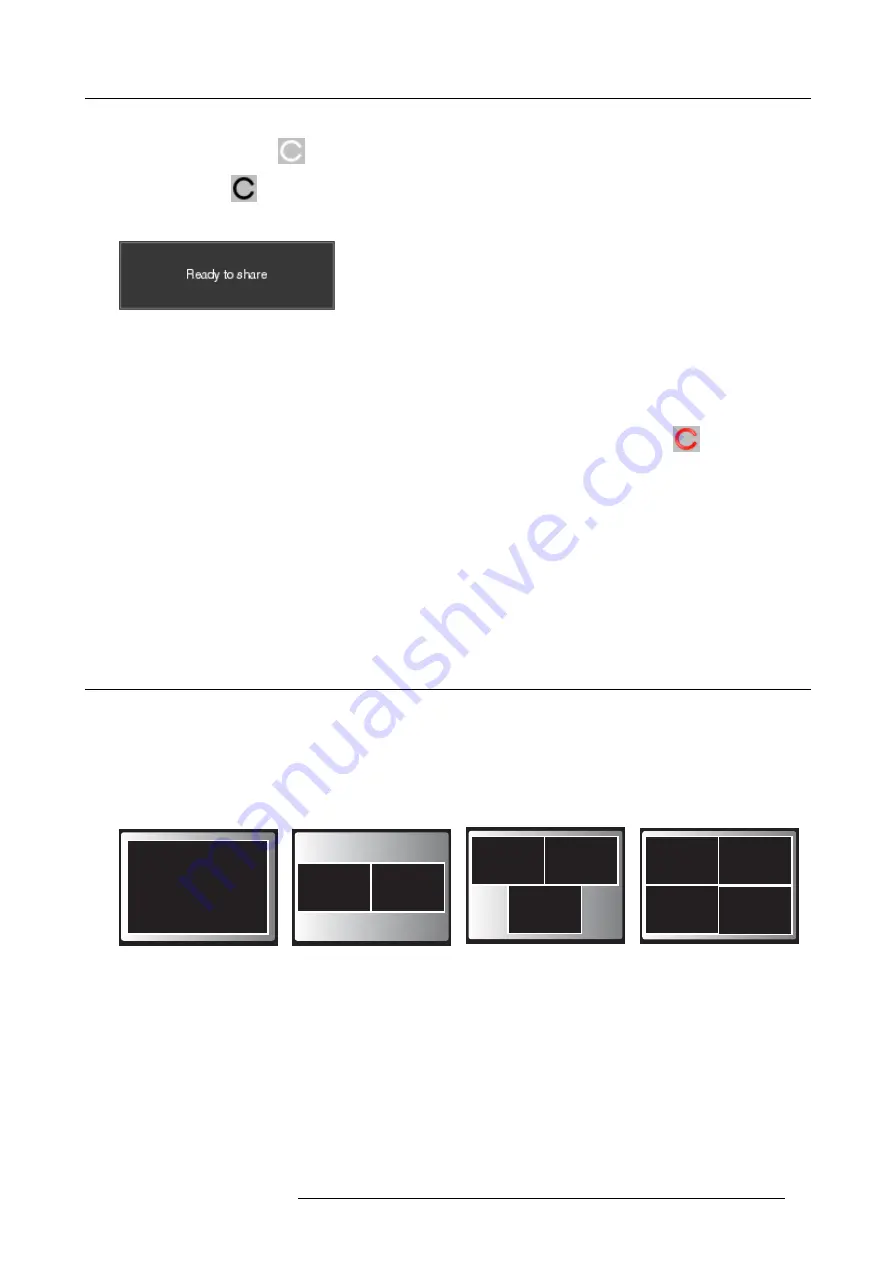
3. Getting Started
The ClickShare client software starts and its icon appears in the system tray.
On a Windows computer:
On a Macintosh:
When the system is ready for use, a message appears close to the systray icon.
Image 3-8
The LEDs of the Button are static white.
5. To share your screen on the display, click the Button.
The LEDs of the Button become static red and your screen appears on the display. When audio is enabled on the ClickShare
Base Unit, the audio of your laptop is also available on the audio output of the Base Unit and it will be played via the meeting
room audio system. The icon return to the same state as in step 4.
In the system tray, the ClickShare icon starts rotating. On Windows computers the icon changes into
.
The name of the user logged on to the laptop which is sharing its content is brie
fl
y shown in the bottom left corner of the added
content.
ClickShare automatically scales the content of your screen to the resolution of the meeting room display. The aspect ratio of your
screen is maintained to make sure the proportions are correct.
6. To remove your content from the display, click the Button again.
The LEDs of the Button become static white.
7. When leaving the meeting room, unplug the Button from your laptop and put it back in the Tray.
No trace of the ClickShare application is left on your laptop.
3.3
Advanced Use
Advanced functionality
ClickShare can show the content of up to four wireless sources or three wireless sources and one ClickShare Link (for an iPad) on
the meeting room display(s) at the same time. A wireless source is a ClickShare Button, or either an iPad or android device sharing
via the ClickShare app. This means by clicking their Button, clicking the virtual button in the ClickShare app or connecting an iOS
device through the ClickShare Link, four persons in the meeting room can display their screens simultaneously. They appear as
follows:
For a meeting room with a single display:
1 user
1
2 users
1
2
3 users
1
2
3
4 users
4
1
2
3
Image 3-9
Position on single display
For a meeting room with a dual display:
R5900001 CLICKSHARE 08/07/2013
17
Содержание ClickShare
Страница 1: ...ClickShare User Guide R5900001 02 08 07 2013 ...
Страница 12: ...Table of contents 2 R5900001 CLICKSHARE 08 07 2013 ...
Страница 22: ...2 Introduction to ClickShare Image 2 15 Image 2 16 Image 2 17 12 R5900001 CLICKSHARE 08 07 2013 ...
Страница 38: ...3 Getting Started 28 R5900001 CLICKSHARE 08 07 2013 ...






























