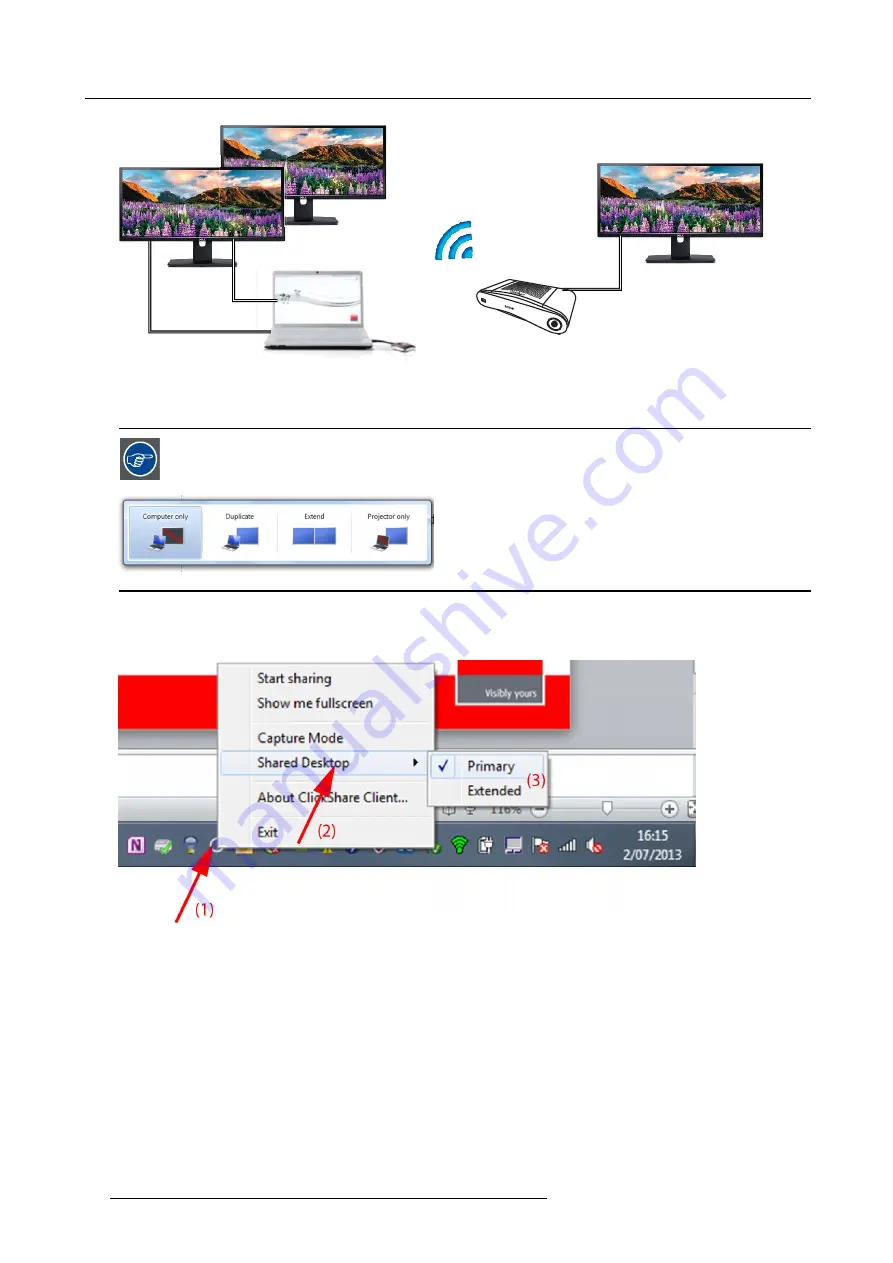
3. Getting started
3
1
2
2
Image 3-10
PC with two extended screens connected. The
fi
rst extended screen, screen 2 will always be captured and displayed on the meeting
room display.
To know if your system supports the extended desk top feature, press
Window key + P
. It should bring up the
following pop-up on screen:
Image 3-11
How to select
1. Right click on the ClickShare icon in the system tray (1).
Image 3-12
Shared desktop selection
A context menu opens.
More that one extended desktop can be shown, e.g. extended desktop (center) and extended desktop (right).
2. Select
Shared Desktop
(2).
3. Select the desired setting (3).
Primary : the primary PC screen is displayed on the meeting room display.
Extended always the secondary screen is displayed on the meeting room display.
14
R5900024 CLICKSHARE CS-100 19/03/2018
























