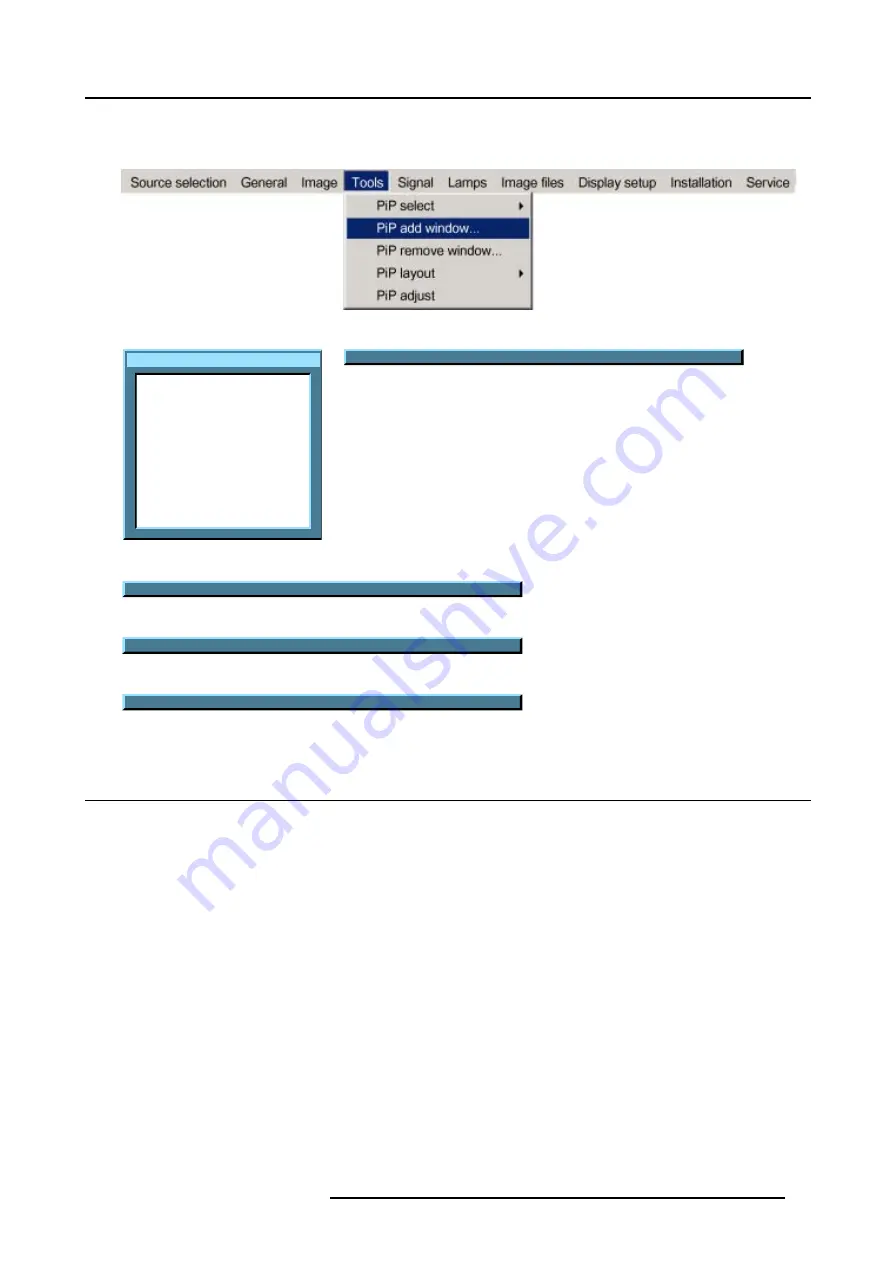
9. Tools Menu
8. Position the window on the screen with the 4 arrow keys. (image 9-9)
9. Change the viewing order of the displayed images (z-order) with the
↑
and
↓
. (image 9-10)
Image 9-5
Source selection
Data on BNC's
Video selector
SDI
DVI
PC
Image 9-6
Pip Wizard step 1 : Select the source you want to display in the window...
Image 9-7
Pip Wizard step 2 : Resize this new window with
↑↓
←→
Image 9-8
Pip Wizard step 3 : Position this new window with
↑↓
←→
Image 9-9
Pip Wizard step 4 : Change the order of this new window with
↑↓
Image 9-10
9.5 PiP remove window
How to remove a window ?
1. Press
MENU
to activate the menu bar.
2. Press
→
to select the
Tools
item.
3. Press
↓
to Pull down the
Tools
menu.
4. Use
↑
or
↓
to select
PiP remove window.
5. Press
ENTER
.
In the lower part of the screen appears a wizard. (image 9-12)
The selected window appears surrounded with a white frame.
6. Press
PiP ADJUST
to move the frame along the different windows until the desired window is selected.
7. Press
ENTER
to remove that window.
R5976697 CINEVERSUM™ 110 06012004
77
Содержание CineVERSUM 110 R9010120
Страница 1: ...HOME CINEMA CINEVERSUM 110 R9010120 OWNER S MANUAL 06012004 R5976697 00...
Страница 4: ......
Страница 8: ...Table of contents 4 R5976697 CINEVERSUM 110 06012004...
Страница 32: ...3 Connections 28 R5976697 CINEVERSUM 110 06012004...
Страница 44: ...4 Getting Started 40 R5976697 CINEVERSUM 110 06012004...
Страница 52: ...6 Source Selection 48 R5976697 CINEVERSUM 110 06012004...
Страница 76: ...8 Image Menu Manual Gain Control on Video 278 0 512 Image 8 34 72 R5976697 CINEVERSUM 110 06012004...
Страница 86: ...9 Tools Menu 82 R5976697 CINEVERSUM 110 06012004...
Страница 116: ...13 Display Setup Image 13 34 112 R5976697 CINEVERSUM 110 06012004...
Страница 128: ...A Standard Image Files 124 R5976697 CINEVERSUM 110 06012004...
Страница 134: ...Index 130 R5976697 CINEVERSUM 110 06012004...






























