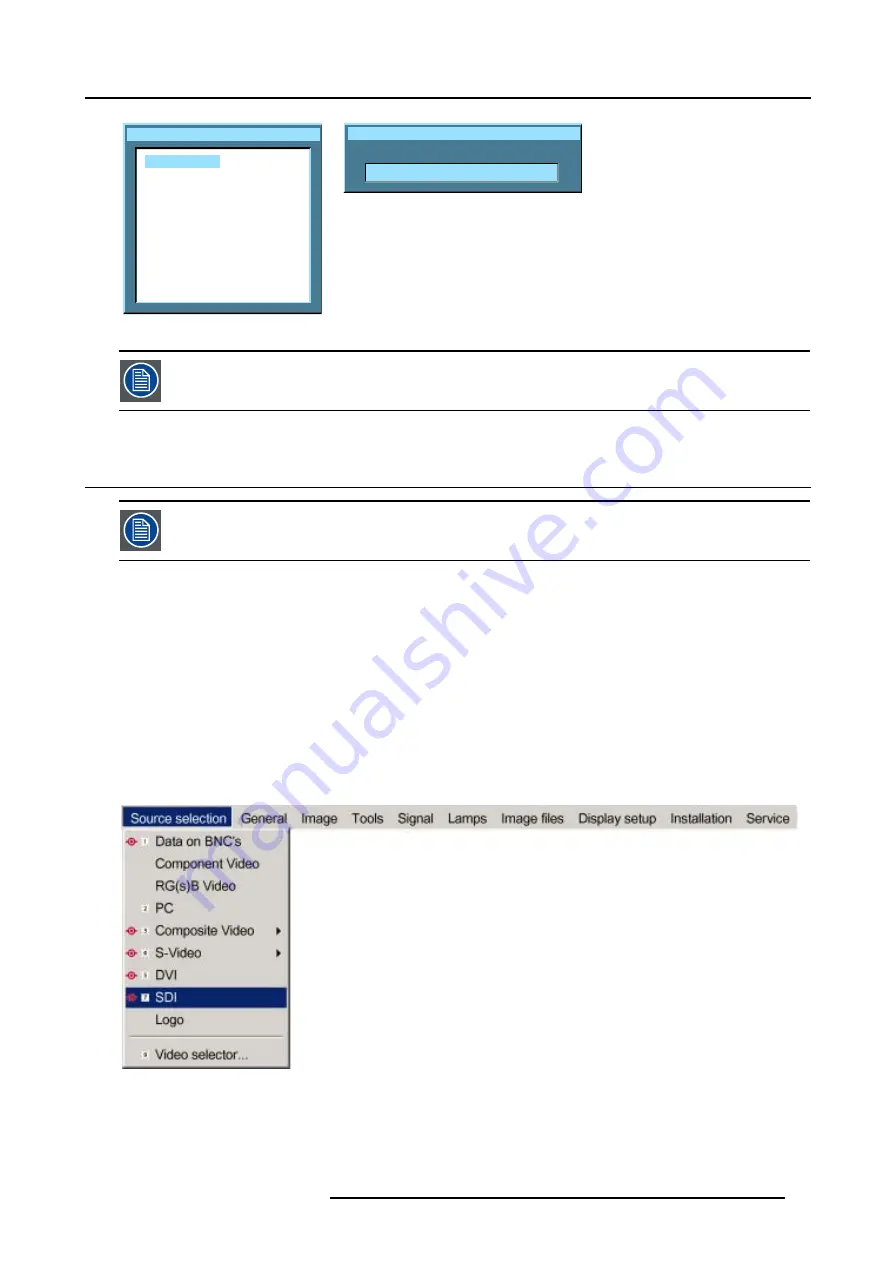
12. Image Files Menu
Copy file
Video625.c01
Video625.c02
Video625.s01
Video525.s02
SDI_625.s03
SDI_525.s04
1600_48v.s05
1600_60v.s06
1600_65v.s07
1600_70v.s08
Image 12-14
Copy file
New name:
Video625.c01
Image 12-15
If the AutoImage function does not succeed in finding a file and no file is loaded (load list is empty), which
means that the source is not displayed, then use the
copy
function: Copy a standard file (.sxx) which is not
too different of the source to display, then edit this file to get the best image.
12.7 Delete
The active file cannot be deleted.
How to delete a file ?
1. Press
MENU
to activate the menu bar.
2. Press
→
to select the
Image files
item. (image 12-16)
3. Press
↓
to pull down the
Image files
menu.
4. Use
↑
or
↓
to select
delete.
5. Press
ENTER
to confirm.
A dialog box is displayed. (image 12-17)
6. Use
↑
or
↓
to select the desired file.
7. Press
ENTER
to confirm.
The selected file is deleted and is removed from the list.
Image 12-16
R5976697 CINEVERSUM™ 110 06012004
97
Содержание CineVERSUM 110 R9010120
Страница 1: ...HOME CINEMA CINEVERSUM 110 R9010120 OWNER S MANUAL 06012004 R5976697 00...
Страница 4: ......
Страница 8: ...Table of contents 4 R5976697 CINEVERSUM 110 06012004...
Страница 32: ...3 Connections 28 R5976697 CINEVERSUM 110 06012004...
Страница 44: ...4 Getting Started 40 R5976697 CINEVERSUM 110 06012004...
Страница 52: ...6 Source Selection 48 R5976697 CINEVERSUM 110 06012004...
Страница 76: ...8 Image Menu Manual Gain Control on Video 278 0 512 Image 8 34 72 R5976697 CINEVERSUM 110 06012004...
Страница 86: ...9 Tools Menu 82 R5976697 CINEVERSUM 110 06012004...
Страница 116: ...13 Display Setup Image 13 34 112 R5976697 CINEVERSUM 110 06012004...
Страница 128: ...A Standard Image Files 124 R5976697 CINEVERSUM 110 06012004...
Страница 134: ...Index 130 R5976697 CINEVERSUM 110 06012004...






























