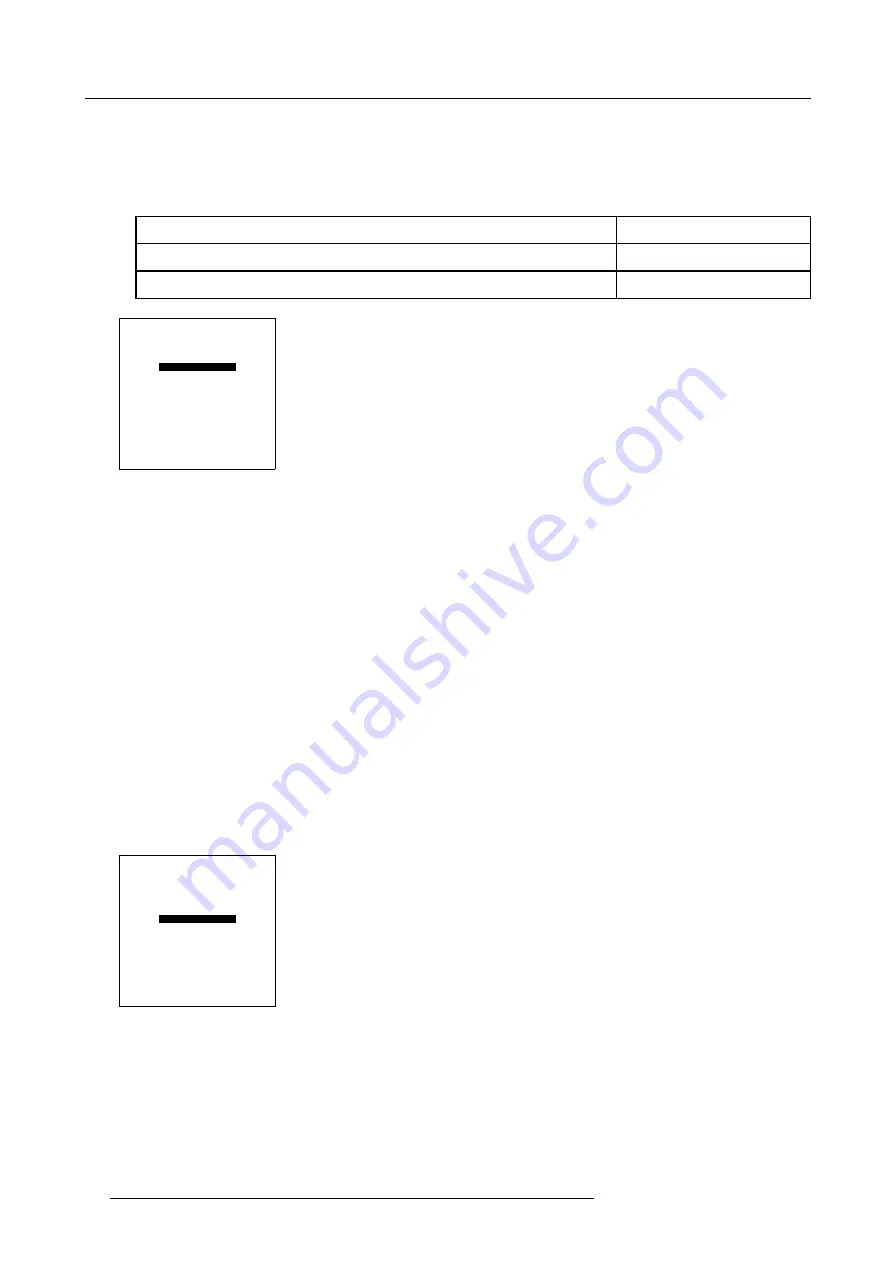
8. Random Access Adjustment Mode
How to toggle Clamp Gating On/Off?
1. Push the cursor key
↑
or
↓
to highlight
Clamp Gating
. (menu 8-34)
2. Press
ENTER
to toggle Clamp Gating On/Off.
Note:
Default Clamp Gating is set to Off.
Suggested default settings:
Time Base Correction
On
Vertical Sync Reference
Indirect
Clamp Gate
Off
LINE MULTIPLIER
TIME BASE CORRECTION
LUMINANCE DELAY
V SYNC REF: INDIRECT
CLAMP GATING: OFF
LIMO PLUS OPTIONS
FACTORY PRESET
WARNING: ADVANCED
ADJUSTMENT SHOULD BE
PERFORMED ONLY BY QUALIFIED
PERSONNEL
Select with
↑
or
↓
then <ENTER>
<EXIT> to return
Menu 8-34
8.5.7.10 Limo Pro Options
Overview
•
•
•
•
8.5.7.10.6 Starting Up Limo Pro Options
When available?
This menu item is only available when the projector is equipped with a line multiplier.
How to start up Limo Pro Options?
1. Push the cursor key
↑
or
↓
to highlight
Limo Pro Options
and press
ENTER
to select. (menu 8-35)
The
Limo Pro Options
menu will be displayed.
LINE MULTIPLIER
TIME BASE CORRECTION
LUMINANCE DELAY
V SYNC REF: INDIRECT
CLAMP GATING: OFF
LIMO PLUS OPTIONS
FACTORY PRESET
WARNING: ADVANCED
ADJUSTMENT SHOULD BE
PERFORMED ONLY BY QUALIFIED
PERSONNEL
Select with
↑
or
↓
then <ENTER>
<EXIT> to return
Menu 8-35
8.5.7.10.7 Coring
What can be done?
With coring, a noise threshold will be set for all filters.
64
R5976584 BARCO CINE7 26022003
Содержание CINE7 R9010040
Страница 1: ...HOME CINEMA BARCO CINE7 R9010040 R9010050 OWNERS MANUAL 26022003 R5976584 00...
Страница 4: ......
Страница 8: ...Table of contents 4 R5976584 BARCO CINE7 26022003...
Страница 12: ...1 Safety Instructions 8 R5976584 BARCO CINE7 26022003...
Страница 52: ...7 Entering the service menus 48 R5976584 BARCO CINE7 26022003...
Страница 86: ...8 Random Access Adjustment Mode Image 8 24 25 Coarse Convergence Areas 82 R5976584 BARCO CINE7 26022003...
Страница 102: ...9 Service Mode 98 R5976584 BARCO CINE7 26022003...
Страница 110: ...Glossary 106 R5976584 BARCO CINE7 26022003...
Страница 114: ...Index 110 R5976584 BARCO CINE7 26022003...






























