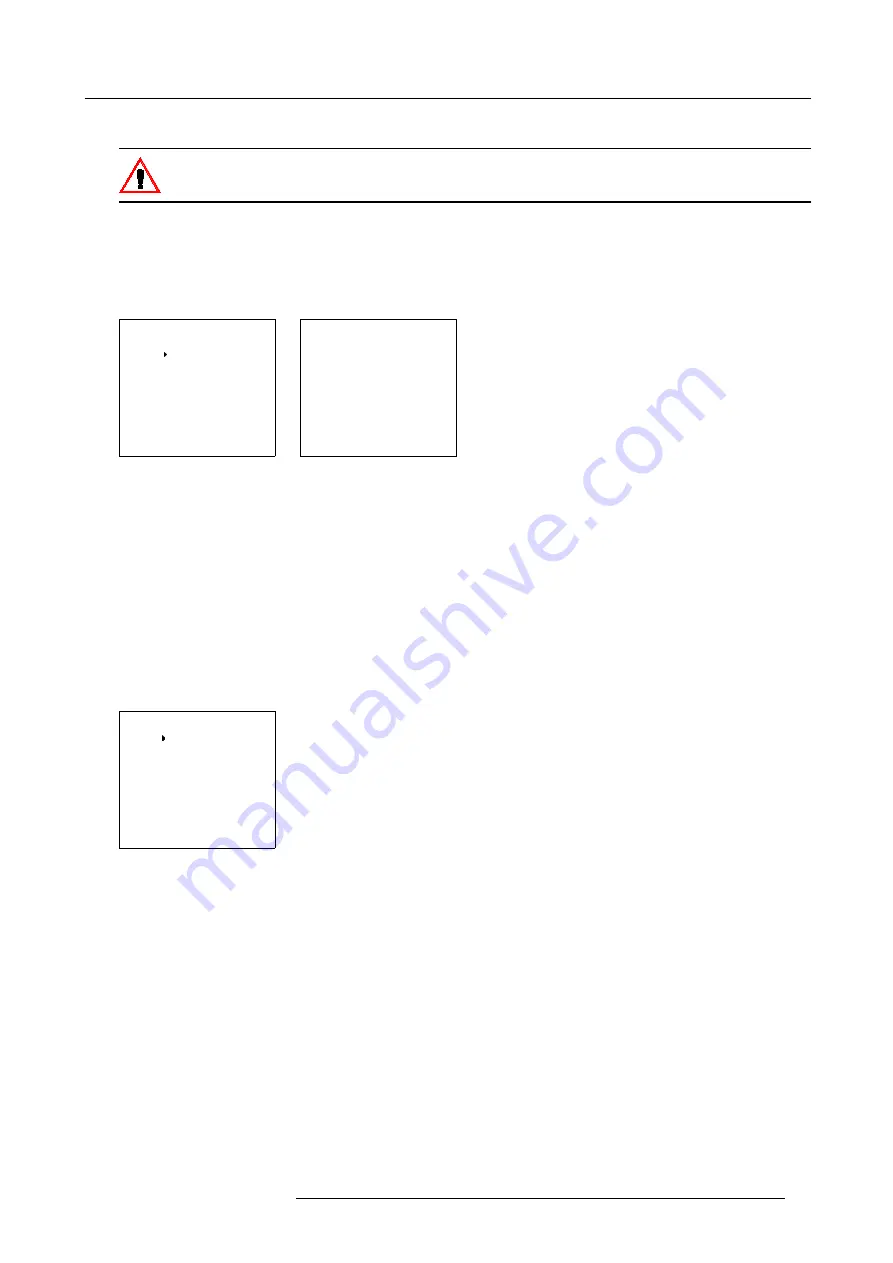
6. Main Menu
6.3.1
Starting up the IRIS Controls
Before starting one of the IRIS functions, be sure the projector has warmed up for at least 20 min. Only after
20 min the projector has reached its full specifications.
How to start up
1. Push the cursor key
↑
or
↓
to select
IRIS control
. (menu 6-22)
2. Press
ENTER
to select.
The
IRIS control
menu will be displayed. (menu 6-23)
MAIN MENU
Image control
Iris control
Sound control
Function keys
Service menus
Select with
↑
or
↓
then <ENTER>
<EXIT> to return
Menu 6-22
IRIS CONTROL
IRIS Touch Up
IRIS Auto Converge
IRIS Full Alignment
Select with
↑
or
↓
then <ENTER>
<EXIT> to return
Menu 6-23
6.3.2
IRIS Touch Up
What can be done?
If you discover in the middle of the image a convergence misalignment between red, green and blue, the static convergence of this
currently selected source can be adjusted with the touch up function.
Start up the IRIS touch up
1. Push the cursor key
↑
or
↓
to select
IRIS Touch Up
. (menu 6-24)
2. Press
ENTER
to activate the touch up function.
The process starts and when successfully completed, the projector will return to image display of the current source.
IRIS CONTROL
IRIS Touch Up
IRIS Auto Converge
IRIS Full Alignment
Select with
↑
or
↓
then <ENTER>
<EXIT> to return
Menu 6-24
6.3.3
IRIS Auto Converge
What can be done?
The autoconvergence on the current source will be carried out automatically, starting from the existing settings. By projecting alter-
nately red and blue lines, 25 convergence areas are aligned onto the green pattern.
R5976584 BARCO CINE7 26022003
41
Содержание CINE7 R9010040
Страница 1: ...HOME CINEMA BARCO CINE7 R9010040 R9010050 OWNERS MANUAL 26022003 R5976584 00...
Страница 4: ......
Страница 8: ...Table of contents 4 R5976584 BARCO CINE7 26022003...
Страница 12: ...1 Safety Instructions 8 R5976584 BARCO CINE7 26022003...
Страница 52: ...7 Entering the service menus 48 R5976584 BARCO CINE7 26022003...
Страница 86: ...8 Random Access Adjustment Mode Image 8 24 25 Coarse Convergence Areas 82 R5976584 BARCO CINE7 26022003...
Страница 102: ...9 Service Mode 98 R5976584 BARCO CINE7 26022003...
Страница 110: ...Glossary 106 R5976584 BARCO CINE7 26022003...
Страница 114: ...Index 110 R5976584 BARCO CINE7 26022003...






























