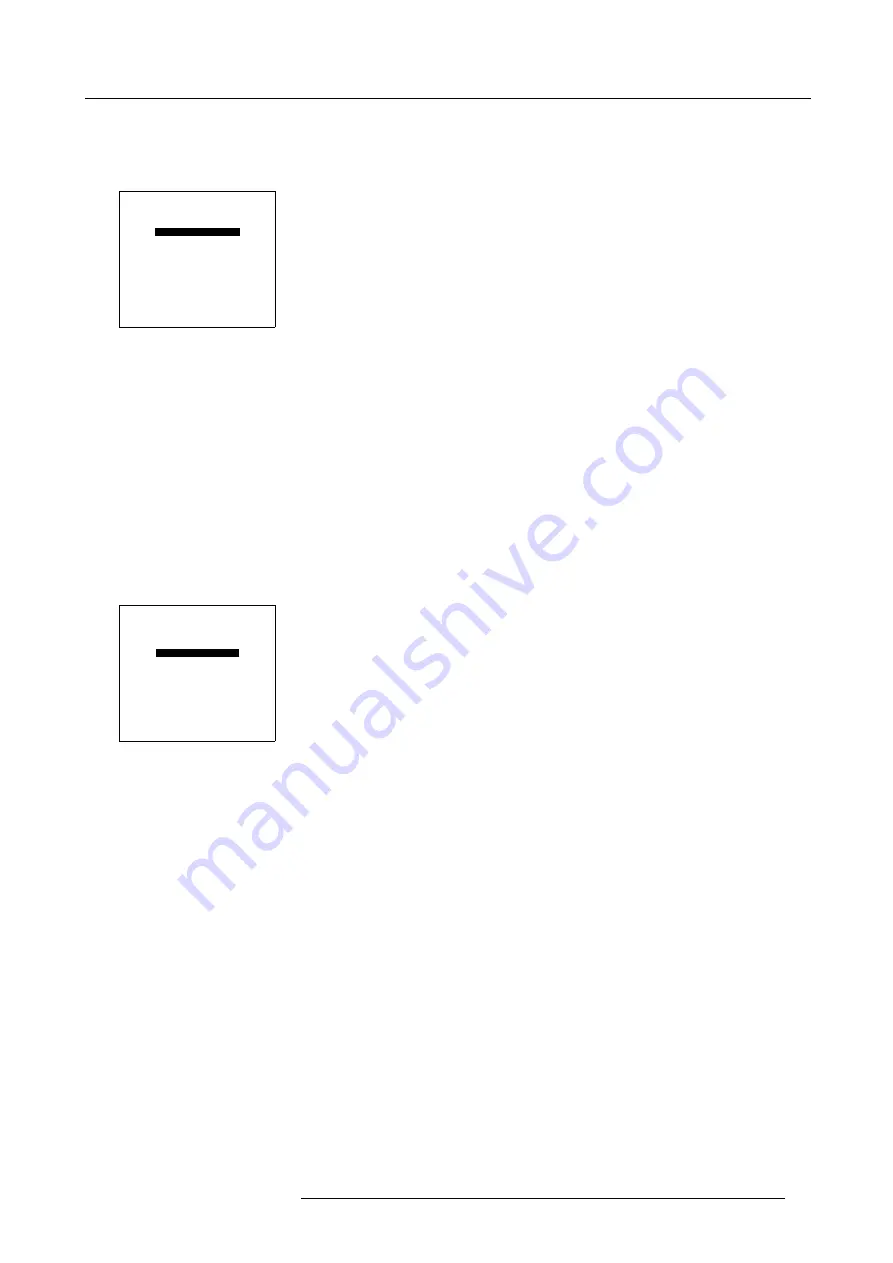
7. Random Access Adjustment Mode
How to position?
1. Push the cursor key
↑
or
↓
to highlight
Position
. (menu 7-53)
2. Press
ENTER
to toggle between
Top-Left
,
Top-Right
,
Bottom-Left
or
Bottom-Righ
t.
PIP
STATUS [ON]
SOURCE 01
POSITION [Top-Left]
QUICK SELECT [OFF]
Select with
↑
or
↓
then <ENTER>
<EXIT> to return
Menu 7-53
7.6.5
Set up of the Quick Selection
What is possible?
When the quick selection is active, the source inside the PiP window can be switched to another source by entering on the RCU or
local keypad first 0 followed immediately by the source number. E.g. for source 2 in the PiP window, enter 02 on the RCU.
How to set
1. Push the cursor key
↑
or
↓
to highlight
Quick Select
. (menu 7-54)
2. Press
ENTER
to toggle between [OFF] and [<0>].
OFF : no quick selection allowed.
<0> : quick selection allowed by using 0 before the source number.
PIP
STATUS [ON]
SOURCE 01
POSITION [Top-Left]
QUICK SELECT [OFF]
Select with
↑
or
↓
then <ENTER>
<EXIT> to return
Menu 7-54
R5976483 BARCOSLM R6 17092002
77
Содержание BARCOSLM R6
Страница 1: ...BARCOPROJECTION BARCOSLM R6 R9001901 OWNERS MANUAL 17092002 R5976483 01 ...
Страница 4: ......
Страница 8: ...Table of contents 4 R5976483 BARCOSLM R6 17092002 ...
Страница 13: ...2 Packaging and Dimensions Image 2 4 Top view dimensions R5976483 BARCOSLM R6 17092002 9 ...
Страница 14: ...2 Packaging and Dimensions 10 R5976483 BARCOSLM R6 17092002 ...
Страница 28: ...3 Installation Guidelines 24 R5976483 BARCOSLM R6 17092002 ...
Страница 40: ...4 Connections 36 R5976483 BARCOSLM R6 17092002 ...
Страница 82: ...7 Random Access Adjustment Mode 78 R5976483 BARCOSLM R6 17092002 ...
Страница 106: ...9 Service Mode 102 R5976483 BARCOSLM R6 17092002 ...
Страница 108: ...10 Programmable Function Keys 104 R5976483 BARCOSLM R6 17092002 ...
Страница 112: ...A Standard Source set up Files 108 R5976483 BARCOSLM R6 17092002 ...






























