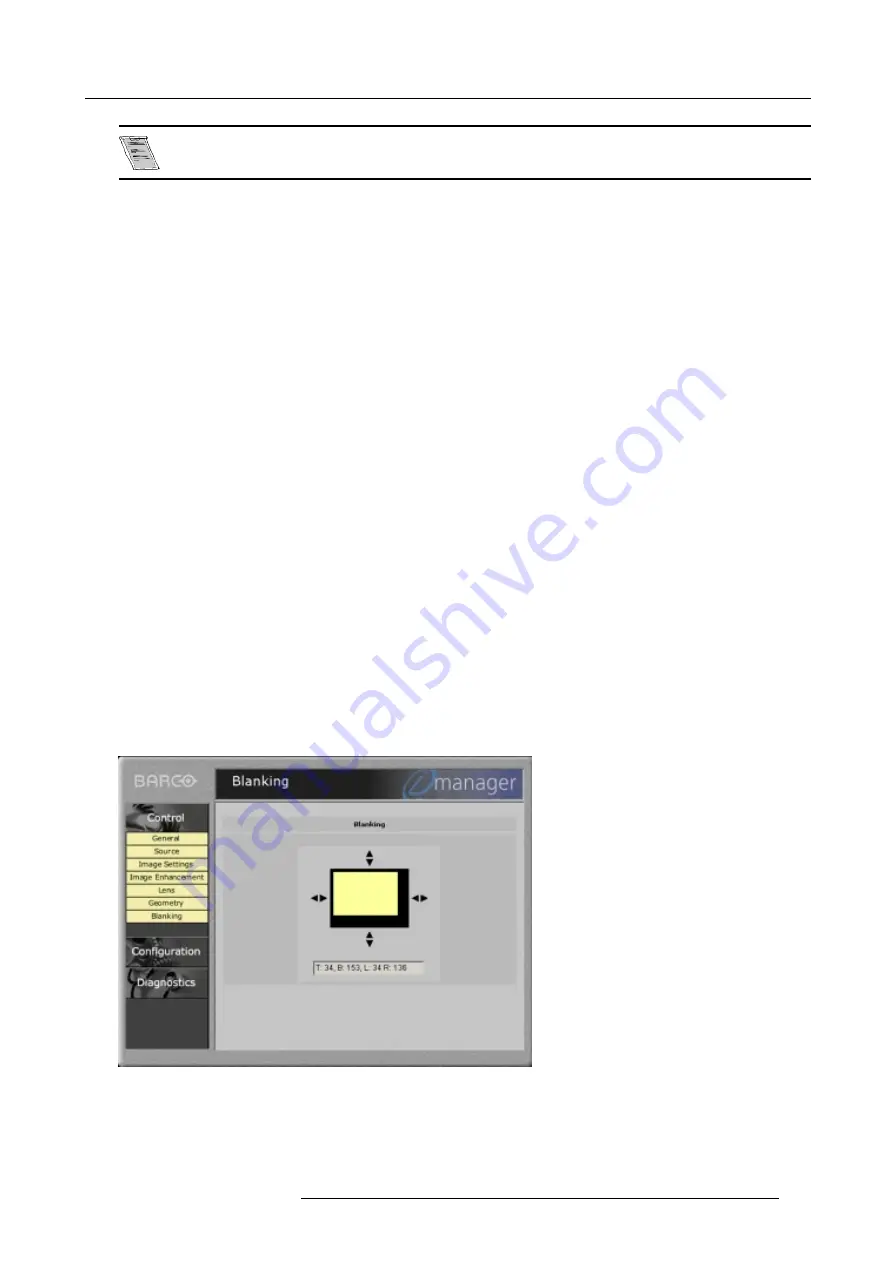
B. Barco Control Manager
To return to the default position, click on Reset.
Size adjustment
The size can be adjusted in a vertical or horizontal way.
The black screen indicates its initial position (image B-11). The size values are given in a text box below the resized image. To
return to the default position, click on Reset.
Vertical Size adjustment
When adjusting the vertical size, The upper side of the image is fixed (table and ceiling mounted configurations) and only the lower
side can be moved to its exact position. Therefore :
1. Click on the lower side of the image and drag it up or down until its correct position is obtained (steps of 8 pixels).
Or,
Click once on the size screen and use the
↑
or
↓
keys on the keyboard to resize the image (steps of 1 pixel).
Horizontal Size adjustment
When adjusting the horizontal size, the left side of the image is fixed and only the right side can be moved to its exact position.
Therefore:
1. Click on the right side of the image and drag it to the left or right until its correct position is obtained (steps of 8 pixels).
Or,
Click once on the size screen and use the
←
or
→
keys on the keyboard to resize the image (steps of 1 pixel).
Keystone adjustment
Keystone adjustment can be changed by :
1. moving with the mouse the slide bar up or down
Or,
clicking on the up or down arrow on the edges of the slide bar.
A value indication for the setting will be given just below the slide bar of the keystone adjustment.
B.4.8
Blanking adjustment
What can be done
Blanking adjustments affect only the edges of the projected image and are used to frame the projected image on to the screen and
to hide or black out unwanted information (or noise).
The blanking values are given in a text box below the image. A ’0’ value in the text box indicates no blanking.
Image B-12
Blanking adjustment
R5976483 BARCOSLM R6 17092002
117
Содержание BARCOSLM R6
Страница 1: ...BARCOPROJECTION BARCOSLM R6 R9001901 OWNERS MANUAL 17092002 R5976483 01 ...
Страница 4: ......
Страница 8: ...Table of contents 4 R5976483 BARCOSLM R6 17092002 ...
Страница 13: ...2 Packaging and Dimensions Image 2 4 Top view dimensions R5976483 BARCOSLM R6 17092002 9 ...
Страница 14: ...2 Packaging and Dimensions 10 R5976483 BARCOSLM R6 17092002 ...
Страница 28: ...3 Installation Guidelines 24 R5976483 BARCOSLM R6 17092002 ...
Страница 40: ...4 Connections 36 R5976483 BARCOSLM R6 17092002 ...
Страница 82: ...7 Random Access Adjustment Mode 78 R5976483 BARCOSLM R6 17092002 ...
Страница 106: ...9 Service Mode 102 R5976483 BARCOSLM R6 17092002 ...
Страница 108: ...10 Programmable Function Keys 104 R5976483 BARCOSLM R6 17092002 ...
Страница 112: ...A Standard Source set up Files 108 R5976483 BARCOSLM R6 17092002 ...









































