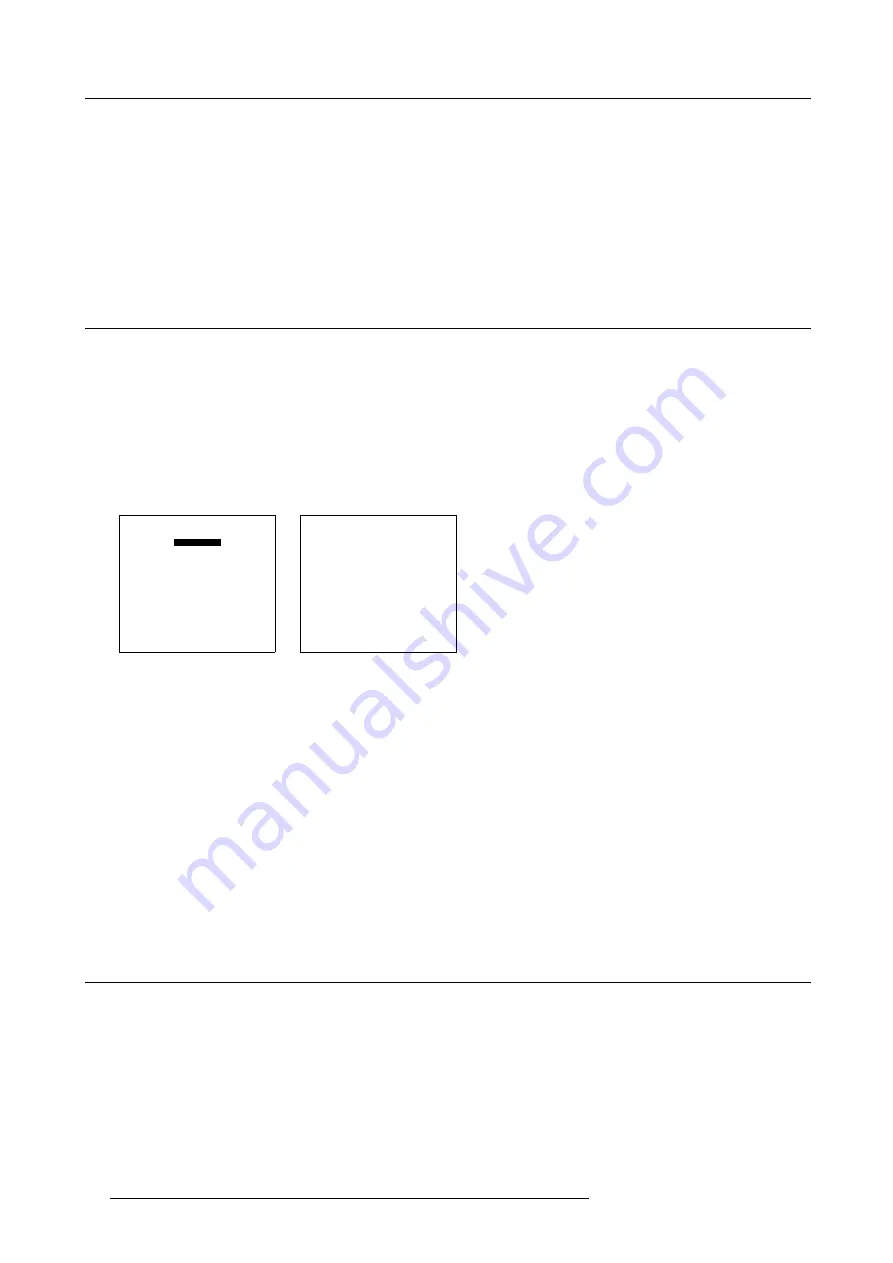
9. Service Mode
Mode switching
1. Push the cursor key
↑
or
↓
to highlight
Mode
2. Press
ENTER
to toggle between [NORMAL] and [ECONOMIC].
normal
normal light output
eco-
nomic
reduced light output
9.10 BARCO Logo
What can be done?
The BARCO logo can be added to the image, in overlay or on a background, on any place on the screen.
How to add the BARCO logo or to change the setting?
1. Push the cursor key
↑
or
↓
to highlight
BARCO logo
. (menu 9-26)
2. Press
ENTER
to select.
The
BARCO logo
menu will be displayed. (menu 9-27)
The actual settings will be displayed. Within this menu, three toggle settings and a shift control are available.
SERVICE
BARCO LOGO
ADD INS
PRESET INPUT BALANCE
ADVANCED PROCESSING
DIAGNOSIS
MORE...
Select with
↑
or
↓
then <ENTER>
<EXIT> to return
Menu 9-26
BARCO LOGO
STATUS: [ON]
BACKGROUND: [ON]
SHIFT
HOT KEY: [TEXT]
Select with
↑
or
↓
then <ENTER>
<EXIT> to return
Menu 9-27
Available Settings
•
STATUS [ON/OFF]
ON : BARCO logo will be displayed on the screen.
OFF: NO BARCO logo displayed on the screen.
•
BACKGROUND [ON/OFF]
ON: BARCO logo will be displayed on a black background.
OFF: BARCO logo will be displayed without any background.
•
SHIFT
By pushing the cursor key
↑
,
↓
,
←
or
→
, the BARCO logo can be positioned anywhere on the screen.
•
HOT KEY [TEXT/OFF]
OFF: no key on the RCU is used to display the BARCO logo.
TEXT: the TEXT key on the RCU is used to display or to remove the BARCO logo with one single push on this key (only in
operational mode).
9.11 Add-Ins
How to get add ins?
The available add-ins can be activated by entering your personal access key when buying this function. Please contact your reseller.
He will ask for the serial number of your projector.
Available Add Ins
CLO : When activated, the lamp option ‘Constant light output’ in the menu ‘Lamp’ becomes available.
Scenergix : When activated, soft edging becomes possible in the Random access adjustment mode.
98
R5976483 BARCOSLM R6 17092002
Содержание BARCOSLM R6
Страница 1: ...BARCOPROJECTION BARCOSLM R6 R9001901 OWNERS MANUAL 17092002 R5976483 01 ...
Страница 4: ......
Страница 8: ...Table of contents 4 R5976483 BARCOSLM R6 17092002 ...
Страница 13: ...2 Packaging and Dimensions Image 2 4 Top view dimensions R5976483 BARCOSLM R6 17092002 9 ...
Страница 14: ...2 Packaging and Dimensions 10 R5976483 BARCOSLM R6 17092002 ...
Страница 28: ...3 Installation Guidelines 24 R5976483 BARCOSLM R6 17092002 ...
Страница 40: ...4 Connections 36 R5976483 BARCOSLM R6 17092002 ...
Страница 82: ...7 Random Access Adjustment Mode 78 R5976483 BARCOSLM R6 17092002 ...
Страница 106: ...9 Service Mode 102 R5976483 BARCOSLM R6 17092002 ...
Страница 108: ...10 Programmable Function Keys 104 R5976483 BARCOSLM R6 17092002 ...
Страница 112: ...A Standard Source set up Files 108 R5976483 BARCOSLM R6 17092002 ...






























