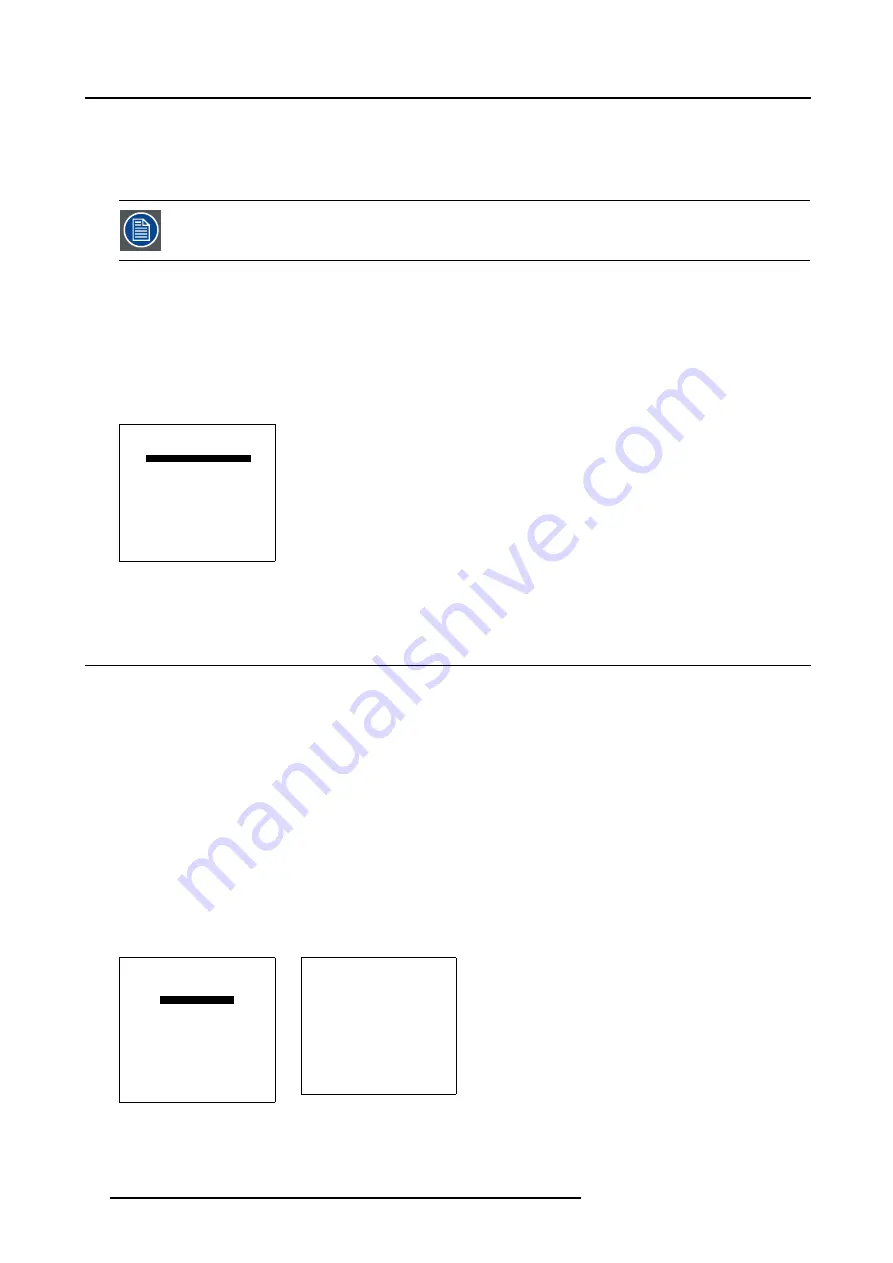
8. Installation Mode
8.3.3
CLO using Comm 800
What can be done?
CLO can be activated in a linked system setup using the COM800 Pr Ports.
By using the COM800 Pr Ports, the RS232 Ports can be used for a RS232 linked setup, CLO is received
through the COM800 Ports, general RS232 commands are received through the RS232 Ports.
How to change the COM800 Protocol Activation?
1. Push the cursor key
↑
or
↓
to highlight
CLO using COM800: [NO]
2. Press
ENTER
to toggle between [NO] or [YES].
[No]
CLO will not use Comm800 protocol
[Yes]
CLO will use Comm800 protocol
800 PERIPHERAL
OUTPUT MODULE [STANDARD]
CLO USING COMM800 [YES]
INFRARED [PPM]
Select with
↑
or
↓
then <ENTER>
<EXIT> to return.
Menu 8-9
8.4 Source Switching
Switching from one source to another.
To minimize undesired effects when switching from one source to another one can use the Seamless switching mode, beside Seam-
less switching there is a choice between several effects which render the transitions more enjoyable.
How to select a switching mode
1. Push the cursor key
↑
or
↓
to highlight
Source Switching
2. Press
ENTER
to select.
The seamless source switching menu will be displayed. (menu 8-11)
3. Press
ENTER
to toggle between [NO TRANSITION], [FADE], ...
OFF
no effect installed.
RANDOM TRANSITION
source switching will happens with an effect, random chosen between the available effects.
See image 8-1.
INSTALLATION
INPUT SLOTS
800 PERIPHERAL
SOURCE SWITCHING
NO SIGNAL
CONTRAST ENHANCEMENT
CONVERGENCE
CONFIGURATION
LENS
QUICK ACCESS KEYS
OSD
INTERNAL PATTERNS
Select with
↑
or
↓
then <ENTER>
<EXIT> to return.
Menu 8-10
SEAMLESS
SOURCE SWITCHING
EFFECT [NO TRANSITION]
<ENTER> to toggle
<EXIT> to return.
Menu 8-11
92
R5976386 BARCOSLM G8 20/10/2004
Содержание BarcoSLM G8
Страница 1: ...BarcoSLM G8 Owner s manual R9002820 R5976386 05 20 10 2004 ...
Страница 4: ......
Страница 8: ...Table of contents 4 R5976386 BARCOSLM G8 20 10 2004 ...
Страница 13: ...2 Packaging and Dimensions Image 2 4 Top view dimensions R5976386 BARCOSLM G8 20 10 2004 9 ...
Страница 14: ...2 Packaging and Dimensions 10 R5976386 BARCOSLM G8 20 10 2004 ...
Страница 19: ...3 Installation Guidelines A Image 3 5 Safety area around the projector R5976386 BARCOSLM G8 20 10 2004 15 ...
Страница 34: ...3 Installation Guidelines 30 R5976386 BARCOSLM G8 20 10 2004 ...
Страница 92: ...7 Random Access Adjustment Mode 88 R5976386 BARCOSLM G8 20 10 2004 ...
Страница 124: ...10 Programmable Function Keys 120 R5976386 BARCOSLM G8 20 10 2004 ...
Страница 128: ...A Standard Source set up Files 124 R5976386 BARCOSLM G8 20 10 2004 ...
Страница 146: ...B Barco Control Manager 142 R5976386 BARCOSLM G8 20 10 2004 ...
Страница 150: ...Index 146 R5976386 BARCOSLM G8 20 10 2004 ...
















































