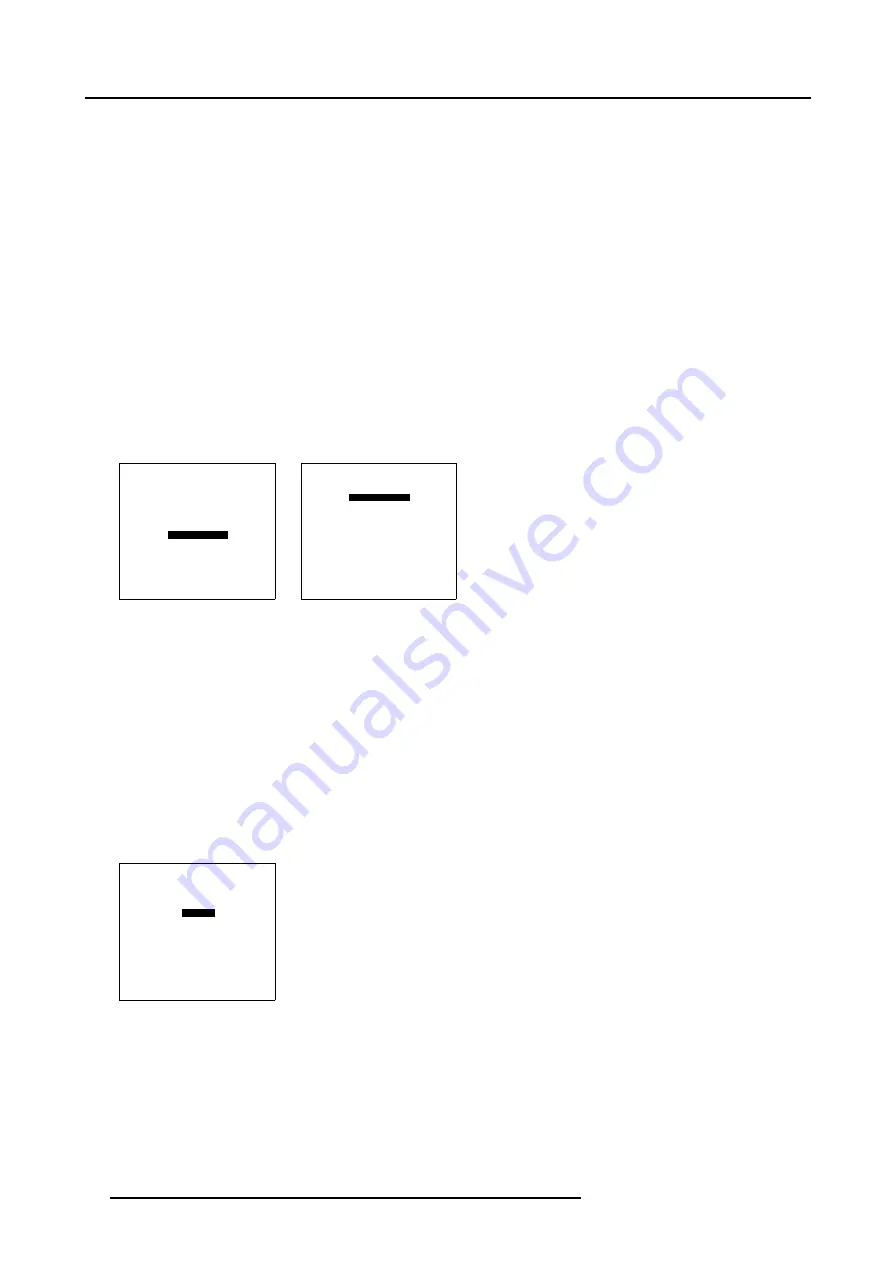
7. Random Access Adjustment Mode
7.3.8.2 Input Balance for YUV signals
Steps to be taken for YUV
1. Is the input balance menu already activated ?
If yes, go to step 4
If no, go to step 2
2. Push the cursor key
↑
or
↓
to highlight
Input Balance
. (menu 7-37)
3. Press
ENTER
to select.
The Input Balance menu will be displayed. (menu 7-38)
4. Push the cursor key
↑
or
↓
to highlight
Black Balance
5. Press
ENTER
to select.
6. Decrease the Brightness a lot, for example to a value 50 on the barscale.
7. Adjust RED Black Balance with the cursor key
↑
or
↓
until the red noise becomes visible in the left bar.
8. Adjust the BLUE Black Balance with the cursor key
←
or
→
until blue noise becomes visible in the left bar.
9. Increase the brightness until the left bar displays approximately 50% white noise.
10.Correct Red and Blue Black Balance adjustment in such a way the blue and red noise are just visible and a small Brightness
increase maintain a grey colour.
PICTURE TUNING
CTI[ON]
COLOR TEMPERATURE
GAMMA
DECODING [EBU]
DYNAMIC COLOR DEPTH
NOISE REDUCTION
INPUT BALANCE
Select with
↑
or
↓
then <ENTER>
<EXIT> to return.
Menu 7-37
INPUT BALANCE
BLACK BALANCE
WHITE BALANCE
DEFAULT
Select with
↑
or
↓
then <ENTER>
<EXIT> to return.
Adjust
red with
↑
or
↓
blue with
←
or
→
Menu 7-38
Checking the White Balance
There is no adjustment procedure for the white balance. This menu is usefull for checking the color tracking in relation to Contrast
and Saturation adjustment, which are adjustable in this menu item.
7.3.8.3 Returning to the factory defaults
How to return to the factory defaults
1. Push the cursor key
↑
or
↓
to highlight
Default
. (menu 7-39)
2. Press
ENTER
to select.
The default settings will be loaded.
INPUT BALANCE
BLACK BALANCE
WHITE BALANCE
DEFAULT
Select with
↑
or
↓
then <ENTER>
<EXIT> to return.
Adjust
red with
↑
or
↓
blue with
←
or
→
Menu 7-39
72
R5976386 BARCOSLM G8 20/10/2004
Содержание BarcoSLM G8
Страница 1: ...BarcoSLM G8 Owner s manual R9002820 R5976386 05 20 10 2004 ...
Страница 4: ......
Страница 8: ...Table of contents 4 R5976386 BARCOSLM G8 20 10 2004 ...
Страница 13: ...2 Packaging and Dimensions Image 2 4 Top view dimensions R5976386 BARCOSLM G8 20 10 2004 9 ...
Страница 14: ...2 Packaging and Dimensions 10 R5976386 BARCOSLM G8 20 10 2004 ...
Страница 19: ...3 Installation Guidelines A Image 3 5 Safety area around the projector R5976386 BARCOSLM G8 20 10 2004 15 ...
Страница 34: ...3 Installation Guidelines 30 R5976386 BARCOSLM G8 20 10 2004 ...
Страница 92: ...7 Random Access Adjustment Mode 88 R5976386 BARCOSLM G8 20 10 2004 ...
Страница 124: ...10 Programmable Function Keys 120 R5976386 BARCOSLM G8 20 10 2004 ...
Страница 128: ...A Standard Source set up Files 124 R5976386 BARCOSLM G8 20 10 2004 ...
Страница 146: ...B Barco Control Manager 142 R5976386 BARCOSLM G8 20 10 2004 ...
Страница 150: ...Index 146 R5976386 BARCOSLM G8 20 10 2004 ...
















































