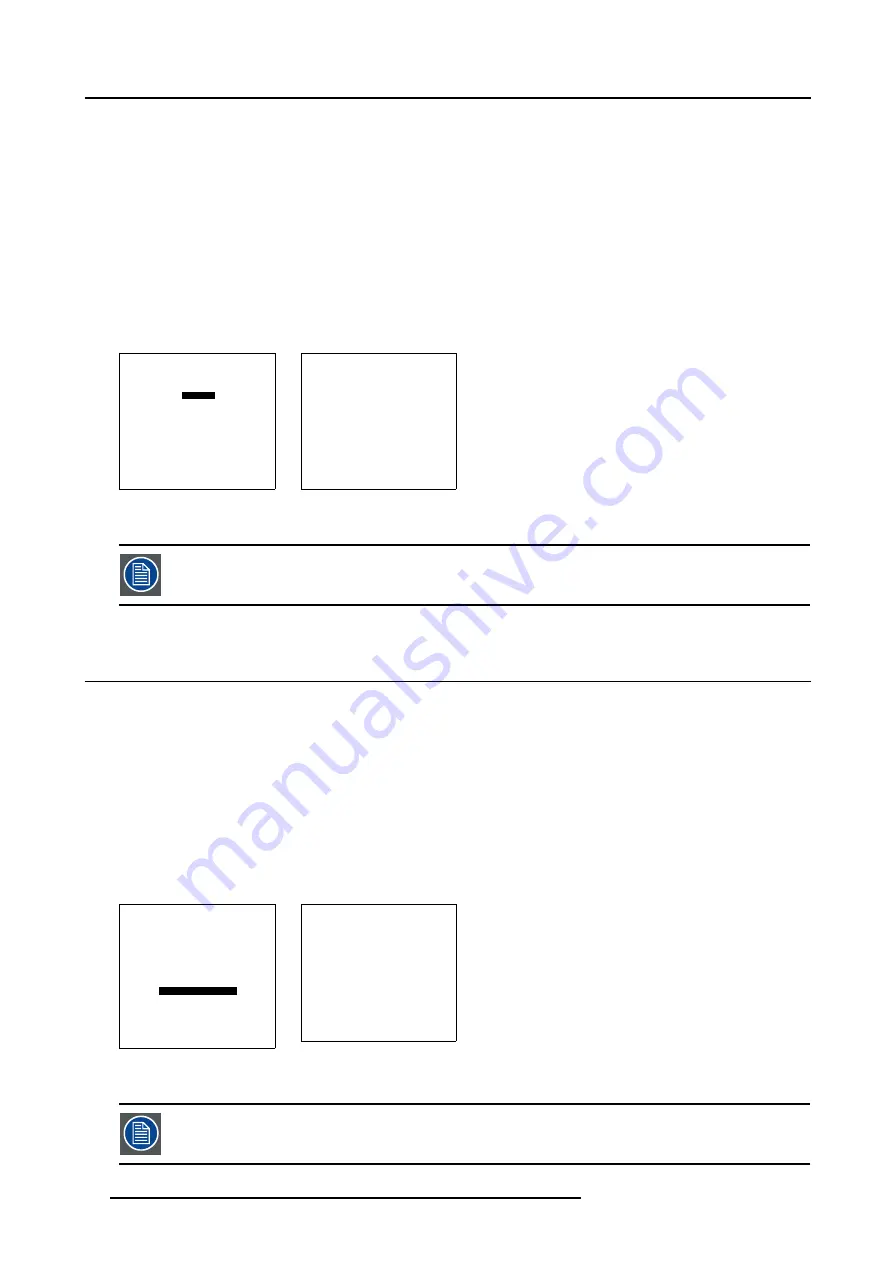
8. Installation Mode
Options
The zoom/focus and shift can be set the same for all files.
1. Push the cursor key
↑
or
↓
to highlight
Options
. (menu 8-28)
2. Press
ENTER
to select.
The Lens Options menu will be displayed. (menu 8-29)
3. Press
ENTER
to toggle between ’Yes’ or ’No’.
[Yes]
all lens settings will be the same for all files
[No]
different lens settings for all files
Default setting : [Yes]
LENS ADJUSTMENT
ZOOM/FOCUS
SHIFT
OPTIONS
Select with
↑
or
↓
then <ENTER>
<EXIT> to return.
Menu 8-28
LENS OPTIONS
Use the same
zoom and focus
of the lens
for all files?
[No]
<ENTER> to toggle
<EXIT> to return.
Menu 8-29
When in the ’No’ position, the lens memory is using incremental motors which have an accuracy of 1 to 2
steps. This has no implication for zoom, but focus might demand some fine-tuning when switching from one
source to another.
8.10 Quick Access Keys
What can be done?
It is possible to get an overview of the programmed functions of the different function keys (only accessible with an adapted RCU).
How to get an overview.
1. Push the cursor key
↑
or
↓
to highlight
Quick Access Keys
2. Press
ENTER
to select.
The Quick Access Overview menu will be displayed. (menu 8-31)
<*> starts up the lens adjustment functions
<0> 0 keys is used as prefix when selecting a PiP source. E.g. 0 + 2 will select source 2 as PiP source while only 2 will select
source 2 as main source.
INSTALLATION
INPUT SLOTS
800 PERIPHERAL
SOURCE SWITCHING
NO SIGNAL
CONTRAST ENHANCEMENT
CONVERGENCE
CONFIGURATION
LENS
QUICK ACCESS KEYS
OSD
INTERNAL PATTERNS
Select with
↑
or
↓
then <ENTER>
<EXIT> to return.
Menu 8-30
QUICK ACCESS KEYS
<F1> :
<F2> :
<F3> :
<F4> :
<F5> :
<*> : LENS ADJUSTMENTS
<0> : PiP SOURCE
CLEAR ALL
Select with
↑
or
↓
then <ENTER>
<EXIT> to return.
Menu 8-31
No functions are preprogrammed.
98
R5976386 BARCOSLM G8 20/10/2004
Содержание BarcoSLM G8
Страница 1: ...BarcoSLM G8 Owner s manual R9002820 R5976386 05 20 10 2004 ...
Страница 4: ......
Страница 8: ...Table of contents 4 R5976386 BARCOSLM G8 20 10 2004 ...
Страница 13: ...2 Packaging and Dimensions Image 2 4 Top view dimensions R5976386 BARCOSLM G8 20 10 2004 9 ...
Страница 14: ...2 Packaging and Dimensions 10 R5976386 BARCOSLM G8 20 10 2004 ...
Страница 19: ...3 Installation Guidelines A Image 3 5 Safety area around the projector R5976386 BARCOSLM G8 20 10 2004 15 ...
Страница 34: ...3 Installation Guidelines 30 R5976386 BARCOSLM G8 20 10 2004 ...
Страница 92: ...7 Random Access Adjustment Mode 88 R5976386 BARCOSLM G8 20 10 2004 ...
Страница 124: ...10 Programmable Function Keys 120 R5976386 BARCOSLM G8 20 10 2004 ...
Страница 128: ...A Standard Source set up Files 124 R5976386 BARCOSLM G8 20 10 2004 ...
Страница 146: ...B Barco Control Manager 142 R5976386 BARCOSLM G8 20 10 2004 ...
Страница 150: ...Index 146 R5976386 BARCOSLM G8 20 10 2004 ...
















































