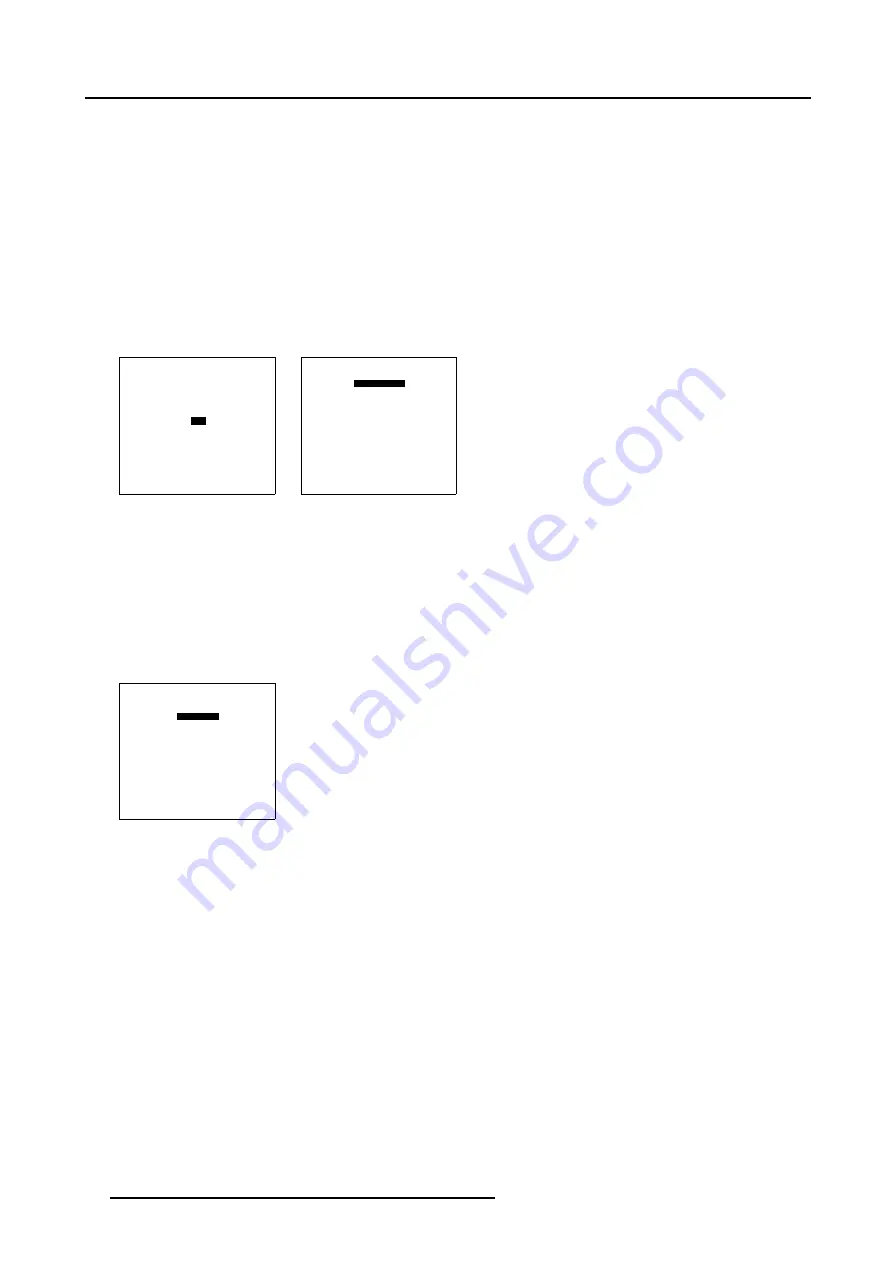
7. Random Access Adjustment Mode
7.6.2
Picture in Picture activation
How to activate PIP?
1. Push the cursor key
↑
or
↓
to highlight
PIP
. (menu 7-54)
2. Press
ENTER
to select.
The PIP menu will be displayed. (menu 7-55)
3. Push the cursor key
↑
or
↓
to highlight
Status
.
4. Press
ENTER
to toggle between ON and OFF.
ON
PIP is active
OFF
PIP is not active
RANDOM ACCESS
ADJUSTMENT MODE
FILE SERVICE
PICTURE TUNING
GEOMETRY
SCENERGIX
PIP
SAVE CHANGES
Select with
↑
or
↓
then <ENTER>
<EXIT> to return
Menu 7-54
PIP
STATUS [ON]
SOURCE 01
POSITION [Top-Left]
QUICK SELECT [OFF]
Select with
↑
or
↓
then <ENTER>
<EXIT> to return
Menu 7-55
7.6.3
Picture in Picture source
Which source displayed in PiP
1. Push the cursor key
↑
or
↓
to highlight
Source
. (menu 7-56)
2. Press
ENTER
to select.
3. Enter the source number with the remote control. Start always with 0.
PIP
STATUS [ON]
SOURCE 01
POSITION [Top-Left]
QUICK SELECT [OFF]
Select with
↑
or
↓
then <ENTER>
<EXIT> to return
Menu 7-56
7.6.4
Position of Picture in Picture window
What can be done?
The PiP window can be placed in on of the four corners of the main window.
86
R5976562 BARCOSLM G10 PERFORMER 20/10/2004
Содержание BarcoSLM G10 Performer
Страница 1: ...BarcoSLM G10 Performer Owners Manual R9010000 R5976562 03 20 10 2004 ...
Страница 4: ......
Страница 8: ...Table of contents 4 R5976562 BARCOSLM G10 PERFORMER 20 10 2004 ...
Страница 13: ...2 Packaging and Dimensions Image 2 3 Side view dimensions R5976562 BARCOSLM G10 PERFORMER 20 10 2004 9 ...
Страница 14: ...2 Packaging and Dimensions 10 R5976562 BARCOSLM G10 PERFORMER 20 10 2004 ...
Страница 34: ...3 Installation Guidelines 30 R5976562 BARCOSLM G10 PERFORMER 20 10 2004 ...
Страница 92: ...7 Random Access Adjustment Mode 88 R5976562 BARCOSLM G10 PERFORMER 20 10 2004 ...
Страница 124: ...10 Programmable Function Keys 120 R5976562 BARCOSLM G10 PERFORMER 20 10 2004 ...
Страница 128: ...A Standard Source set up Files 124 R5976562 BARCOSLM G10 PERFORMER 20 10 2004 ...






























