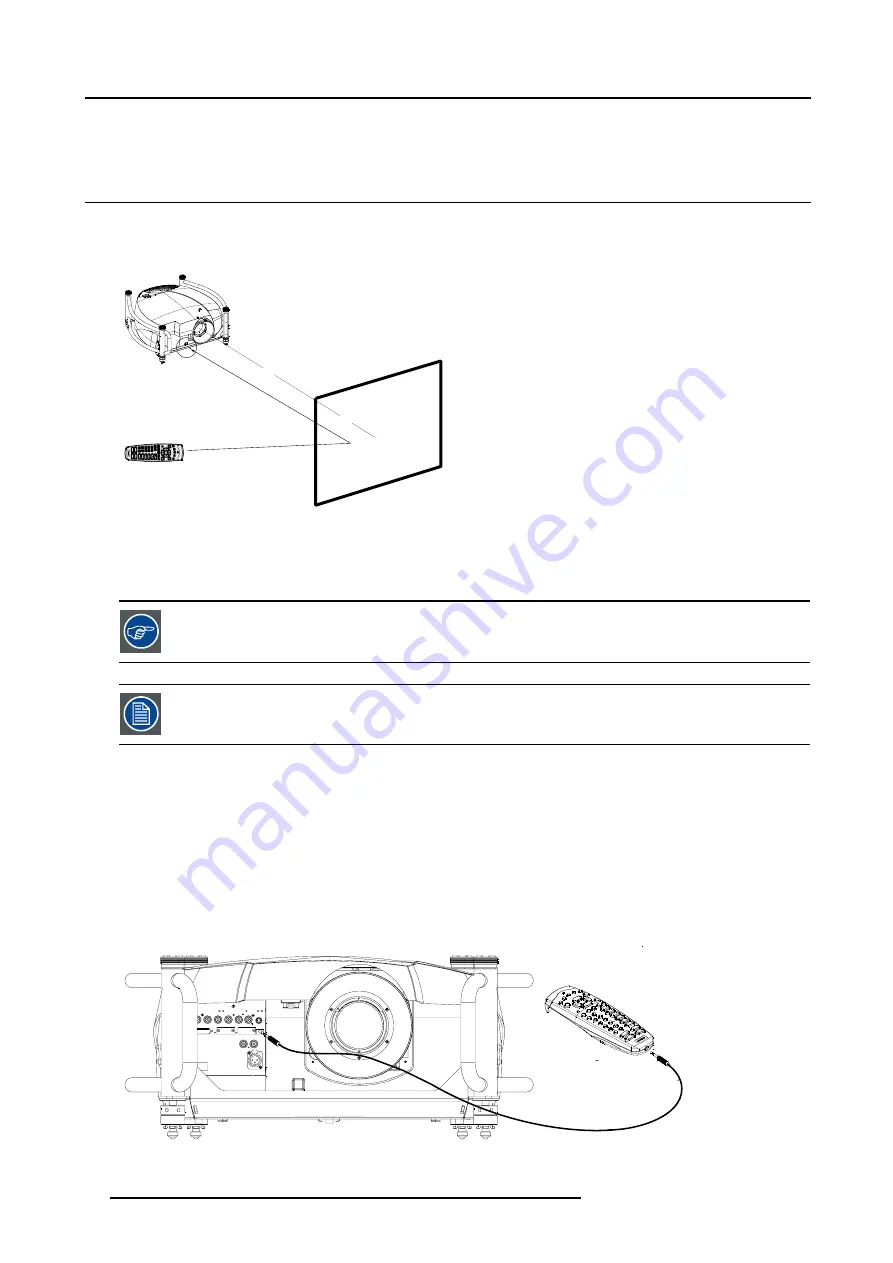
4. Getting Started
Ambient temperature range within the operating temperature range of the DMD is situated : +10°C and +40°C.
4.7
Using the RCU
Pointing to a reflective screen
1. Point the front of the RCU to the reflective screen surface. (image 4-5)
F
1
F
2
F
3
F
4
F
5
A
D
J
E
X
I
T
E
N
T
E
R
P
A
U
S
E
P
H
A
S
E
T
E
X
T
S
H
A
R
P
N
T
I
N
T
C
O
L
O
R
B
R
I
G
H
T
N
C
O
N
T
R
T
R
E
B
L
E
B
A
L
A
N
C
E
B
A
S
S
V
O
L
90
7
8
5
6
34
1
2
IR Sensor (C)
Screen (B)
Remote Control (A)
Image 4-5
Pointing RCU to the screen
A
Remote control
B
Screen
C IR sensor
When using the remote control, make sure you are within the effective operating distance.
The operating distance may be up to 15 m (50ft).
The remote control unit will not function properly if strong light strikes the sensor window or if there are
obstacles between the remote control and the IR sensor.
Hardwired Remote input
1. Plug one end of the remote cable in the connector on the bottom of the RCU. (image 4-6)
2. Plug the other end in the connector in the front panel of the projector labelled RC.
Specifications of the RC input
- U
in
= 9V
- I
max
= 80 mA
•
Internal IR receivers can be disabled:
o
mono jack : on plug in of the jack
o
stereo jack : on plug in or using an external switch bringing the right channel (B) to ground level. (image 4-7)
Image 4-6
Hardwired remote control
38
R5976629 BARCORLM G5 02/06/2006
Содержание BarcoRLM G5
Страница 1: ...BarcoRLM G5 Owner s manual R9010020 R9010021 R5976629 05 02 06 2006 ...
Страница 4: ......
Страница 8: ...Table of contents 4 R5976629 BARCORLM G5 02 06 2006 ...
Страница 14: ...1 Packaging and Dimensions 10 R5976629 BARCORLM G5 02 06 2006 ...
Страница 36: ...3 Connections 32 R5976629 BARCORLM G5 02 06 2006 ...
Страница 50: ...4 Getting Started 46 R5976629 BARCORLM G5 02 06 2006 ...
Страница 54: ...5 Getting used with the Menu structure 50 R5976629 BARCORLM G5 02 06 2006 ...
Страница 60: ...6 Source Selection 56 R5976629 BARCORLM G5 02 06 2006 ...
Страница 64: ...7 General Menu Image 7 7 60 R5976629 BARCORLM G5 02 06 2006 ...
Страница 90: ...8 Image Menu Image 8 46 Image 8 47 86 R5976629 BARCORLM G5 02 06 2006 ...
Страница 100: ...9 Tools Menu 96 R5976629 BARCORLM G5 02 06 2006 ...
Страница 139: ...14 Installation menu Image 14 21 R5976629 BARCORLM G5 02 06 2006 135 ...
Страница 140: ...14 Installation menu 136 R5976629 BARCORLM G5 02 06 2006 ...
Страница 154: ...A Standard Image Files 150 R5976629 BARCORLM G5 02 06 2006 ...






























