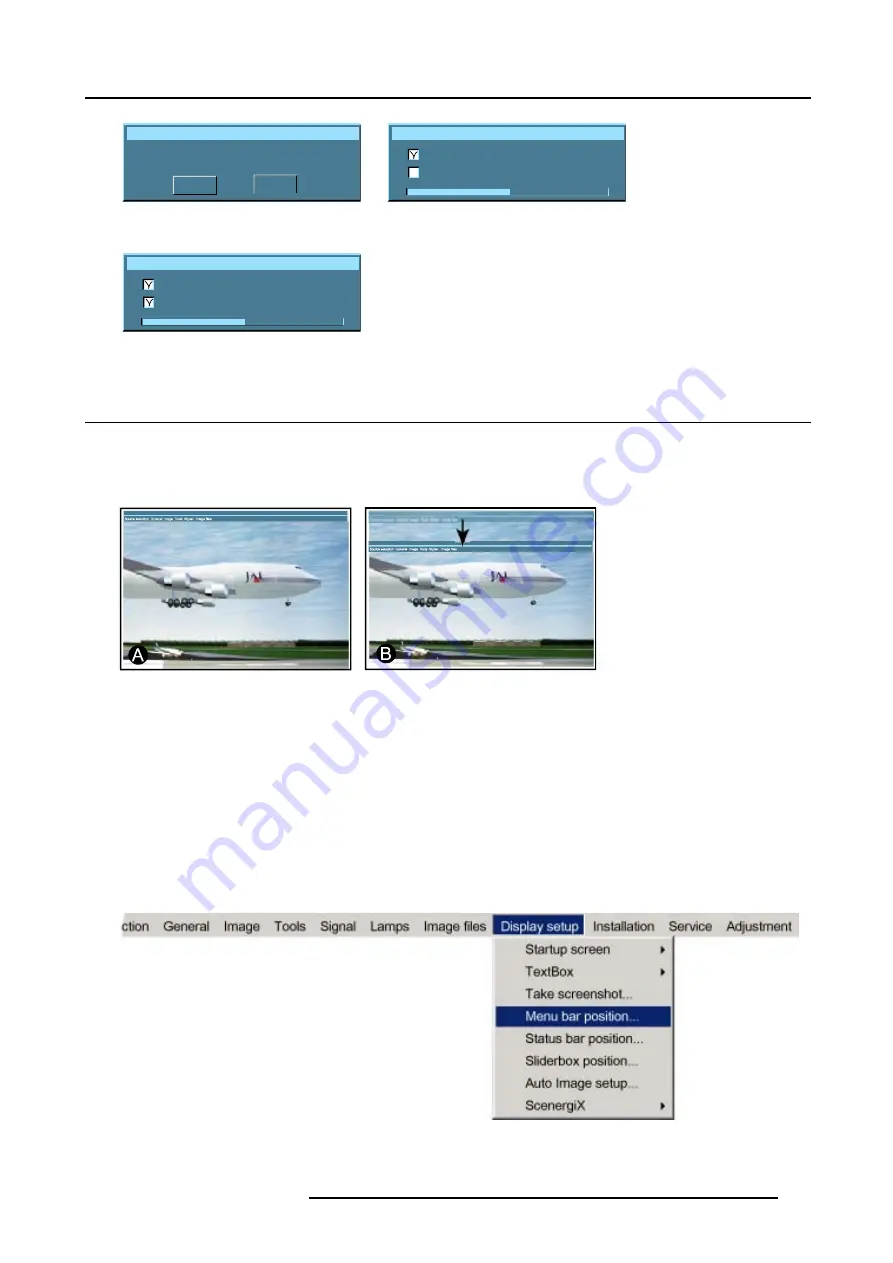
13. Display Setup
Take screenshot
This will erase your current logo
Are you sure to proceed?
YES
NO
Image 13-4
Override message
Screenshot
Erasing logo
Saving logo
Image 13-5
Screenshot
Erasing logo
Saving logo
Image 13-6
13.4 Menu bar position
What can be done ?
The menu bar can be centered vertically. The range is from the top of the screen to the middle of the screen.
This is useful in applications where the top image content is not displayed (e.g. due to blanking).
Image 13-7
Menu bar move
A
Normal position
B
New position
How to center the menu ?
1. Press
MENU
to activate the menu bar.
2. Press
→
to select the
Display setup
item. (image 13-8)
3. Press
↓
to pull down the
Display setup
menu.
4. Use
↑
or
↓
to select
Menu bar position menu
.
5. Press
ENTER
.
6. Use
↑
or
↓
to position the menu bar.
Image 13-8
R5976629 BARCORLM G5 02/06/2006
117
Содержание BarcoRLM G5
Страница 1: ...BarcoRLM G5 Owner s manual R9010020 R9010021 R5976629 05 02 06 2006 ...
Страница 4: ......
Страница 8: ...Table of contents 4 R5976629 BARCORLM G5 02 06 2006 ...
Страница 14: ...1 Packaging and Dimensions 10 R5976629 BARCORLM G5 02 06 2006 ...
Страница 36: ...3 Connections 32 R5976629 BARCORLM G5 02 06 2006 ...
Страница 50: ...4 Getting Started 46 R5976629 BARCORLM G5 02 06 2006 ...
Страница 54: ...5 Getting used with the Menu structure 50 R5976629 BARCORLM G5 02 06 2006 ...
Страница 60: ...6 Source Selection 56 R5976629 BARCORLM G5 02 06 2006 ...
Страница 64: ...7 General Menu Image 7 7 60 R5976629 BARCORLM G5 02 06 2006 ...
Страница 90: ...8 Image Menu Image 8 46 Image 8 47 86 R5976629 BARCORLM G5 02 06 2006 ...
Страница 100: ...9 Tools Menu 96 R5976629 BARCORLM G5 02 06 2006 ...
Страница 139: ...14 Installation menu Image 14 21 R5976629 BARCORLM G5 02 06 2006 135 ...
Страница 140: ...14 Installation menu 136 R5976629 BARCORLM G5 02 06 2006 ...
Страница 154: ...A Standard Image Files 150 R5976629 BARCORLM G5 02 06 2006 ...






























