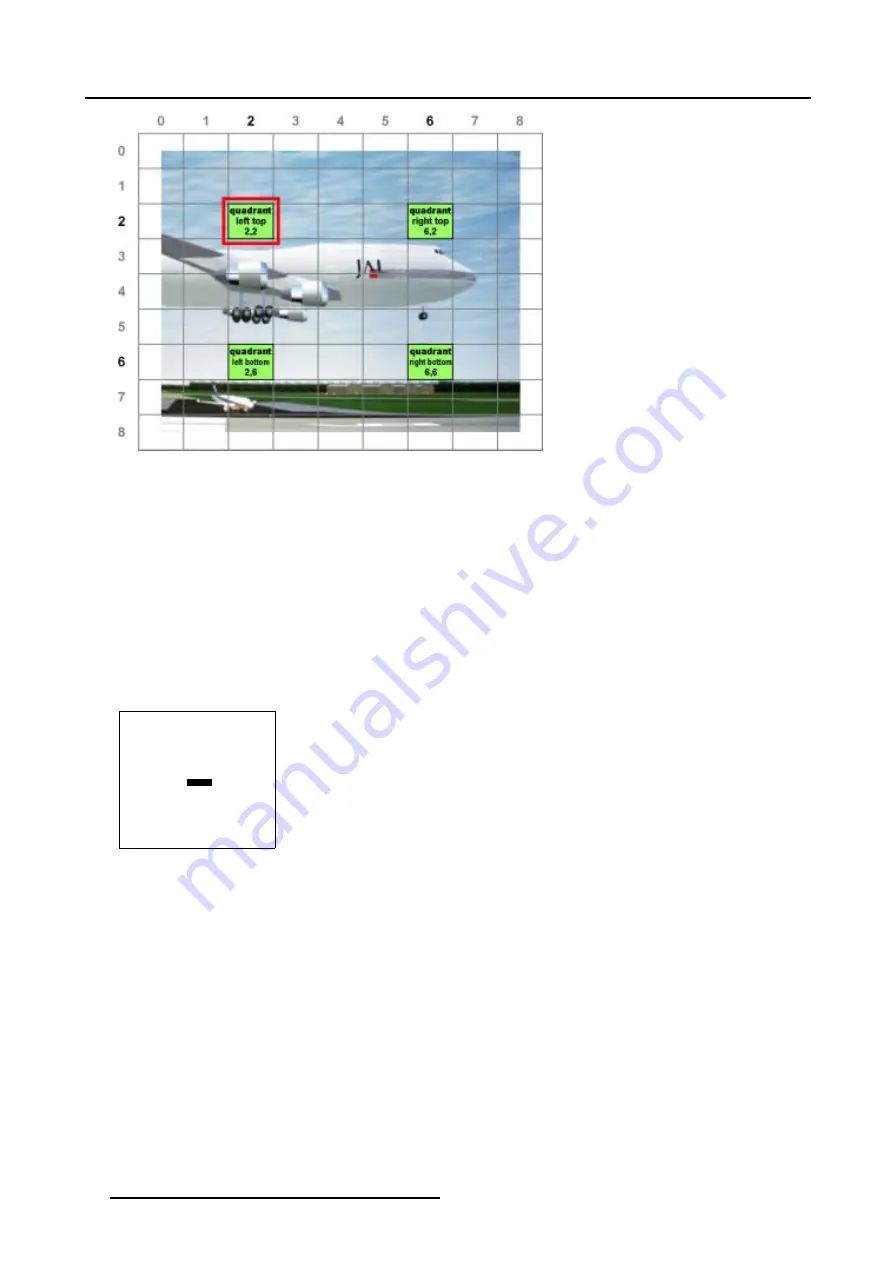
5. Random Access
Image 5-37
Fine quadrant selections
5.6.7.5.7
Quadrant adjustment
How to adjust Quadrants ?
We assume
quadrant top left
is selected.
1. Push the cursor key
↑
or
↓
to highlight
pixel Y = 0
. (menu 5-92)
2. Push the cursor key
←
or
→
to shift the selected grid point in a vertical way.
This will result in a fine adjustment within the selected quadrant (Follow this procedure in a similar way to apply a fine adjustment
on any desired quadrant). (image 5-38)
3. Use the subpixel adjustments to fine shift the selected grid point.
4. Continue with the Fine Quadrant adjustment or press
EXIT
to return to the
Guided Geometry Map
.
GEOMETRY DISTORTION
quadrant left top
col = 2
row = 2
pixels x = 0
y = 0
subpixels x = 0
y = 0
Menu 5-92
84
R5976496 BARCOREALITY SIM 6 MK II + WARP 6
TM
15052003
Содержание BARCOREALITY SIM 6 MK II + WARP 6
Страница 4: ......
Страница 8: ...Table of contents 4 R5976496 BARCOREALITY SIM 6 MK II WARP 6 TM 15052003 ...
Страница 28: ...3 Connections 24 R5976496 BARCOREALITY SIM 6 MK II WARP 6 TM 15052003 ...
Страница 152: ...C Cleaning the Dustfilter 148 R5976496 BARCOREALITY SIM 6 MK II WARP 6 TM 15052003 ...
Страница 156: ...Index 152 R5976496 BARCOREALITY SIM 6 MK II WARP 6 TM 15052003 ...
















































