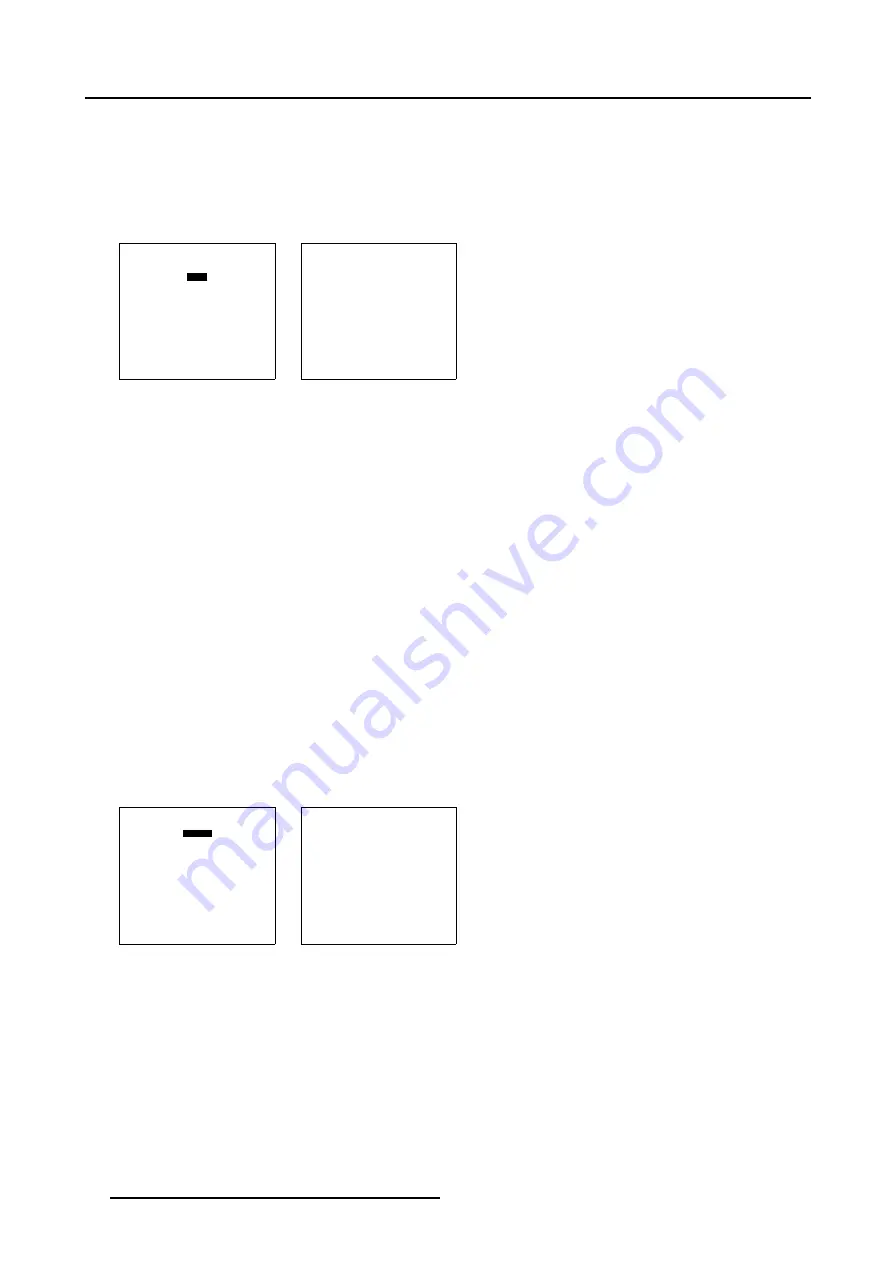
5. Random Access
5.6.7.2
Start up
How to Start up the Edit mode ?
1. Push the cursor key
↑
or
↓
to highlight
Edit
in the
Geometry Files
menu. (menu 5-61)
2. Press
ENTER
to select.
The
Guided Geometry Map
menu will be displayed. (menu 5-62)
GEOMETRY FILES
LOAD
EDIT
RENAME
COPY
DELETE
Select with
↑
or
↓
then <ENTER>
<EXIT> to return
Menu 5-61
GUIDED GEOMETRY MAP
COARSE
LINEARITY
FINE
SHIFT
TRANSPORT DELAY
BLANKING/SOFT EDGE
RESET
Select with
↑
or
↓
then <ENTER>
<EXIT> to return
Menu 5-62
5.6.7.3
Coarse
Overview
•
•
•
•
•
Bow shaped pre-distortion set up
•
Coarse linearity adjustment using Side Bows
•
•
5.6.7.3.1
Start up
How to Start up the Coarse adjustment ?
1. Push the cursor key
↑
or
↓
to highlight
Coarse
in the
Guided Geometry Map
menu. (menu 5-63)
2. Press
ENTER
to select.
The
Geometry Distortion
menu will be displayed. (menu 5-64)
GUIDED GEOMETRY MAP
COARSE
LINEARITY
FINE
SHIFT
TRANSPORT DELAY
BLANKING/SOFT EDGE
RESET
Select with
↑
or
↓
then <ENTER>
<EXIT> to return
Menu 5-63
GEOMETRY DISTORTION
corner left top
col = 0
row = 0
pixels x = 0
y = 0
subpixels x = 0
y = 0
Menu 5-64
5.6.7.3.2
Corner selection
What can be done ?
With the Coarse Corner selection it is possible to adjust the basic geometry and size of the projected image.
66
R5976496 BARCOREALITY SIM 6 MK II + WARP 6
TM
15052003
Содержание BARCOREALITY SIM 6 MK II + WARP 6
Страница 4: ......
Страница 8: ...Table of contents 4 R5976496 BARCOREALITY SIM 6 MK II WARP 6 TM 15052003 ...
Страница 28: ...3 Connections 24 R5976496 BARCOREALITY SIM 6 MK II WARP 6 TM 15052003 ...
Страница 152: ...C Cleaning the Dustfilter 148 R5976496 BARCOREALITY SIM 6 MK II WARP 6 TM 15052003 ...
Страница 156: ...Index 152 R5976496 BARCOREALITY SIM 6 MK II WARP 6 TM 15052003 ...






























