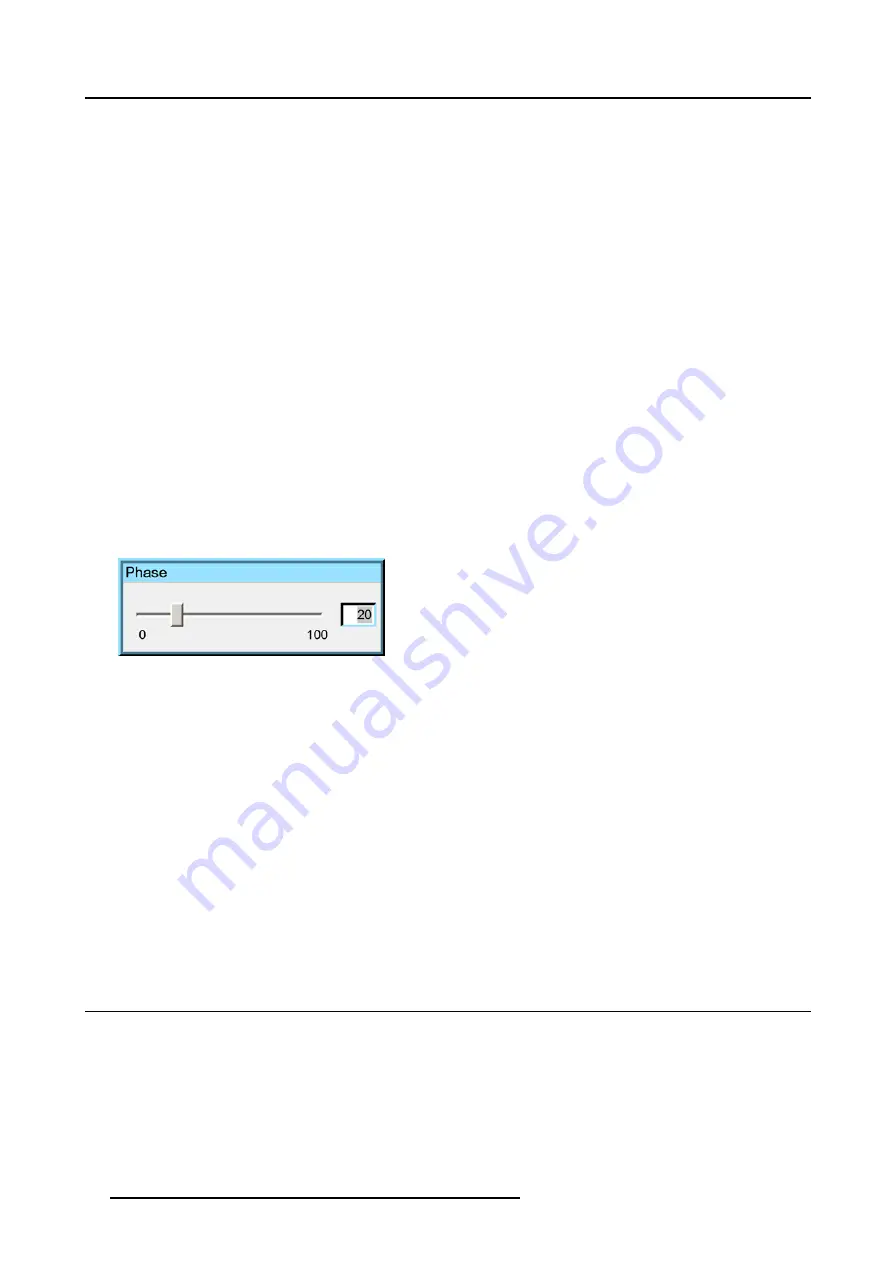
7. Image Menu
5. Press
→
to pull down the menu
6. Use
↓
or
↑
to select
Gamma
7. Press
ENTER
On the screen appears now a sliderbox
8. Use
←
or
→
, the numeric keys on the remote, or the keypad to change the Gamma
7.1.7
Phase
Phase adjustment
A bad phase adjustment will result in bad transitions and sometimes noise (text can end to be unclear).
How to change the Phase ?
1. Press
MENU
to activate the Toolbar
2. Press
→
to select the
Image
item
3. Press
↓
to Pull down the
Image
menu
4. Use
↑
or
↓
to select
settings
5. Press
→
to pull down the menu
6. Use
↓
or
↑
to select
Phase
7. Press
ENTER
On the screen appears now a sliderbox (image 7-6)
8. Use
←
or
→
, the numeric keys on the remote, or the keypad to change the Phase
Image 7-6
7.1.8
Noise reduction
How to change the Noise reduction ?
1. Press
MENU
to activate the Toolbar
2. Press
→
to select the
Image
item
3. Press
↓
to Pull down the
Image
menu
4. Use
↑
or
↓
to select
settings
5. Press
→
to pull down the menu
6. Use
↓
or
↑
to select
Noise reduction
7. Press
ENTER
On the screen appears now a sliderbox
8. Use
←
or
→
, the numeric keys on the remote, or the keypad to change the Noise reduction setting.
7.2
Aspect ratio
Aspect ratios
The standard aspect ratio used in broadcast television is the 4:3 ratio. However, most of the DVD sources use nowadays the
widescreen 16:9 or even the cinemascope 2.35:1 aspect ratio.
Some DVD sources may even use the anamorphic 16:9 or anamorphic 2.35:1 to take advantage of the higher vertical resolution
offered by the 4:3 ratio. The “anamorphic” term means that the original widescreen image is squeezed in order to fit the 4:3 aspect
ratio.
60
R5976367 BARCOIQ GRAPHICS 500 01/02/2007
Содержание BarcoiQ GRAPHICS 500
Страница 1: ...BarcoiQ GRAPHICS 500 Owner s Manual R9002930 R5976367 10 01 02 2007 ...
Страница 4: ......
Страница 8: ...Table of contents 4 R5976367 BARCOIQ GRAPHICS 500 01 02 2007 ...
Страница 15: ...2 Installation Guidelines 1 2 3 4 Image 2 1 R5976367 BARCOIQ GRAPHICS 500 01 02 2007 11 ...
Страница 22: ...2 Installation Guidelines 18 R5976367 BARCOIQ GRAPHICS 500 01 02 2007 ...
Страница 34: ...3 Connections 30 R5976367 BARCOIQ GRAPHICS 500 01 02 2007 ...
Страница 48: ...4 Getting started 44 R5976367 BARCOIQ GRAPHICS 500 01 02 2007 ...
Страница 54: ...5 Source Selection Image 5 9 50 R5976367 BARCOIQ GRAPHICS 500 01 02 2007 ...
Страница 60: ...6 General Menu Image 6 10 56 R5976367 BARCOIQ GRAPHICS 500 01 02 2007 ...
Страница 80: ...7 Image Menu Image 7 38 76 R5976367 BARCOIQ GRAPHICS 500 01 02 2007 ...
Страница 90: ...8 Tools Menu 86 R5976367 BARCOIQ GRAPHICS 500 01 02 2007 ...
Страница 100: ...10 Lamp Menu 96 R5976367 BARCOIQ GRAPHICS 500 01 02 2007 ...
Страница 110: ...11 Image files menu Image 11 20 106 R5976367 BARCOIQ GRAPHICS 500 01 02 2007 ...
Страница 136: ...B Standard Image Files 132 R5976367 BARCOIQ GRAPHICS 500 01 02 2007 ...
Страница 138: ...Glossary 134 R5976367 BARCOIQ GRAPHICS 500 01 02 2007 ...
Страница 142: ...Index 138 R5976367 BARCOIQ GRAPHICS 500 01 02 2007 ...
















































