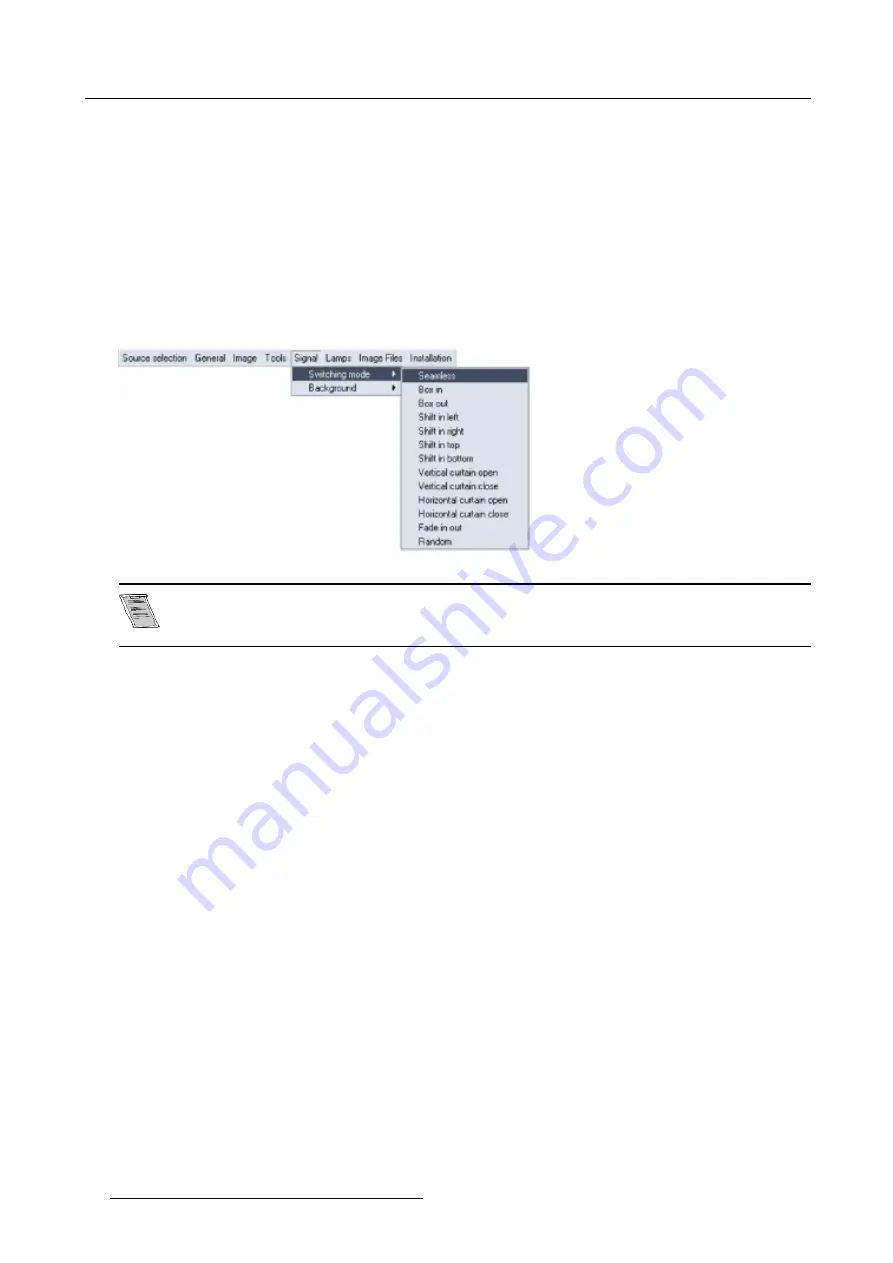
9. Signal Menu
How to select a switching mode ?
1. Press
MENU
to activate the Toolbar
2. Press
→
to select the
Signal
item
3. Press
↓
to Pull down the
Signal
menu
4. Use
↑
or
↓
to select
Switching mode
5. Press
→
to pull down the menu
6. Use
↑
or
↓
to select the desired switching mode (image 9-2)
7. Press
ENTER
A white bullet shows the active effect.
The next source switching will be done using the selected effect
Image 9-2
The Random mode will select a new switching mode at each source switching i.e. there will never be 2 suc-
cessive source switchings with the same effect.
The Seamless switching mode is not used in the Random mode.
Note on Fade in/out
In some cases, depending on the sources to be switched, the fade in/out effect is impossible or may not occur.
78
R5976367 BARCOIQ GRAPHICS/REALITY 200L/300/400 10062002
Содержание BARCOIQ GRAPHICS 200L
Страница 4: ......
Страница 6: ......
Страница 9: ...Table of contents Glossary 115 Index 117 R5976367 BARCOIQ GRAPHICS REALITY 200L 300 400 10062002 3 ...
Страница 10: ...Table of contents 4 R5976367 BARCOIQ GRAPHICS REALITY 200L 300 400 10062002 ...
Страница 34: ...3 Connections 28 R5976367 BARCOIQ GRAPHICS REALITY 200L 300 400 10062002 ...
Страница 71: ...7 Image Menu Image 7 21 Image 7 22 R5976367 BARCOIQ GRAPHICS REALITY 200L 300 400 10062002 65 ...
Страница 72: ...7 Image Menu 66 R5976367 BARCOIQ GRAPHICS REALITY 200L 300 400 10062002 ...
Страница 81: ...8 Tools Menu Image 8 19 Image 8 20 R5976367 BARCOIQ GRAPHICS REALITY 200L 300 400 10062002 75 ...
Страница 82: ...8 Tools Menu 76 R5976367 BARCOIQ GRAPHICS REALITY 200L 300 400 10062002 ...
Страница 100: ...11 Image files menu 94 R5976367 BARCOIQ GRAPHICS REALITY 200L 300 400 10062002 ...
Страница 114: ...12 Installation menu 108 R5976367 BARCOIQ GRAPHICS REALITY 200L 300 400 10062002 ...
Страница 120: ...B Standard Image Files 114 R5976367 BARCOIQ GRAPHICS REALITY 200L 300 400 10062002 ...
Страница 122: ...Glossary 116 R5976367 BARCOIQ GRAPHICS REALITY 200L 300 400 10062002 ...






























