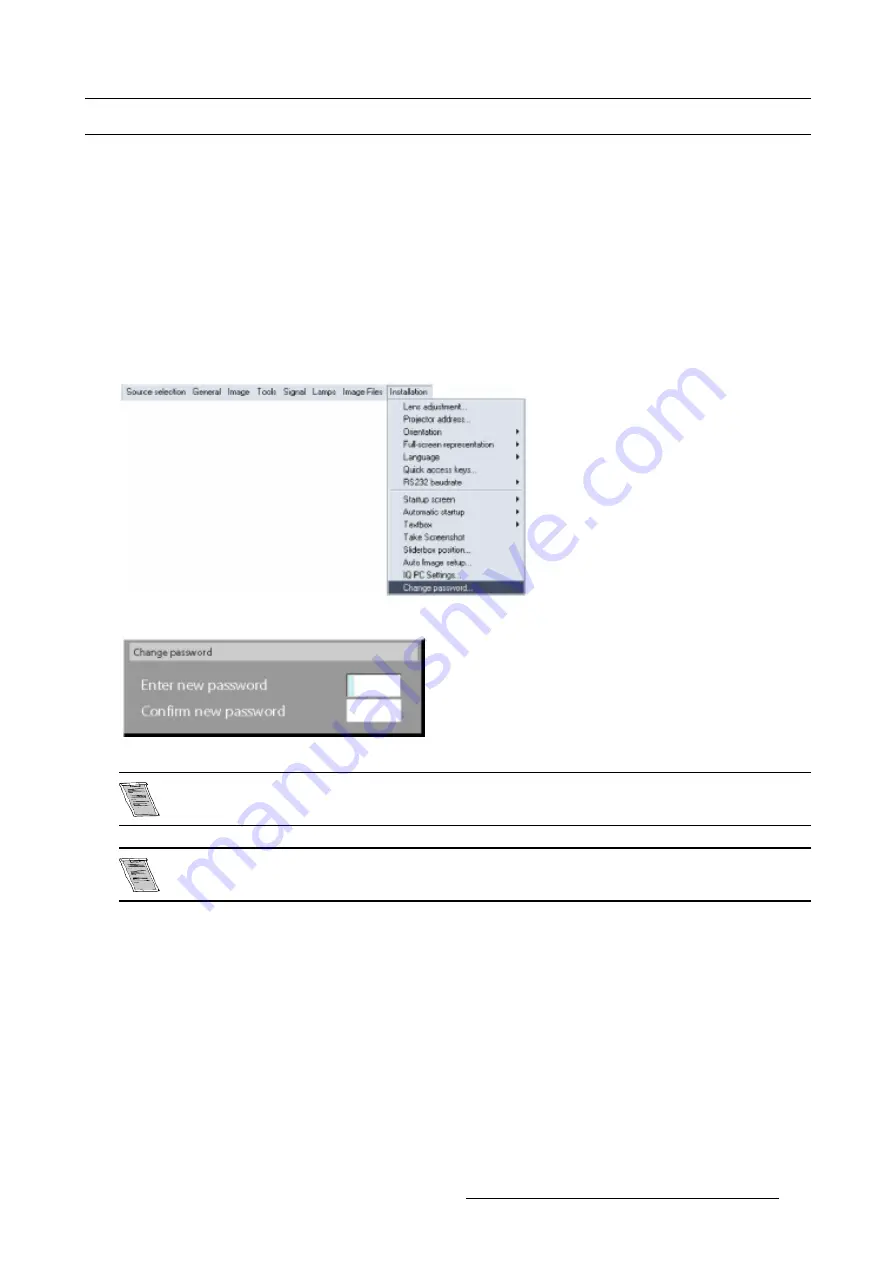
12. Installation menu
12.15Change password
How to change the password ?
1. Press
MENU
to activate the Toolbar
2. Press
→
to select the
Installation
item
3. Press
↓
to Pull down the
Installation
menu
4. Use
↑
or
↓
to select
Change password
5. Press
ENTER
A dialogbox is displayed.
6. Use
←
or
→
, the numeric keys on the remote , or the keypad to enter and confirm the new password.
Each character is displayed as an asterisk.
Image 12-25
Image 12-26
The new password is accepted if the new password and the confirmed password coincide.
If the password is forgotten contact a Barco authorized technician.
R5976367 BARCOIQ GRAPHICS/REALITY 200L/300/400 10062002
107
Содержание BARCOIQ GRAPHICS 200L
Страница 4: ......
Страница 6: ......
Страница 9: ...Table of contents Glossary 115 Index 117 R5976367 BARCOIQ GRAPHICS REALITY 200L 300 400 10062002 3 ...
Страница 10: ...Table of contents 4 R5976367 BARCOIQ GRAPHICS REALITY 200L 300 400 10062002 ...
Страница 34: ...3 Connections 28 R5976367 BARCOIQ GRAPHICS REALITY 200L 300 400 10062002 ...
Страница 71: ...7 Image Menu Image 7 21 Image 7 22 R5976367 BARCOIQ GRAPHICS REALITY 200L 300 400 10062002 65 ...
Страница 72: ...7 Image Menu 66 R5976367 BARCOIQ GRAPHICS REALITY 200L 300 400 10062002 ...
Страница 81: ...8 Tools Menu Image 8 19 Image 8 20 R5976367 BARCOIQ GRAPHICS REALITY 200L 300 400 10062002 75 ...
Страница 82: ...8 Tools Menu 76 R5976367 BARCOIQ GRAPHICS REALITY 200L 300 400 10062002 ...
Страница 100: ...11 Image files menu 94 R5976367 BARCOIQ GRAPHICS REALITY 200L 300 400 10062002 ...
Страница 114: ...12 Installation menu 108 R5976367 BARCOIQ GRAPHICS REALITY 200L 300 400 10062002 ...
Страница 120: ...B Standard Image Files 114 R5976367 BARCOIQ GRAPHICS REALITY 200L 300 400 10062002 ...
Страница 122: ...Glossary 116 R5976367 BARCOIQ GRAPHICS REALITY 200L 300 400 10062002 ...



























