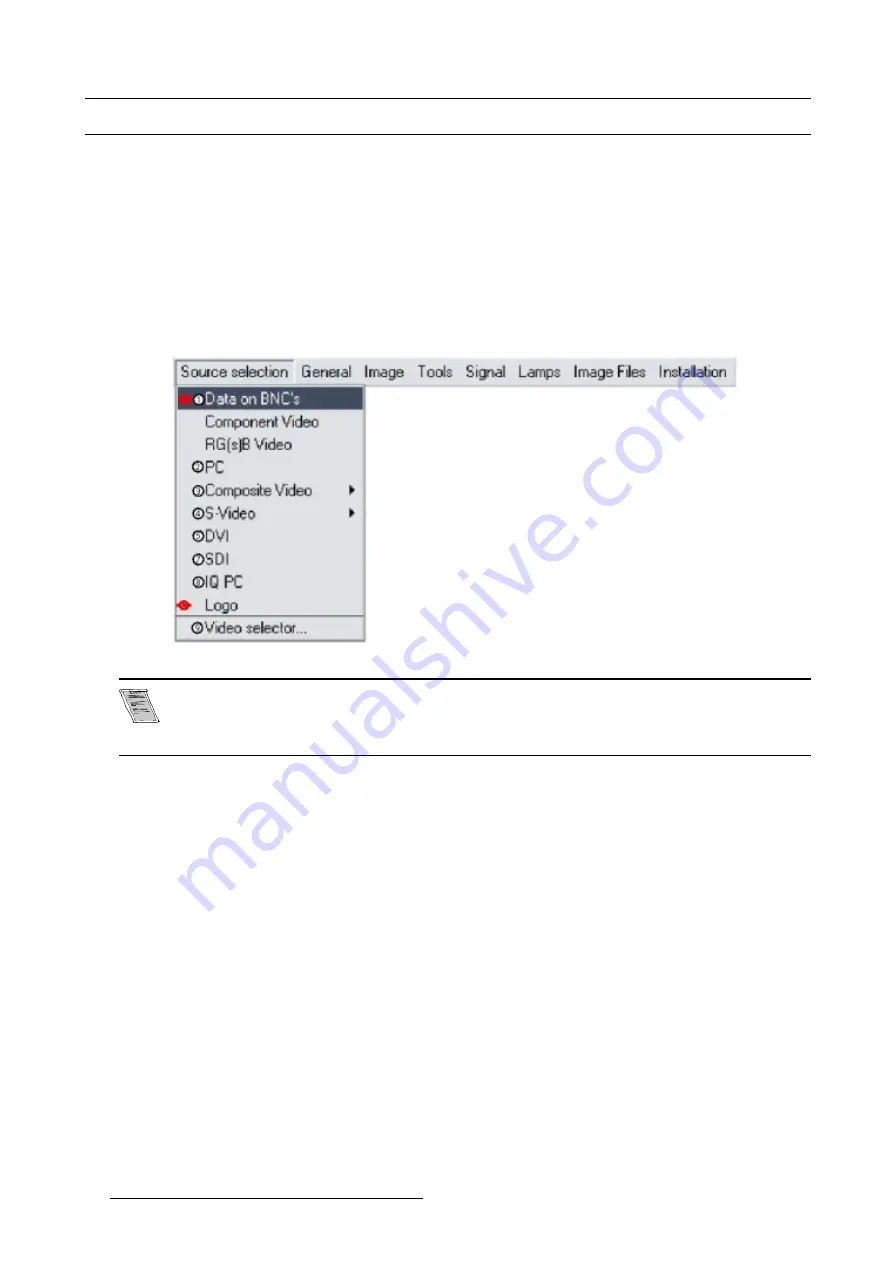
5. Source Selection
5.2 Source selection
Selecting a source
The Source selection menu allows to select one of the different sources. Another method to select an input source is via the remote
control using the numeric keys or by using the local keypad.
How to select a source ?
1. Press
MENU
to activate the Toolbar
2. Press
↓
to Pull down the Source Selection menu
3. Use
↑
or
↓
to select one of the different sources ( Press
→
to Pull down if the item has a submenu) (image 5-2)
4. Press
ENTER
to confirm your choice
On the screen appears now the selected source.
Image 5-2
The Barco logo on the menu indicates the presence of a signal, the digit indicates the shortcut key on the
RCU.
The 3 first sources (Data on BNC’s, Component Video & RG(s)B) refer to the 5-cable input, the position of the
indication “1” will always show which BNC configuration is selected.
When to select “Data on BNC’s”
Select Data on BNC’s when a data signal is connected to the BNC’s
When to select “Component video” ?
Select Component video when a signal of the type (PR/Y/PB) is connected on the BNC’s.
When to select RG
s
B Video ?
Select RG
s
B Video when an RGB video signal with Sync on green or sync on H is presented on the BNC’s
This signal is routed to the video circuit and is projected in a Video Window.
42
R5976367 BARCOIQ GRAPHICS/REALITY 200L/300/400 10062002
Содержание BARCOIQ GRAPHICS 200L
Страница 4: ......
Страница 6: ......
Страница 9: ...Table of contents Glossary 115 Index 117 R5976367 BARCOIQ GRAPHICS REALITY 200L 300 400 10062002 3 ...
Страница 10: ...Table of contents 4 R5976367 BARCOIQ GRAPHICS REALITY 200L 300 400 10062002 ...
Страница 34: ...3 Connections 28 R5976367 BARCOIQ GRAPHICS REALITY 200L 300 400 10062002 ...
Страница 71: ...7 Image Menu Image 7 21 Image 7 22 R5976367 BARCOIQ GRAPHICS REALITY 200L 300 400 10062002 65 ...
Страница 72: ...7 Image Menu 66 R5976367 BARCOIQ GRAPHICS REALITY 200L 300 400 10062002 ...
Страница 81: ...8 Tools Menu Image 8 19 Image 8 20 R5976367 BARCOIQ GRAPHICS REALITY 200L 300 400 10062002 75 ...
Страница 82: ...8 Tools Menu 76 R5976367 BARCOIQ GRAPHICS REALITY 200L 300 400 10062002 ...
Страница 100: ...11 Image files menu 94 R5976367 BARCOIQ GRAPHICS REALITY 200L 300 400 10062002 ...
Страница 114: ...12 Installation menu 108 R5976367 BARCOIQ GRAPHICS REALITY 200L 300 400 10062002 ...
Страница 120: ...B Standard Image Files 114 R5976367 BARCOIQ GRAPHICS REALITY 200L 300 400 10062002 ...
Страница 122: ...Glossary 116 R5976367 BARCOIQ GRAPHICS REALITY 200L 300 400 10062002 ...






























