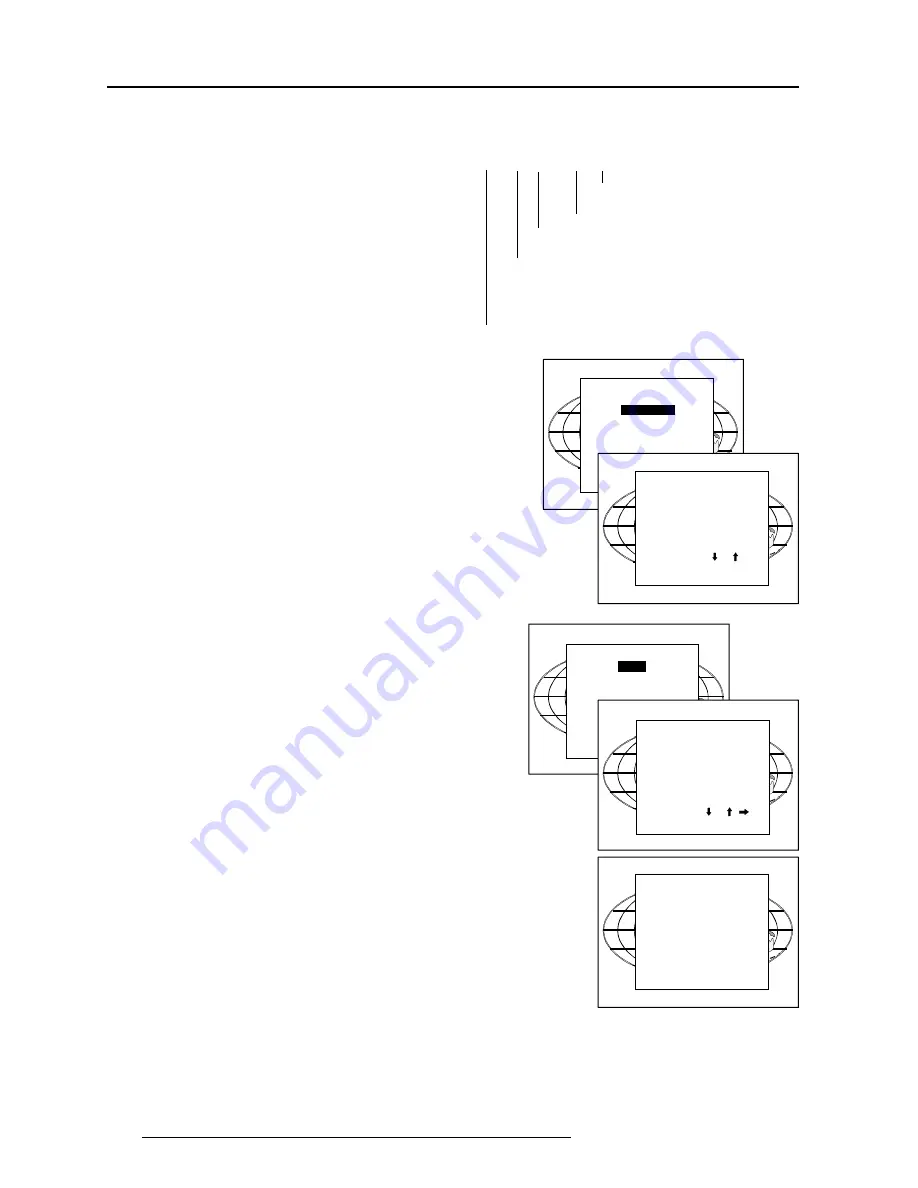
8-2
Random Access Adjustment Mode
5975879 BARCOGRAPHICS 6300 28022000
Select with or
then <ENTER>
<EXIT> to return.
Select with or
then <ENTER>
<EXIT> to return.
To enter the File Service, handle as follow :
1
Pushing the cursor key
é
or
ê
to highlight 'File Service'.
2
Press
ENTER
to select.
The File service menu will be displayed.
Note :
EXIT
returns to the Path selection menu.
ADJUST
returns to operational mode.
The following file manipulations are possible :
- Load : installation of a file for a new source.
- Edit : editing a loaded file to the source specs.
- Rename : renaming a file.
- Copy : copying a file to a new file.
- Delete : deleting an existing file.
- Options : way of sorting the files & automatic file loading.
Load File
1
Push the cursor key
é
or
ê
to highlight 'Load'.
2
Press
ENTER
to select.
The Load menu displays the corresponding files depending on
the installed filter.
This filter can be "Fit" or "All". To change the filter :
1
Push the cursor key
è
or
ç
highlight 'filter list'.
2
Press
ENTER
to toggle the annotation between brackets.
"All" : all files that can be loaded will be displayed.
"Fit" : only the best fitting files will be displayed (with a distinction
of ± 2 lines and line duration distinction of ± 300 ns, if nothing is
found within this small area, the projector continues searching
until it finds something.)
To load a file :
1
Push the cursor key
é
or
ê
to select the best fitting file.
2
Press
ENTER
to select.
A confirm Load file menu will be displayed with the newly created
file and the one on which the new file is based on.
3
Press
ENTER
to confirm the new creation or
EXIT
to return to the
load file menu.
Note:
When scrolling through the files, the image will be adapted according to
the settings of the selected file (on line adaptation).
If the displayed image is not correct after selecting the best fitting file, go
to the Edit menu, select the active file and change the File settings.
During a load file, the actual active file is displayed next to the indication
'Active file'.
RANDOM ACCESS
ADJUSTMENT MODE
FILE SERVICE
PICTURE TUNING
GEOMETRY
FILE SERVICE
LOAD
EDIT
RENAME
COPY
DELETE
OPTIONS
Select with or
then <ENTER>
<EXIT> to return.
FILE SERVICE
LOAD
E D I T
RENAME
COPY
LOAD FILE
FILTER LIST [All]
Filename
Src
Resolution
-----------------------------------------------------
Video525.s01 1
675x240i
Video525.c01 1
675x240i
Video525.c02 1
675x240i
-----------------------------------------------------
Active file : Video525.c50
Select with or ,
<ENTER> to accept
<EXIT> to return.
CONFIRM
LOAD FILE
Create file
Video525.c02
based on file
Video525.s01?
<ENTER> to confirm
<EXIT> to return
File Service
Before using a new source, a correct file has to be installed. The
projector's memory contains a list of files corresponding to the most
used sources. When the new source corresponds with one of these
files, the file can be loaded and saved for future use. When there
is a little difference, the file can also be loaded and then edited until
the source specs are reached.
Note : file loading can be done automatically (see Auto Image, in
chapter Auto Image Adjustment).
Files with a ~ in front of the file name are tempory files. These files
will be deleted when switching to another source.
File annotation :
xxxxXxxxx : active pixel rating
x : source number
xxx : file extension, first character is C (for custom made
files) or S (for standard files).
The second and third character is used for a following
number (=file index)
file index for custom files : 00 to 63.
xxxxxxxx.xxx x xxxxXxxxxi
xxxxxxxx : base name, 8 characters.
i or blank : i = interlaced, blank = not
interlaced






























