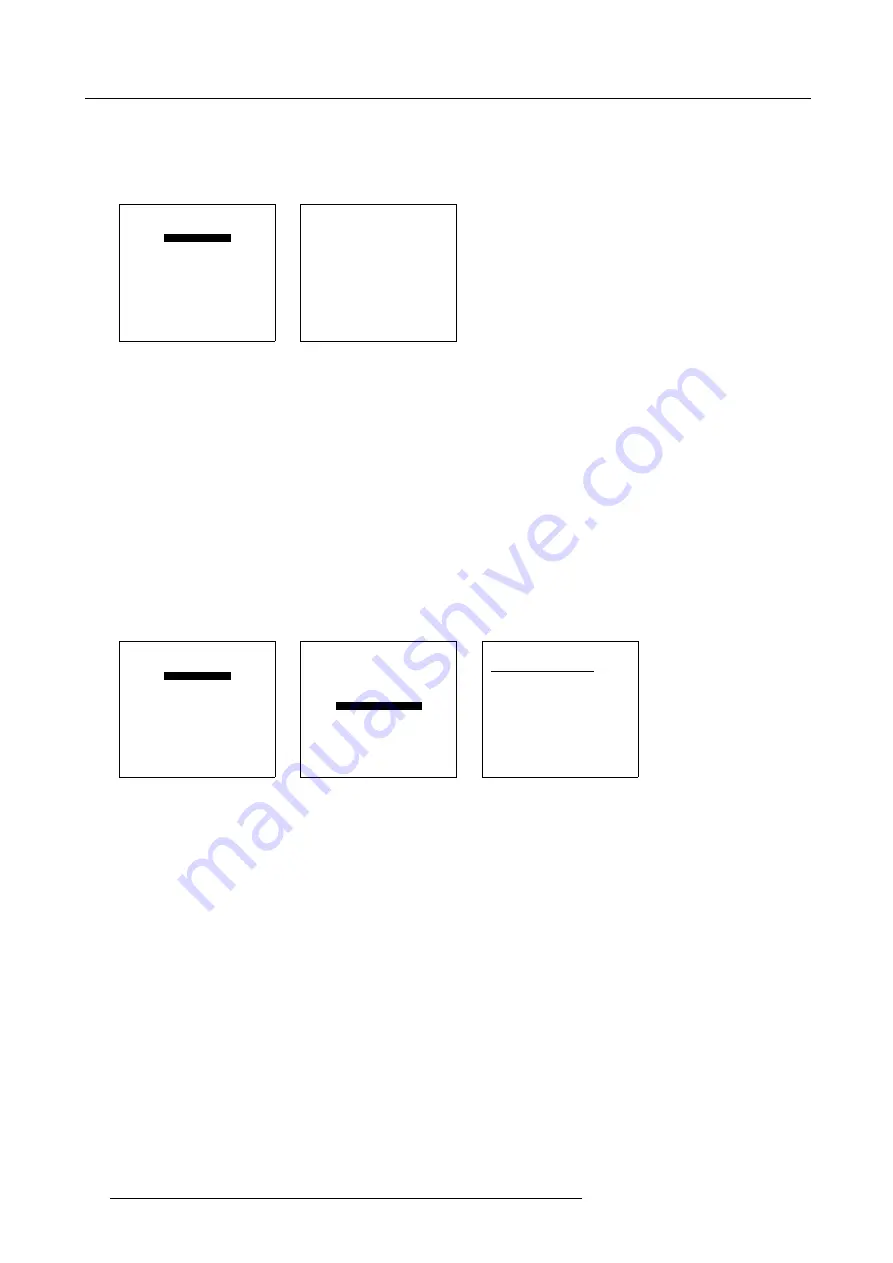
9. Service Mode
4. Press
ENTER
to select.
Enter the new password with the numeric keys of the RCU or local keypad.
5. Select the next password or press
ENTER
to save the changes.
Press
EXIT
to return without saving the new passwords.
SERVICE
IDENTIFICATION
CHANGE PASSWORD
CHANGE LANGUAGE
CHANGE PROJ. ADDRESS
SERIAL COMMUNICATION
NETWORK
LAMP
MORE...
Select with
↑
or
↓
then <ENTER>
<EXIT> to return
Menu 9-6
CHANGE PASSWORD
Enter new password
OWNER 0000
USER 0000
GUEST 0000
ACCESS CONTROL LIST
Select with
↑
or
↓
then <ENTER>
Reprogram with
↓
,
↑
,
←
or
→
or numeric keys
<ENTER> to confirm
<EXIT> to return
Menu 9-7
9.4.2
Access Control List
What is possible?
In the access control list the owner can set up the access possibilities for the user and the guest.
Set up of an Access Control List.
1. Push the cursor key
↑
or
↓
to highlight Change Password. (menu 9-8)
2. Press
ENTER
to display the Change password menu. (menu 9-9)
Note:
Only possible when Owner.
3. Push the cursor key
↑
or
↓
to highlight
Access Control List
.
4. Press
ENTER
to display the Access Control List menu. (menu 9-10)
For each item an access possibility can be set for owner, user, guest or everybody.
SERVICE
IDENTIFICATION
CHANGE PASSWORD
CHANGE LANGUAGE
CHANGE PROJ. ADDRESS
SERIAL COMMUNICATION
NETWORK
LAMP
MORE...
Select with
↑
or
↓
then <ENTER>
<EXIT> to return
Menu 9-8
CHANGE PASSWORD
Enter new password
OWNER 0000
USER 0000
GUEST 0000
ACCESS CONTROL LIST
Select with
↑
or
↓
then <ENTER>
Reprogram with
↓
,
↑
,
←
or
→
or numeric keys
<ENTER> to confirm
<EXIT> to return
Menu 9-9
ACCESS CONTROL LIST
Menu
O
U
G
E
Adj mode
Y
Y
Y
Y
BARCO LOGO
Y
-
-
-
Change add
Y
Y
-
-
O=owner, U=user, G=Guest
E=everybody
Select with
↑
or
↓
then <ENTER>
<EXIT> to return.
Menu 9-10
Changing an access possibility
1. Push the cursor key
↑
or
↓
to select an item in the scroll list.
2. Press
ENTER
to select.
3. Push the cursor key
←
or
→
to select owner, user, guest or everybody.
4. Press
ENTER
to toggle between Y(yes) or N(no).
5. Repeat both steps if necessary.
90
R5976333 BARCOELM R18 17092002
Содержание BARCOELM R18
Страница 1: ...BARCOPROJECTION BARCOELM R18 R9001990 OWNERS MANUAL 17092002 R5976333 02 ...
Страница 4: ......
Страница 8: ...Table of contents 4 R5976333 BARCOELM R18 17092002 ...
Страница 28: ...3 Installation Guidelines 24 R5976333 BARCOELM R18 17092002 ...
Страница 38: ...4 Connections 34 R5976333 BARCOELM R18 17092002 ...
Страница 48: ...5 Getting Started 44 R5976333 BARCOELM R18 17092002 ...
Страница 90: ...8 Installation Mode 86 R5976333 BARCOELM R18 17092002 ...
Страница 104: ...9 Service Mode 100 R5976333 BARCOELM R18 17092002 ...
Страница 106: ...10 Programmable Function Keys 102 R5976333 BARCOELM R18 17092002 ...
Страница 110: ...11 Standard Source set up Files 106 R5976333 BARCOELM R18 17092002 ...






























